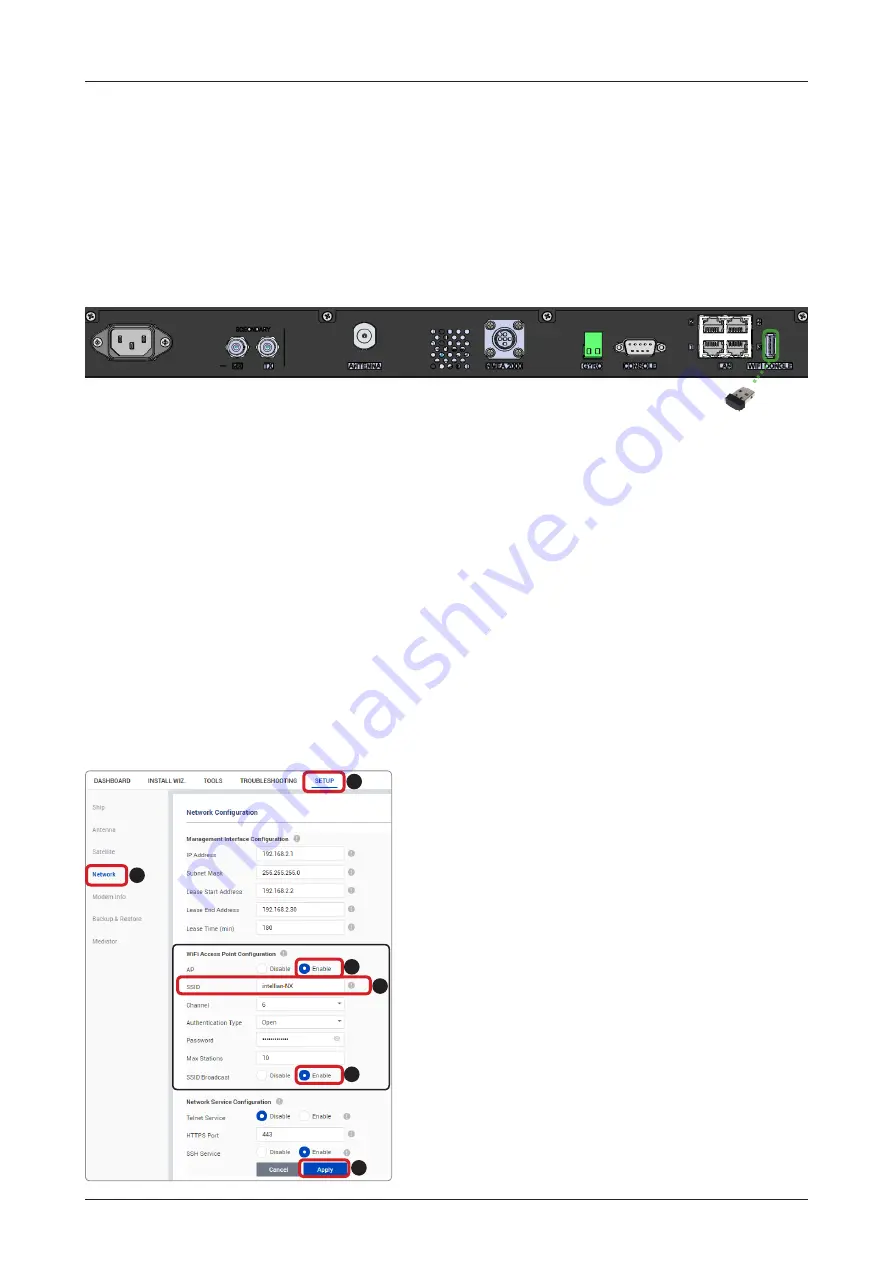
46
Installing Below Deck Unit (BDU)
Wi-Fi Connection
Connection through Rear Panel Wi-Fi Dongle
Intellian provides the Wi-Fi Dongle for Wi-Fi connection. You can connect to the BDT via Wi-Fi for easy
management and control whenever you are on the vessel.
1. Connect an Ethernet cable from the Management LAN port on the front of the BDT to the LAN port of PC.
The network connection is established automatically.
2. Bring the Wi-Fi Dongle located in the BDT package. Plug the Wi-Fi Dongle into the USB port on the rear
of the BDT.
3. Use the following IP address to access Intellian AptusNX page.
•
IP Address: 192.168.2.1 (Default)
4. Log into the AptusNX by typing in User Name and Password information. If this system has not been
changed from the factory default:
•
User Name: intellian
•
Password: 12345678
5. Select the "SETUP" on the
main menu then select the "Network" menu
. Choose the AP "Enable" button on the
"Wi-Fi Access Point Configuration". If you don't want to use Wi-Fi Connection, choose the AP "Disable"
button.
6. Check the "SSID (Wi-Fi AP Name)" information.
7. Choose the SSID Broadcast "Enable" button to show the SSID (Wi-Fi AP Name) on the Wi-Fi list.
8. Click the "Apply" button to apply the settings to the system. Then perform the "iARM Save & Reboot" on
9. After rebooting, connect to the Wi-Fi.
4
1
3
5
6
2
Figure: Rear Panel Wi-Fi Dongle Connection
Wi-Fi Dongle
















































