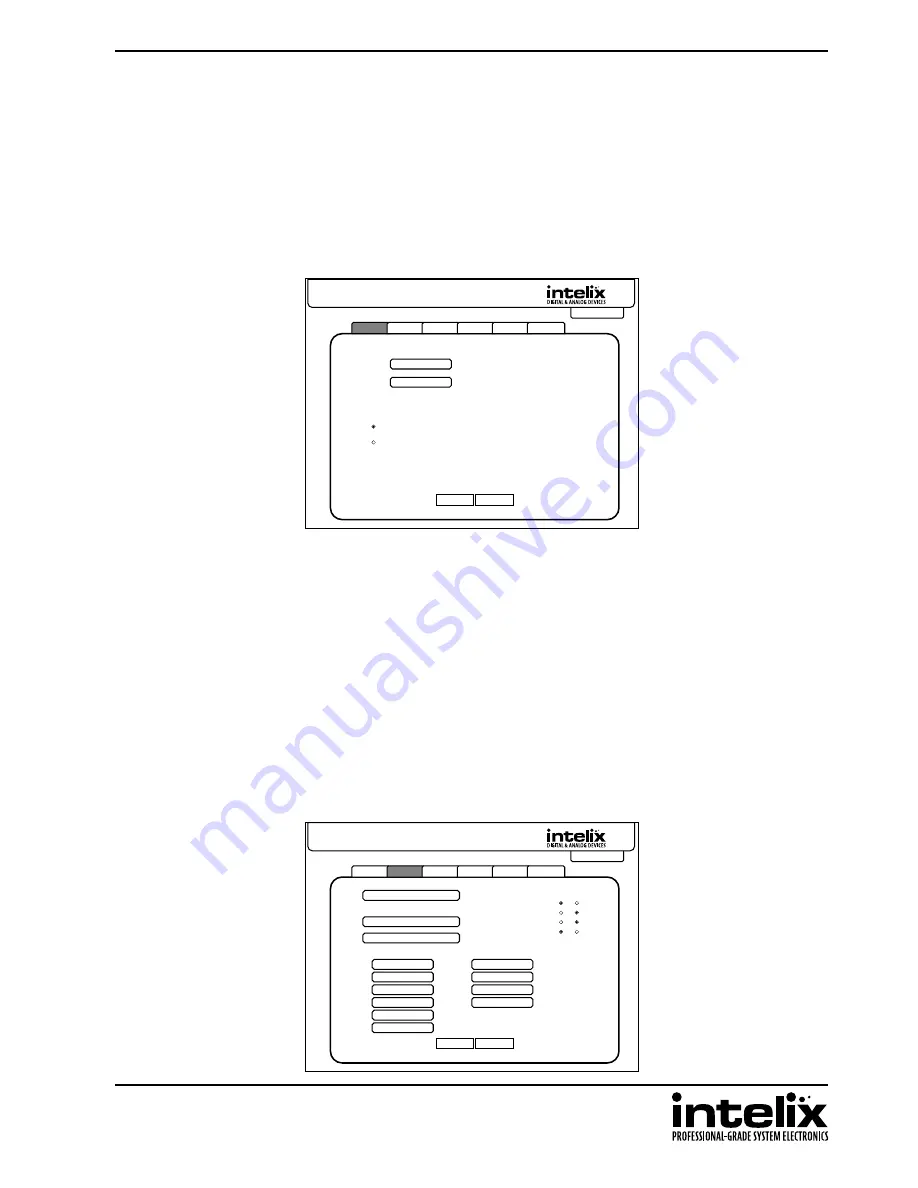
FLX-64 Installation Guide
31
Web Browser Configuration
When changes are made on a setup tab, the Save button must be pressed for the changes to take effect.
Users Tab
The Users setup screen provides options to change the Administrator and User passwords. The front panel can also
be locked to prevent tampering from this screen.
Users
Interface
Configuration
Network
Display Control Out
Display Control In
Main
FLX-64
Save
Cancel
Admin password: admin
Credentials:
Front Panel:
User password:
Unlocked
Locked
123456
Users
Interface
Configuration
Network
Display Control Out
Display Control In
Main
FLX-64
Save
Cancel
Input 1: WP 101
Title Bar Label:
AV Control Screens:
Button Labels:
LCD Readout:
Output 1:
Audio + Video
Audio Only
On
Off
Video Only
Room Control
FLX-64
Intelix
FLX-64
RM 101
Input 2: WP 102
Output 2: RM 102
Input 3: WP 103
Output 3: RM 103
Input 4: WP 104
Output 4: RM 104
Input 5: WP 105
Input 6: WP 106
Interface Tab
The Interface setup screen features options to customize the end user’s experience with the matrix.
»
Title Bar Label
◊ This changes the title that is shown on the Matrix Control screen.
»
LCD Readout
◊ The LCD panel can be customized with a limit of 16 characters per line.
◊ Apostrophe (’), comma (,), and backslash (\) are not supported characters.
»
Button Labels
◊ Input and output labels can be changed to make routing signals easier for the end user.
»
AV Control Screens
◊ Selects which routing screens are available to access through the web GUI.
◊ Turning all screens off will show an empty screen for routing.
◊ The Audio+Video option cannot be On when the Audio Only or Video Only options are also On.
Summary of Contents for FLX-64
Page 2: ......
Page 43: ...FLX 64 Installation Guide 43...














































