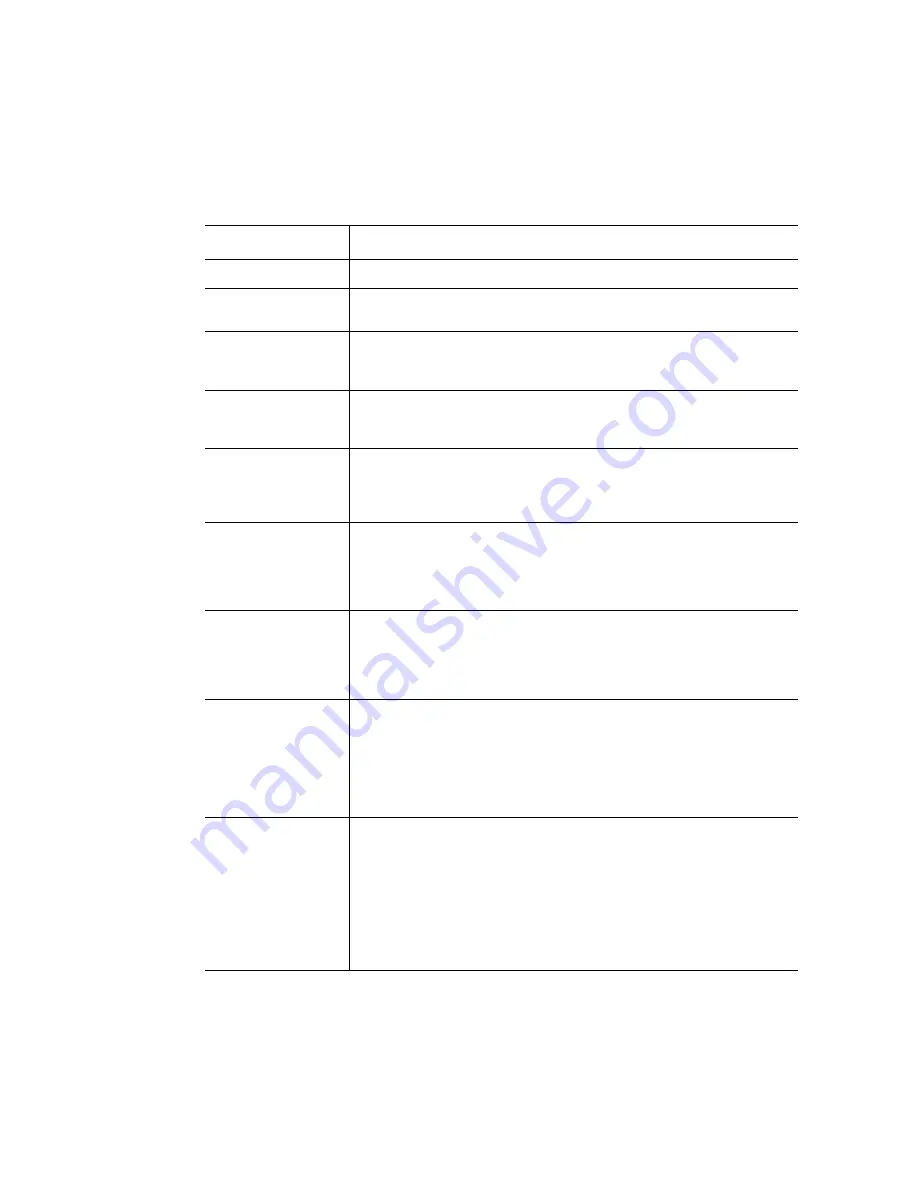
62
Intel
®
Server System SR1690WB Service Guide
describes the keyboard commands you can use in the BIOS Setup
menus.
Table 6. Setup Menu Key Use
Key to Press
Description
<F1>
Pressing <F1> on any menu launches the general help window.
Left and right arrows
The left and right arrow keys are used to move between the major menu
pages. The keys have no effect if a submenu or pick list is displayed.
Up arrow
Select Item up - The up arrow is used to select the previous value in a
menu item's option list, or a value field pick list. Pressing <Enter>
activates the selected item.
Down arrow
Select Item down - The down arrow is used to select the next value in a
menu item's option list, or a value field pick list. Pressing <Enter>
activates the selected item.
<F5> or <->
Change Value - The minus key or <F5> function key is used to change
the value of the current item to the previous value. This key scrolls
through the values in the associated pick list without displaying the full
list.
<F6> or <+>
Change Value - The plus key or <F6> function key is used to change the
value of the current menu item to the next value. This key scrolls through
the values in the associated pick list without displaying the full list. On
106-key Japanese keyboards, the plus key has a different scan code
than the plus key on the other keyboard, but it has the same effect.
<Enter>
Execute Command - The <Enter> key is used to activate submenus
when the selected feature is a submenu, or to display a pick list if a
selected feature has a value field, or to select a sub-field for multi-valued
features like time and date. If a pick list is displayed, the <Enter> key will
undo the pick list, and allow another selection in the parent menu.
<Esc>
Exit - The <Esc> key provides a mechanism for backing out of any field.
This key will undo the pressing of the <Enter> key. When the <Esc> key
is pressed while editing any field or selecting features of a menu, the
parent menu is re-entered. When the <Esc> key is pressed in any
submenu, the parent menu is re-entered. When the <Esc> key is
pressed in any major menu, the exit confirmation window is displayed
and the user is asked whether changes can be discarded.
<F9>
Setup Defaults - Pressing <F9> causes the following to display:
Setup Confirmation
Load default configuration now?
[Yes] [No]
If “Yes” is selected and <Enter> is pressed, all Setup fields are set to
their default values. If “No” is selected and the <Enter> key is pressed, or
if <Esc> is pressed, the user is returned to where they were before <F9>
was pressed without affecting any existing field values.
Summary of Contents for SR1690WB - Server System - 0 MB RAM
Page 6: ...vi Intel Server System SR1690WB Service Guide...
Page 14: ...xiv Intel Server System SR1690WB Service Guide...
Page 18: ...xviii Intel Server System SR1690WB Service Guide...
Page 102: ...84 Intel Server System SR1690WB Service Guide...
Page 122: ...104 Intel Server System SR1690WB Service Guide...
Page 128: ...110 Intel Server System SR1690WB Service Guide...
Page 149: ...Intel Server System SR1690WB Service Guide 131 Intel Intel Intel Web UL...
Page 150: ...132 Intel Server System SR1690WB Service Guide ITE ITE 5V...
Page 151: ...Intel Server System SR1690WB Service Guide 133...
Page 152: ...134 Intel Server System SR1690WB Service Guide ESD ESD ESD ESD ESD...
Page 153: ...Intel Server System SR1690WB Service Guide 135...
Page 154: ...136 Intel Server System SR1690WB Service Guide...
















































