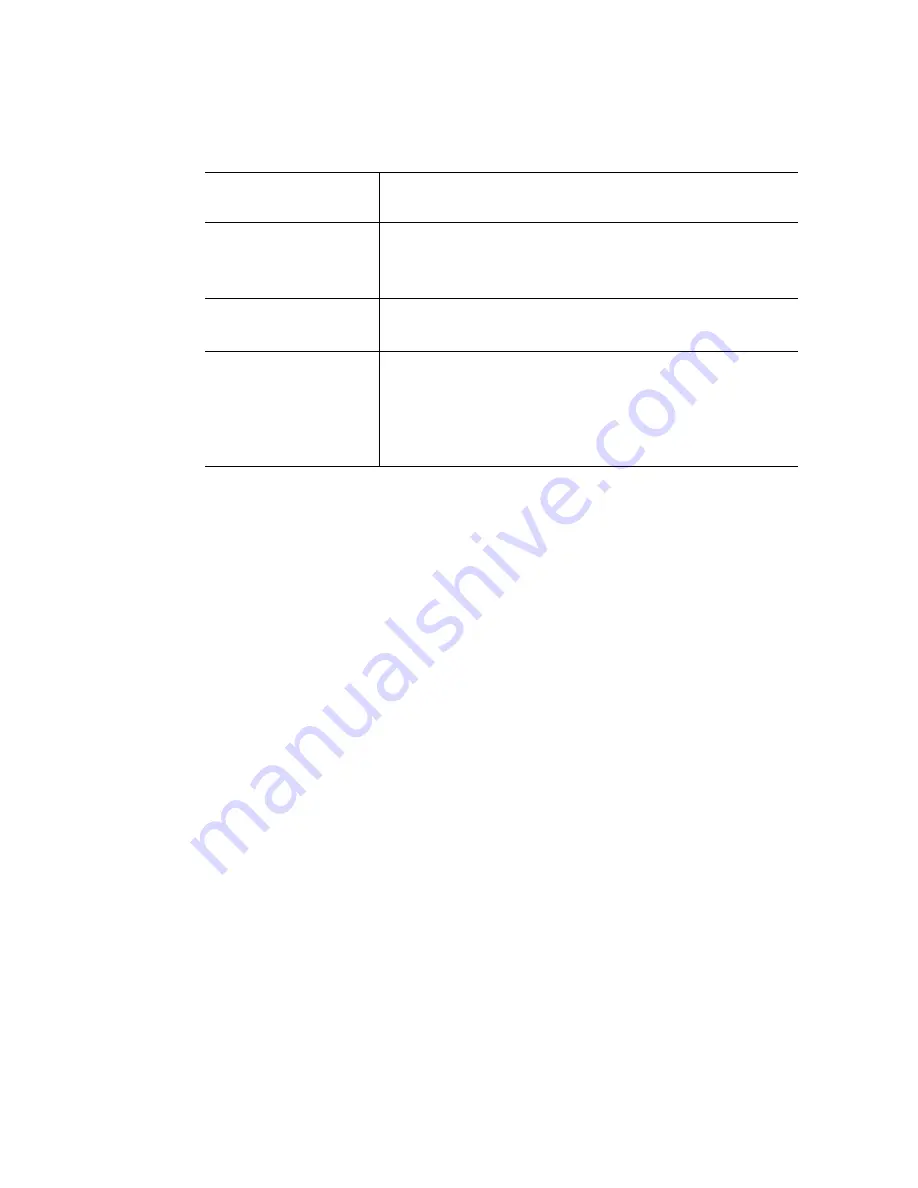
2
Intel
®
Server System SR1690WB Service Guide
For drivers
Driver (for an extensive list of drivers available)
Operating System Driver (for operating system drivers)
http://support.intel.com/support/motherboards/server/S5500WB/
For firmware and BIOS
updates
Firmware Update can be found at:
http://support.intel.com/support/motherboards/server/S5500WB/
For diagnostics test
software
Diagnostics: Platform Confidence Test (PCT)
Found at:
http://support.intel.com/support/motherboards/server/S5500WB/
and available on the Intel
®
Server Deployment Toolkit 3.0 CD that
ships with your system.
Table 1. Server System References
For this information or
software
Use this Document or Software
Summary of Contents for SR1690WB - Server System - 0 MB RAM
Page 6: ...vi Intel Server System SR1690WB Service Guide...
Page 14: ...xiv Intel Server System SR1690WB Service Guide...
Page 18: ...xviii Intel Server System SR1690WB Service Guide...
Page 102: ...84 Intel Server System SR1690WB Service Guide...
Page 122: ...104 Intel Server System SR1690WB Service Guide...
Page 128: ...110 Intel Server System SR1690WB Service Guide...
Page 149: ...Intel Server System SR1690WB Service Guide 131 Intel Intel Intel Web UL...
Page 150: ...132 Intel Server System SR1690WB Service Guide ITE ITE 5V...
Page 151: ...Intel Server System SR1690WB Service Guide 133...
Page 152: ...134 Intel Server System SR1690WB Service Guide ESD ESD ESD ESD ESD...
Page 153: ...Intel Server System SR1690WB Service Guide 135...
Page 154: ...136 Intel Server System SR1690WB Service Guide...
















































