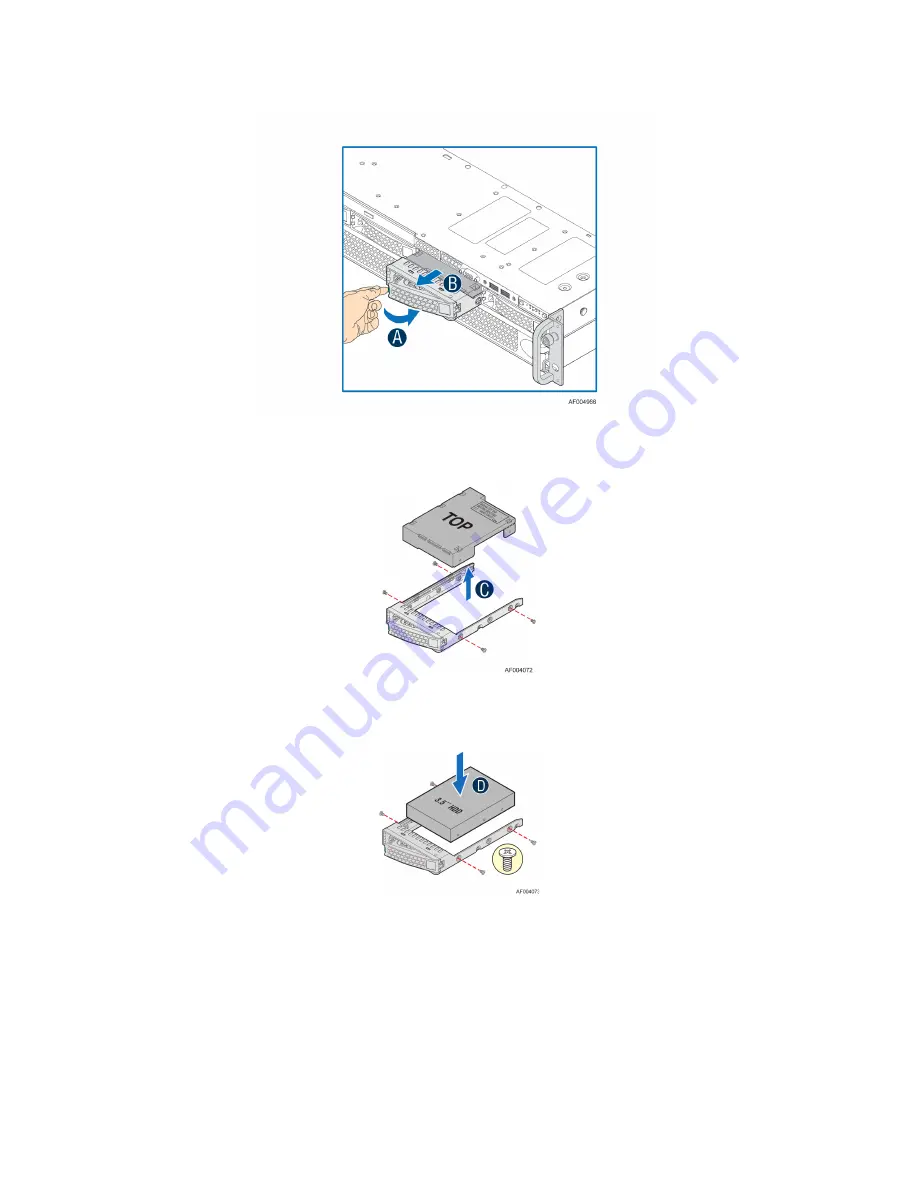
Hardware Installations and Upgrades
Figure 48. Installing Hard Disk Drive – Removing 3.5
"
HDD carrier
2.
Remove the four screws securing the HDD interface bracket and remove the HDD interface
bracket (see letter
C
)
.
Figure 49. Installing Hard Disk Drive – Removing 3.5
"
HDD interface bracket
3.
Install the hard disk drive using the same four screws as shown. Make sure the connector end of
the drive matches the backplane connector (see letter
D
).
Figure 50. Installing Hard Disk Drive – Installing 3.5
"
HDD
For installing 2.5
"
Hard Disk Drive as an option:
Break off the tab on the HDD interface bracket (see letter
d1
). Install the HDD interface bracket
from top. Secure the bracket with three screws as shown (see letter
d2
). Slide the 2.5" HDD
into the bracket to align the screw holes with the right and left rail (see letter
d3
). Secure the
hard disk drive using the four screws for 2.5" HDD (see letter
d4
).
32
Intel
®
Server System R2000LH2/LT2 Service Guide
















































