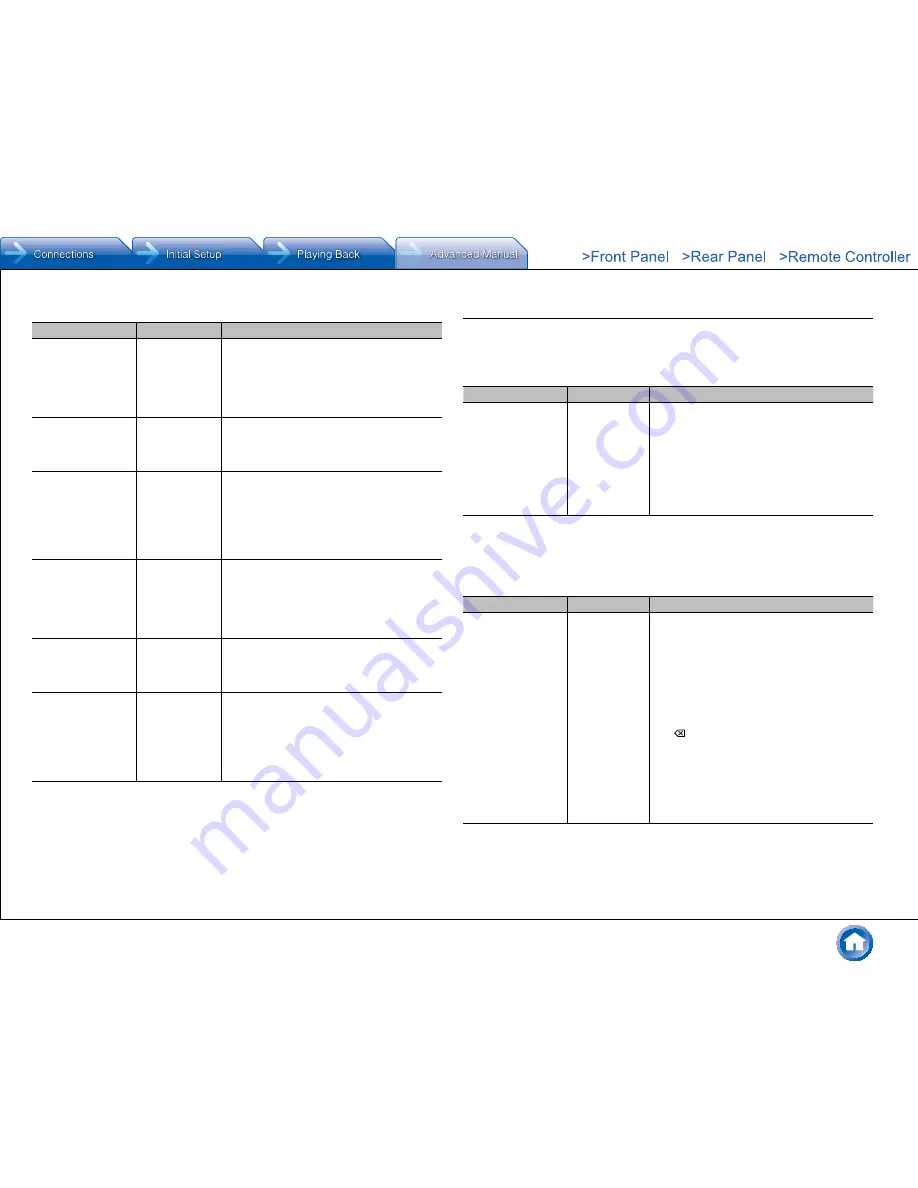
Advanced Settings (Setup Menu)
En-44
Multi Zone
Setting Item
Default Value
Setting Details
Zone 2 Out
Fixed
Select which of the integrated amplifier in a
separate room or this unit should be used to
adjust the volume when Zone 2 is active.
"Fixed": Adjust on the Integrated amplifier in a
separate room
"Variable": Adjust on the unit
Zone 2 Maximum
Volume
Off
Set the maximum value for Zone 2 to avoid
too high volume. Select a value from "Off",
"50" to "99". (When "Volume Display" is set to
"Absolute")
Zone 2 Power On
Volume
Last
Set the Zone 2 volume level of when the unit is
turned on. Select a value from "Last" (Volume
level when the unit was turned off), "Min", "1" to
"99" and "Max". (When "Volume Display" is set
to "Absolute")
●
You cannot set a higher value than that of
"Zone 2 Maximum Volume".
Zone 3 Out
Fixed
Select which of the integrated amplifier in a
separate room or this unit should be used to
adjust the volume when Zone 3 is active.
"Fixed": Adjust on the Integrated amplifier in a
separate room
"Variable": Adjust on the unit
Zone 3 Maximum
Volume
Off
Set the maximum value for Zone 3 to avoid
too high volume. Select a value from "Off",
"50" to "99". (When "Volume Display" is set to
"Absolute")
Zone 3 Power On
Volume
Last
Set the Zone 3 volume level of when the unit is
turned on. Select a value from "Last" (Volume
level when the unit was turned off), "Min", "1" to
"99" and "Max". (When "Volume Display" is set
to "Absolute")
●
You cannot set a higher value than that of
"Zone 3 Maximum Volume".
4. Source
Make settings for input sources, such as volume difference adjustments for each input
selector for the connected equipment. Select the input selector to configure.
IntelliVolume
Setting Item
Default Value
Setting Details
IntelliVolume
0 dB
Adjust the volume level difference between the
devices connected to the unit. Select a value
between "-12 dB" and "+12 dB". Set a negative
value if the volume of the target device is larger
than the others and a positive value if smaller.
When you select a desired input to check the
audio, start playback of the connected device.
●
This function is not effective in Zone 2/Zone
3.
Name Edit
Set an easy name to each input. The set name will be shown on the main unit display.
Select the input selector to configure.
Setting Item
Default Value
Setting Details
Name
Input name
1. Select a character or symbol with the
cursors and press Enter.
Repeat it to input 10 or less characters.
"A/a": Switches between upper and lower
cases. (Pr10 on the remote
controller also toggles between upper and
lower cases.)
"←" "→": Moves the cursor to the arrow
direction.
" ": Removes a character on the left of the
cursor.
"Space": Puts a space.
●
Pressing CLR on the remote controller
will remove all the input characters.
2. After inputting, select "OK" with the cursors
and press Enter.
The input name will be saved.
●
To name a preset radio station, press Tuner on the remote controller, select AM/FM and select the
preset number.
●
It cannot be set if the "NET" input is selected.






























