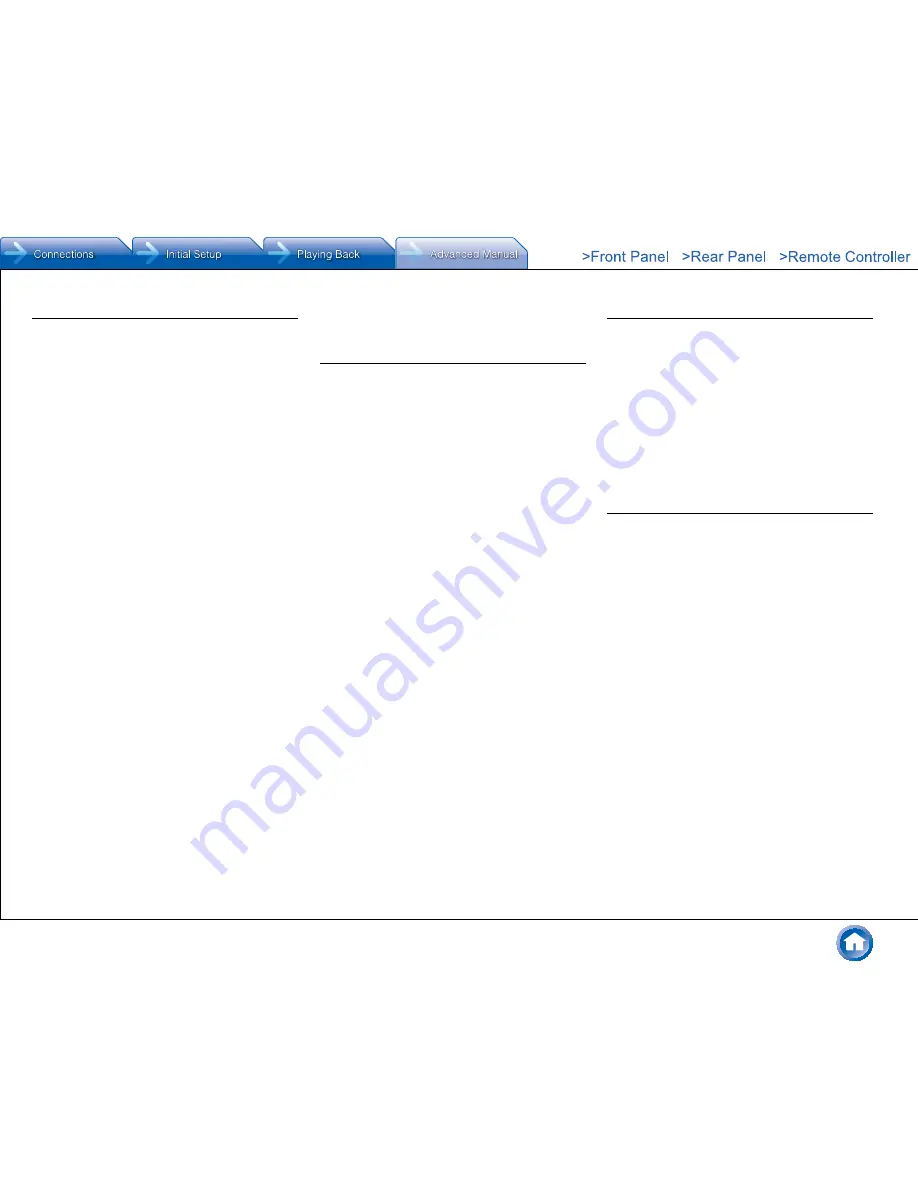
Reference Information
En-78
Network function
●
Network services become selectable after the network
starts up even if they cannot be selected first. It may
take about a minute to start up.
●
When NET is blinking, this unit is not properly connected
to the home network.
●
Try unplugging the power supply of this unit and the
router, and then plugging in again. Try rebooting the
router.
If the above does not solve the problem, check the
following.
z
Cannot access the Internet radio
●
Certain network service or contents available through
the unit may not be accessible in case the service
provider terminates its service.
●
Make sure that your modem and router are properly
connected, and make sure they are both turned on.
●
Make sure that the router LAN side port is properly
connected to this unit.
●
Make sure that connecting to Internet from other
components is possible. If connecting is not possible,
turn off all components connected to the network, wait
for a while, and then turn on the components again.
●
If a specific radio station is unavailable for listening,
make sure the registered URL is correct, or whether the
format distributed from the radio station is supported by
this unit.
●
Depending on ISP, setting the proxy server is necessary.
●
Make sure that the used router and/or modem is
supported by your ISP.
z
Cannot access the network server
●
This unit needs to be connected to the same router as
the network server.
●
Make sure your network server has been started up.
●
Make sure your network server is properly connected to
the home network.
●
Make sure your network server is correctly set.
●
Make sure that the router LAN side port is properly
connected to this unit.
z
Playback stops while listening to music files on the
network server
●
Make sure the network server is compatible with this
unit.
●
When the PC is serving as the network server, try
quitting any application software other than the server
software (Windows Media
R
Player 12 etc.).
●
If the PC is downloading or copying large files, the
playback may be interrupted.
USB storage device
z
USB storage device is not displayed
●
Check whether the USB storage device or USB cable is
correctly inserted to the USB port of the unit.
●
Remove the USB storage device from this unit once,
and then try re-connecting.
●
Performance of the hard disk that receive power from
the USB port of the unit is not guaranteed.
●
Depending on the type of format, the playback may
not be performed normally. Check the type of the file
formats that is supported.
●
This unit supports FAT16 and FAT32 file system formats
for USB storage devices.
●
USB storage devices with security functions may not be
played.
Multi-zone Function
z
There is no zone output from the connected player
●
When outputting audio from an external player, in Zone
2, you can play equipment connected to any of the
HDMI IN1 to IN5 jacks, DIGITAL IN COAXIAL/OPTICAL
jacks, AUDIO IN jacks, or INPUT BALANCE L/R jacks.
Note that only analog or 2-channel PCM audio signals
can be played and that some players require audio
output setting. Only players connected to the AUDIO
IN jacks or INPUT BALANCE L/R jacks by analog
connection can be played in Zone 3.
●
When the NET input source is selected, DSD and Dolby
TrueHD audio signals cannot be output to Zone 2/Zone
3.
Remote Controller
●
Make sure that the batteries are installed with the
correct polarity.
●
Install new batteries. Do not mix different types of
batteries, or old and new batteries.
●
Make sure that the remote controller is not too far away
from the unit, and that there is no obstruction between
the remote controller and the remote control sensor of
the unit.
●
Make sure that the unit is not subjected to direct
sunshine or inverter-type fluorescent lights. Relocate if
necessary.
●
If the unit is installed in a rack or cabinet with colored-
glass doors or if the doors are closed, the remote
controller may not work reliably.
If the above does not solve the problem, check the
following.
z
The remote controller does not work
●
Before operating this unit with the remote controller, be
sure to press RCV.
z
Operating other Onkyo component by using a RI
remote control code is not available
●
Make sure that the Onkyo component is properly
connected with RI cable. When RI cable is used for
connection, make sure to connect analog audio cable as
well. (Connecting only an RI cable will not be enough.)
●
Make sure you have selected the correct remote
controller mode.
●
When the RI remote control code is input, point the






























