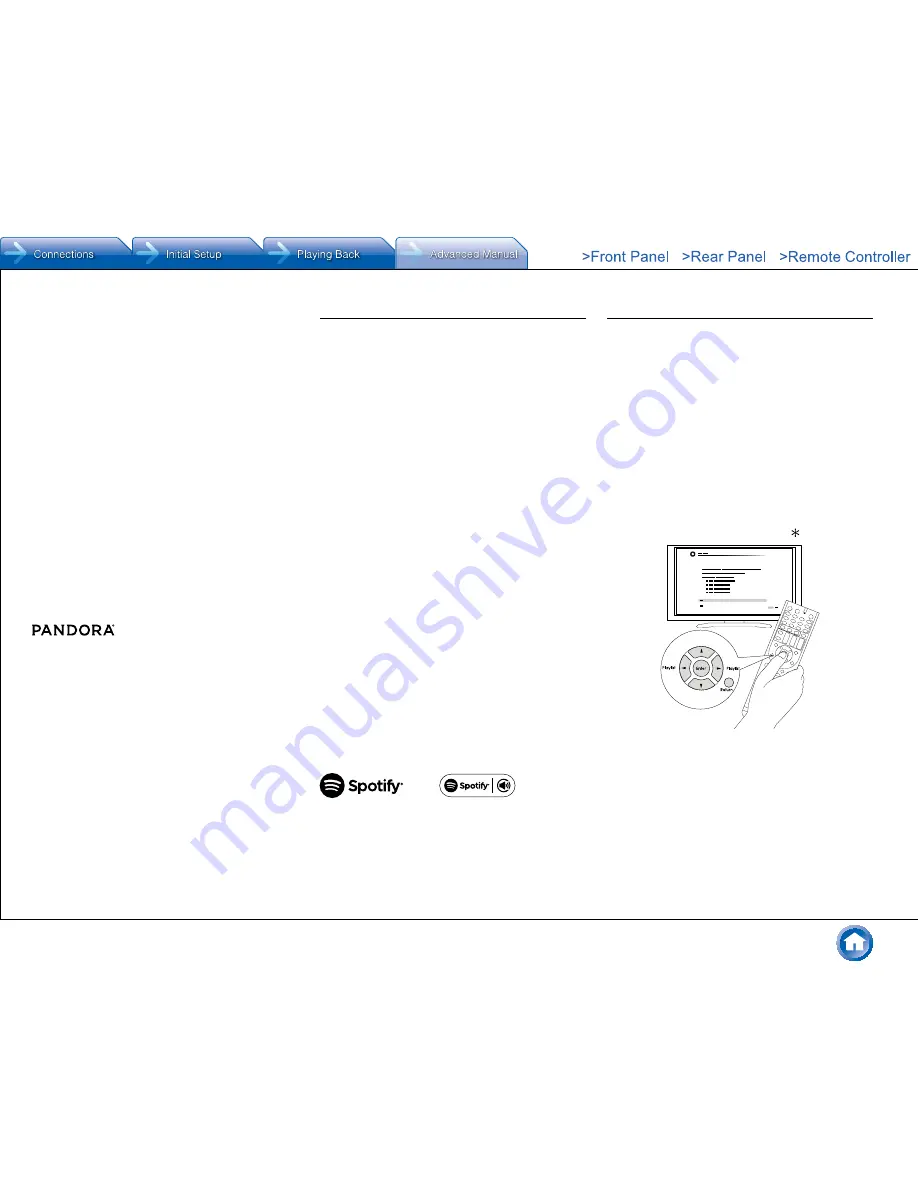
Listening to Internet Radio
En-8
Why is this track playing?:
Discover some of the
musical attributes that Pandora uses to create your
personal radio stations.
I’m tired of this track:
If you are tired of a track, you
can put the track to sleep and Pandora will not play it for
one month.
Create station from this artist:
Creates a radio station
from this artist.
Create station from this track:
Creates a radio station
from this track.
Delete this station:
This will permanently delete a
station from your Pandora account. All of your thumbs
feedback will be lost should you choose to re-create the
station with the same track or artist.
Rename this station:
Lets you rename the current
radio station.
Bookmark this artist:
Pandora will bookmark your
favorite artist for your profile on www.pandora.com.
Bookmark this track:
Pandora will bookmark the
current track and allow you to buy them all from Amazon
or iTunes in one step!
Add to My Favorites:
Adds a station to My Favorites
list.
PANDORA, the PANDORA logo, and the Pandora trade
dress are trademarks or registered trademarks of Pandora
Media, Inc. Used with permission.
Spotify
This unit is compatible with Spotify Connect. To enable
Spotify Connect, install the Spotify application on your
smartphone or tablet and create a Spotify premium
account.
●
The unit and smartphone or tablet must be connected to
the same router.
●
Refer to the following for the procedures for configuring
Spotify:
www.spotify.com/connect/
●
The Spotify software is subject to third party licenses
found here:
www.spotify.com/connect/third-party-licenses
z
Playing Back
Just by clicking the Connect icon in the playback screen
of the Spotify application and selecting this unit, you can
automatically turn this unit on (auto power on function),
switch input to the NET position, and start playback of high-
quality streaming from Spotify. To enable the auto power on
function, make sure the "Network Standby" setting item in
this unit's Setup is "On".
z
Notes for using the multi-zone function
●
To enjoy Spotify music in a separate room, select Zone
2/Zone 3, and manually select "NET" as the input of
the separate room. Also select this unit in the Spotify
application.
●
You can only adjust the volume in the Spotify app
when outputting to Zone 2 when "Zone 2 Out" is set
to "Variable" and you have connected a pre-main
amplifier. In other cases, adjust the volume on the audio
equipment placed in a separate room.
●
To enjoy Spotify music in the main room after playing
it in a separate room, select "NET" as the input of the
main room.
SiriusXM Internet Radio (North American only)
If you want to listen to the service, you must subscribe. To
subscribe go to www.siriusxm.com/internetradio with your
computer. When you subscribe, you will be provided with a
username and password which has to be entered into this
unit. To use SiriusXM Internet Radio, you must have this
unit connected to the Internet. Using the remote control,
follow these steps:
● Operation
: You can set up by viewing the guidance
displayed on the TV screen (OSD). Select the item with the
cursor buttons of the remote controller and press Enter to
confirm your selection. To return to the previous screen,
press Return.
●
If the OSD language is set to Chinese, the operations
in this section are not displayed on the TV. Operate by
looking at the display on the main unit. Note that the
display on the main unit does not support the display
of Chinese characters. Characters that cannot be
displayed are replaced with asterisks ( ).






























