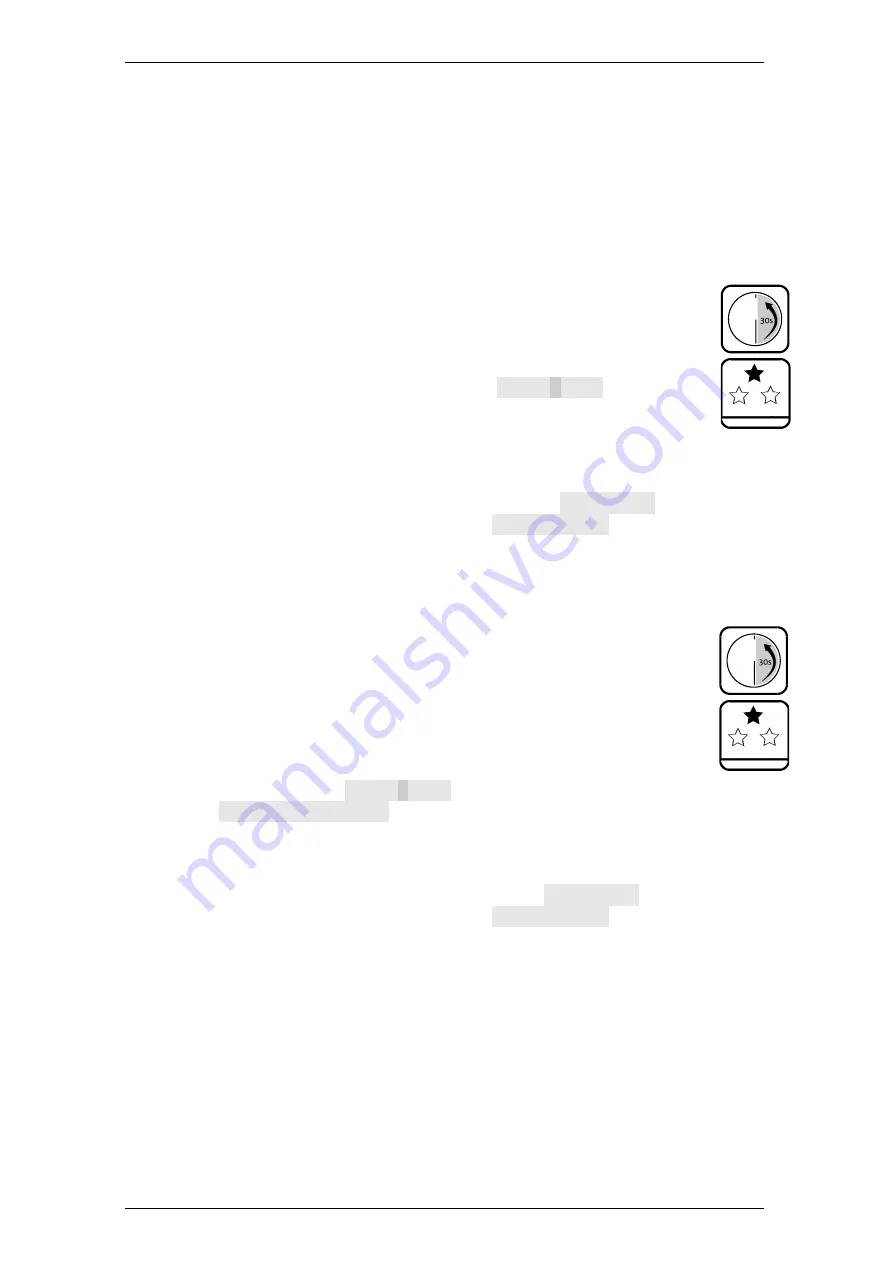
TwinLock B600 CashProtect
Operation
Manual V.1.04A
35
4.9.2
Entering PIN Code
Depending on the type / configuration of the system, users enter personal PIN / PIN
code with the following keys:
With locks of VdS class 3 / C with menu keys only. With locks of VdS class 2 / B,
optional with numerical keys or with menu keys (setting via PC software / TwinNet).
Single-use code (OTC): with numerical keys only.
4.9.3
Entering PIN Code with Menu Keys
With VdS class 2 systems, PIN code input via menu keys is optional.
Settings
The user has been authorised for opening. PIN code
for the user is registered at the lock.
1.
Follow the steps of an instruction until code input is required.
Before you enter code, among other things
0123456789
is
displayed and the cursor flashes in the place of a random digit. This
display signals to enter PIN code with the menu keys.
2.
With key < or key > select a digit of your PIN code and confirm with
Enter
.
In this way, select the digits one by one.
An asterisk is displayed instead of the digit entered:
Code: ***
.
After your
input a following message is displayed like
Please wait
, for example.
3.
Continue following the instruction.
You have entered PIN code successfully.
4.9.4
Entering PIN Code with Numeric Keys
With VdS class 2 systems, except for those with QPad with glass sheet
/ touch sensors, users enter PIN code via numeric keys (default).
Settings
The user has been authorised for opening. PIN code
for the user is registered at the lock.
1.
Follow the steps of an instruction until code input is required.
Before you enter code,
0123456789
is
not
on display, but among other
things
User no. | Code:
. The cursor is in the place for the first digit. This
display signals to enter PIN code with the numeric keys.
2.
With the numeric keys select the digits of the code.
Instead of a digit entered an asterisk is displayed:
Code: ***
.
After your
input a following message is displayed like
Please wait
for example.
3.
Continue following the instruction.
You have entered PIN code successfully.






























