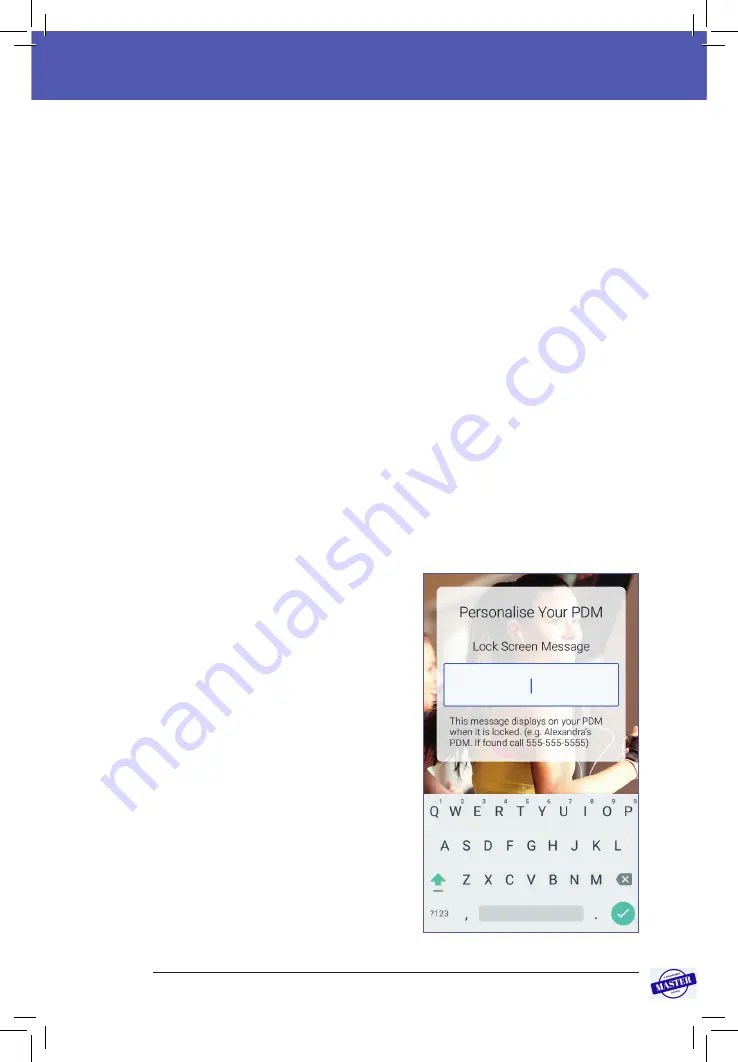
23
Initial PDM Setup 2
2 Initial PDM Setup
Turning on and personalising the PDM
1. Turn on the PDM by pressing and holding the Power button on the right side
until the Omnipod® logo appears. The PDM runs through a series of checks.
Caution:
Do not turn off the PDM power. The PDM must be ON in order
to sound an alarm. If you press the Power button for too long, the PDM will
display a menu with a Power Off option. Do NOT tap Power Off. Tap outside
the menu to dismiss it and to keep the PDM on.
Note:
You can press the Power button briefly to toggle the PDM between
the wake and sleep modes. Omnipod DASH™ System alarms will also wake
a PDM from sleep mode.
2. When a screen with the Omnipod DASH™ logo appears, use your finger to
swipe from left to right across the screen.
Note:
If you see an unexpected screen instead of the Omnipod DASH™ logo
screen, see “Troubleshooting PDM Start-up” on page 175.
3. Tap a language to select your preferred language for the PDM screens. Then
tap the arrow (>).
4. Tap
Select One
to display the list of countries. Select your country, then tap
CONTINUE
.
5. Review the terms and conditions, including the End User Licence Agreement
(EULA), Warranty and Legal Notices, as follows:
a. Tap the
EULA, Warranty and Legal
Notices
link to read the Omnipod
DASH™ System’s legal notices.
Then tap
AGREE
.
b. Tap the box to add a tick symbol.
c. Tap
CONTINUE
.
Note:
If you are under 18, your parent
or guardian must accept for you.
6. Tap
BEGIN SETUP
.
7. Tap letters on the keypad to
enter a personalised screen
message (see “Selecting, Adding
and Deleting Items” on page 7).
Then tap the tick symbol.
Effective Date: 27SEP2019, ECO-000240
Summary of Contents for INT2-D001-MM-OUS2
Page 11: ...x Thispageintentionallyleftblank Effective Date 27SEP2019 ECO 000240...
Page 17: ...xvi Thispageintentionallyleftblank Effective Date 27SEP2019 ECO 000240...
Page 37: ...20 Thispageintentionallyleftblank Effective Date 27SEP2019 ECO 000240...
Page 53: ...36 Thispageintentionallyleftblank Effective Date 27SEP2019 ECO 000240...
Page 73: ...56 Thispageintentionallyleftblank Effective Date 27SEP2019 ECO 000240...
Page 85: ...68 Thispageintentionallyleftblank Effective Date 27SEP2019 ECO 000240...
Page 141: ...124 Thispageintentionallyleftblank Effective Date 27SEP2019 ECO 000240...
Page 177: ...160 Thispageintentionallyleftblank Effective Date 27SEP2019 ECO 000240...
Page 211: ...194 Thispageintentionallyleftblank Effective Date 27SEP2019 ECO 000240...
Page 221: ...My Notes Effective Date 27SEP2019 ECO 000240...
















































