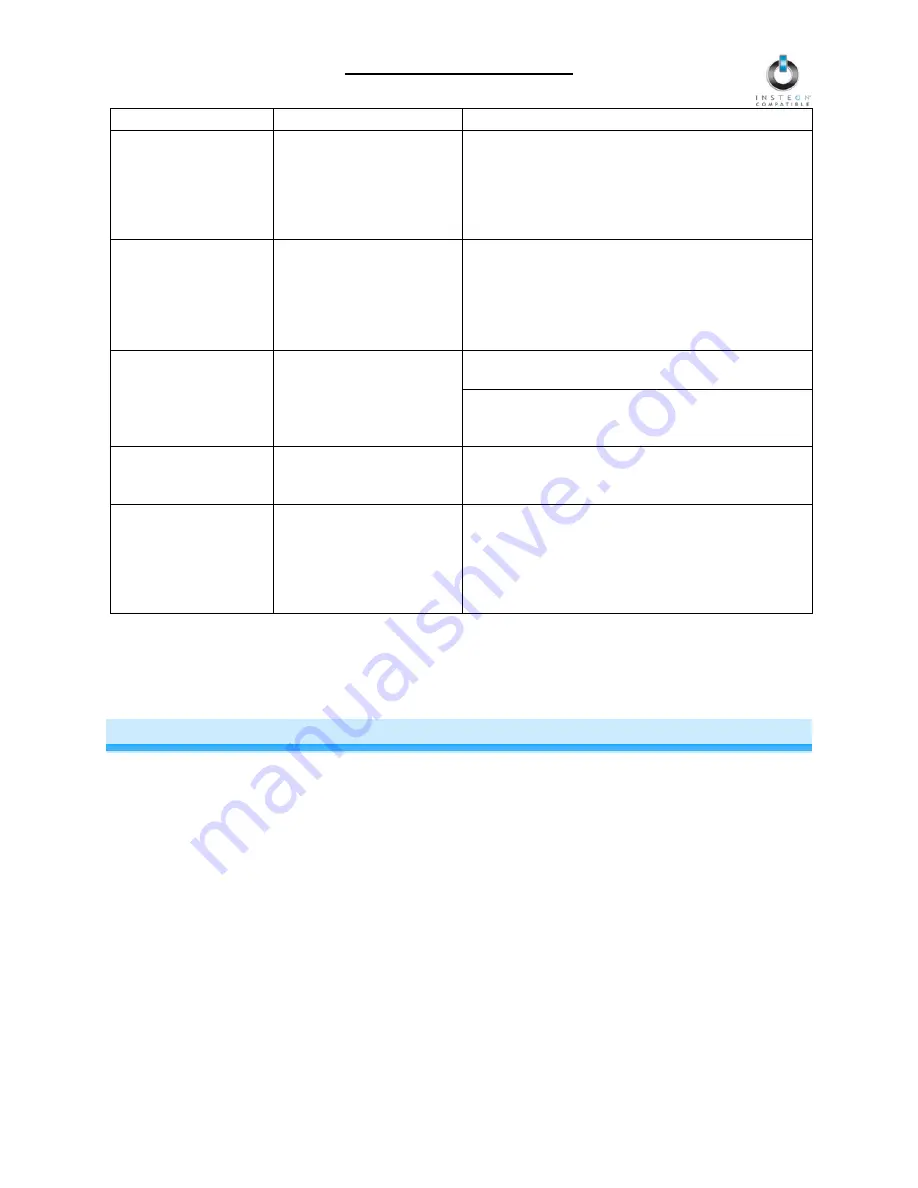
TimerLinc Owner’s Manual
Problem Possible
Cause
Solution
TimerLinc can turn off
a Responder but
nothing happens when
I send an ON
command from
TimerLinc.
The Responder may be
Linked at its off state.
Re-Link the Responder to TimerLinc, while the
Responder’s load is on. See the Responder’s
Owner’s Manual for more detailed Linking
instructions.
The Controller can
turn off TimerLinc but
TimerLinc does not
turn on when I send
an ON command from
the Controller.
TimerLinc may be Linked
at its off state.
Re-Link TimerLinc to the Controller, while the load
is on. See
Linking an INSTEON Controller to
TimerLinc.
Unplug TimerLinc for 10 seconds and then
reinstall.
TimerLinc is locked
up.
A surge or excessive
noise on the power line
may have glitched it.
If the above doesn’t work, perform a factory reset.
See
Resetting TimerLinc to its Factory Default
Settings.
The load is not being
controlled by
TimerLinc.
The load may not be
getting power.
Make sure the load’s built-in switch is in the on
position.
The LEDs controlled
by TimerLinc do not
turn off completely
when I send an OFF
command.
You might be using a low-
wattage LED. Since LEDs
don’t take a lot of power,
the trickle-charge that runs
through TimerLinc may be
enough to power the load.
Add to the load with more LEDs or higher wattage
bulbs – generally higher than a 5 Watt load.
If you have tried these solutions, reviewed this Owner’s Manual, and still cannot resolve an issue you are
having with TimerLinc, please call:
INSTEON Gold Support Line
800-762-7845
SPECIFICATIONS, CERTIFICATION, AND WARRANTY
Specifications
View specifications for TimerLinc at:
www.smarthome.com/2456S3T.html
Certification
This product has been thoroughly tested by ITS ETL SEMKO, a nationally recognized independent third-
party testing laboratory. The North American ETL Listed mark signifies that the device has been tested to
and has met the requirements of a widely recognized consensus of U.S. and Canadian device safety
standards, that the manufacturing site has been audited, and that the manufacturer has agreed to a
program of quarterly factory follow-up inspections to verify continued conformance.
Page 17 of 18


































