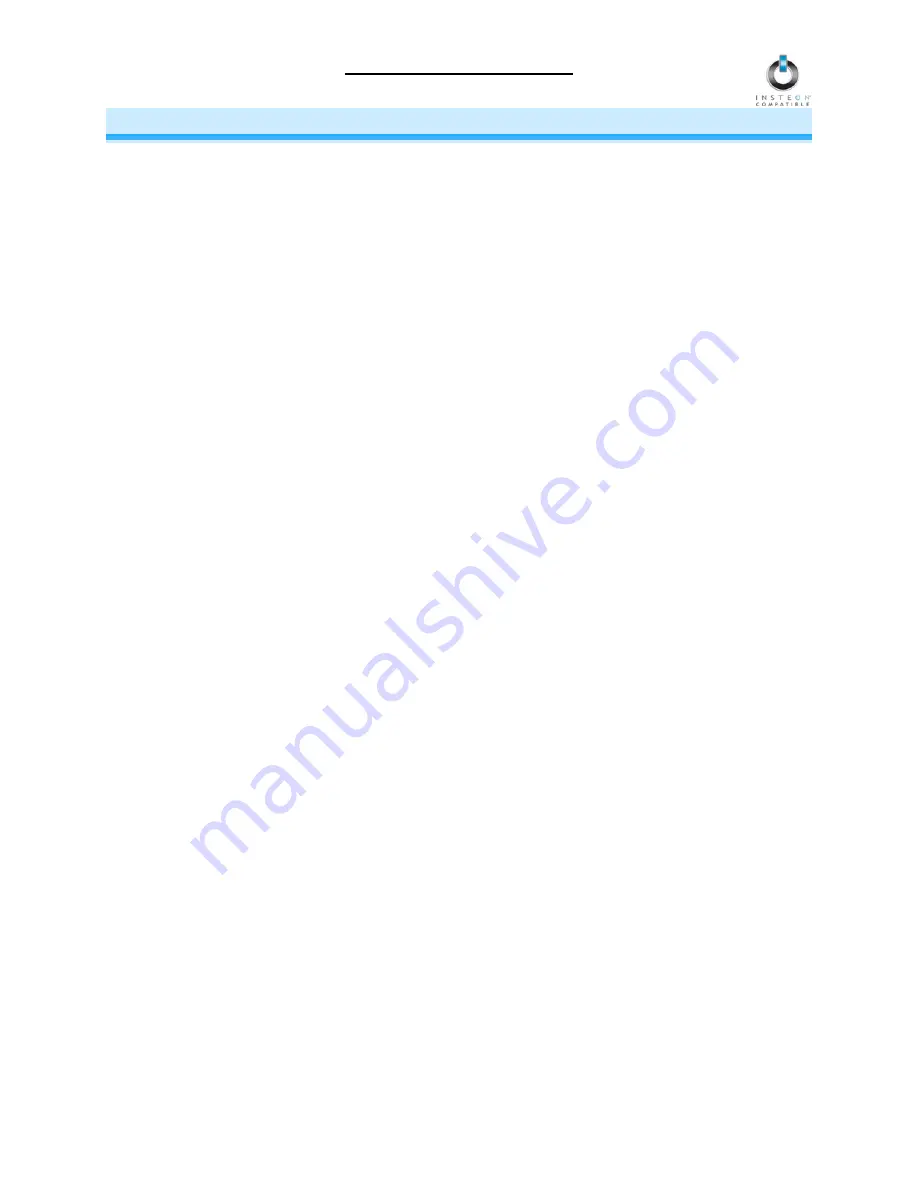
TimerLinc Owner’s Manual
X10 PROGRAMMING OPTIONS
TimerLinc is X10 ready, meaning that it can respond to X10 commands from an X10 controller. However,
to operate TimerLinc in X10 mode, you must first set up an X10 Primary Address. As it ships from the
factory or after a factory reset procedure, TimerLinc will have not have an X10 Primary Address set up.
Setting the X10 Primary Address
1) Set TimerLinc to Linking Mode by pressing & holding the Set button for 3 seconds
The TimerLinc Status LED will begin blinking
You will have 4 minutes to complete the next step before Linking Mode automatically times out.
2) Using an X10 controller, send the X10 address you want to assign and the ON command
three times
For example, to assign the address A1, you would send “A1 ON A1 ON A1 ON.”
3) Once TimerLinc has received the sequence, it will exit Linking Mode
The TimerLinc Status LED will stop blinking and then turn on solid
Removing the X10 Primary Address
If you are no longer going to control TimerLinc with an X10 Primary Address, it is very important that you
Unlink it. Otherwise, TimerLinc will still respond to X10 commands and may cause TimerLinc to turn on by
itself.
1) Set TimerLinc to Linking Mode by pressing & holding the Set button for 3 seconds
The TimerLinc Status LED will begin blinking
2) Set TimerLinc to Unlinking Mode by pressing & holding the Set button for 3 seconds
The TimerLinc Status LED will continue blinking
You will have 4 minutes to complete the next step before Unlinking Mode automatically times out.
3) Using an X10 controller, send the X10 address you wish to remove and the ON command
three
times
For example, to remove the address A1, you would send “A1 ON A1 ON A1 ON”.
4) Once TimerLinc has received the sequence, it will exit Linking Mode
The TimerLinc Status LED will flash twice and then turn on solid
Page 13 of 18


















