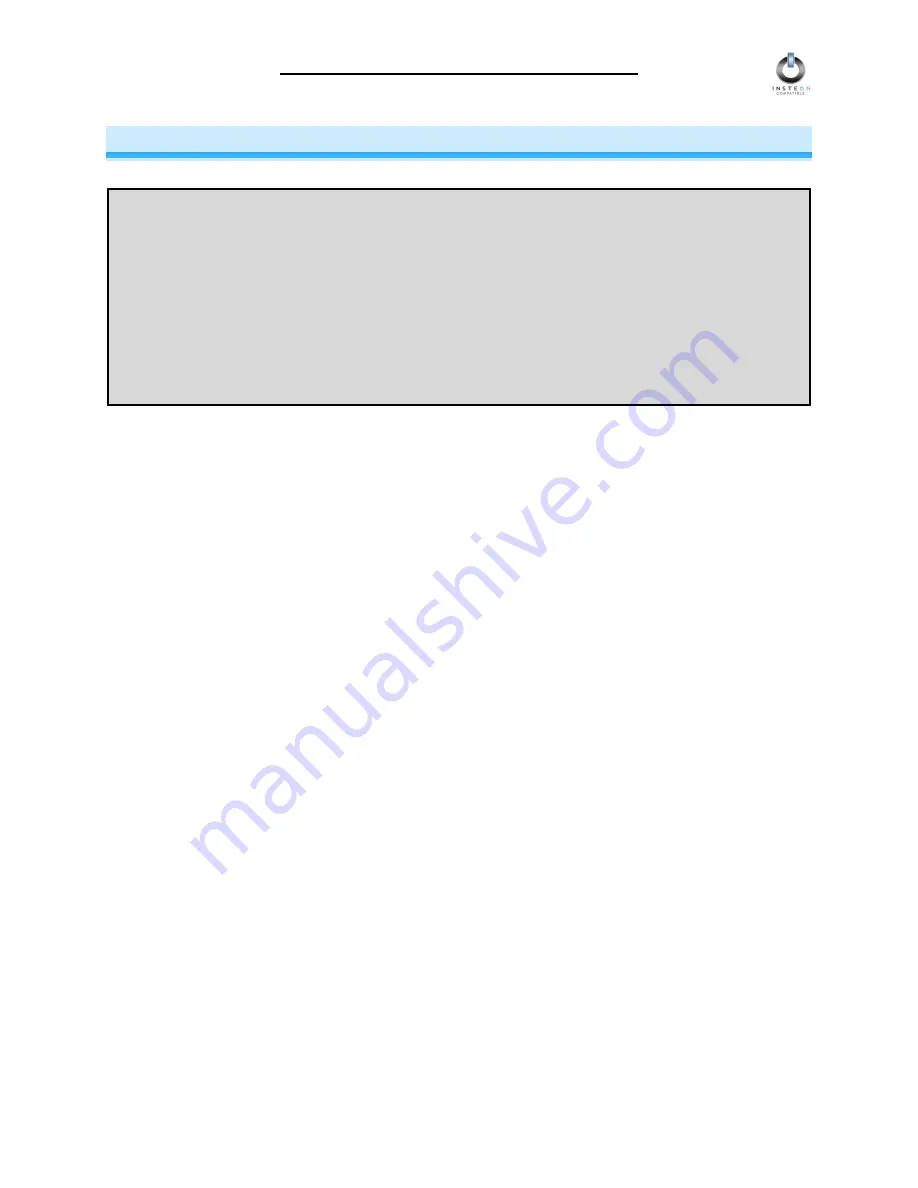
INSTEON LampLinc Dimmer User’s Guide
Page 4 of 21
HOW TO INSTALL LAMPLINC DIMMER
LampLinc Dimmer Installation Tips
•
Don’t plug LampLinc Dimmer into an outlet controlled by a switch, because if the switch is
inadvertently turned off, LampLinc Dimmer won’t have power.
•
Don’t use LampLinc Dimmer to control low-voltage lighting, fluorescent lights, or motors. These are
inductive loads, which LampLinc Dimmer is not designed to control. Use a Smarthome
ApplianceLinc
™
instead.
•
Don’t plug LampLinc Dimmer into a filtered power strip or AC line filter.
•
Be sure the lamp you want to control is working and that the manual switch on the lamp itself is in the
ON position.
•
If the lamp being controlled by LampLinc Dimmer already has its own built in dimmer, turn that
dimmer to full on and allow LampLinc Dimmer to control the lamp’s brightness.
•
Don’t stack LampLinc, ApplianceLinc, or PowerLinc
™
modules together by plugging them into each
other. Stacked modules may overheat and stop functioning.
Caution
Read and understand these instructions before installing, and retain them for future reference.
LampLinc Dimmer is intended for installation in accordance with the National Electric Code and local regulations in the
United States, or the Canadian Electrical Code and local regulations in Canada. Use indoors only. LampLinc Dimmer is
not designed nor approved for use on power lines other than 120V 60Hz, single phase. Attempting to use LampLinc
Dimmer on non-approved powerlines may have hazardous consequences.
To reduce the risk of overheating and possible damage to other equipment, use LampLinc Dimmer to control 110V
incandescent lamps only. Dimming an inductive load, such as a fan or transformer, could cause damage to the dimmer,
the load device, or both. If the manufacturer of the load device does not recommend dimming, DO NOT use LampLinc
Dimmer’s dimming capabilities or else use a non-dimming INSTEON module. USER ASSUMES ALL RISKS
ASSOCIATED WITH DIMMING AN INDUCTIVE LOAD.





































