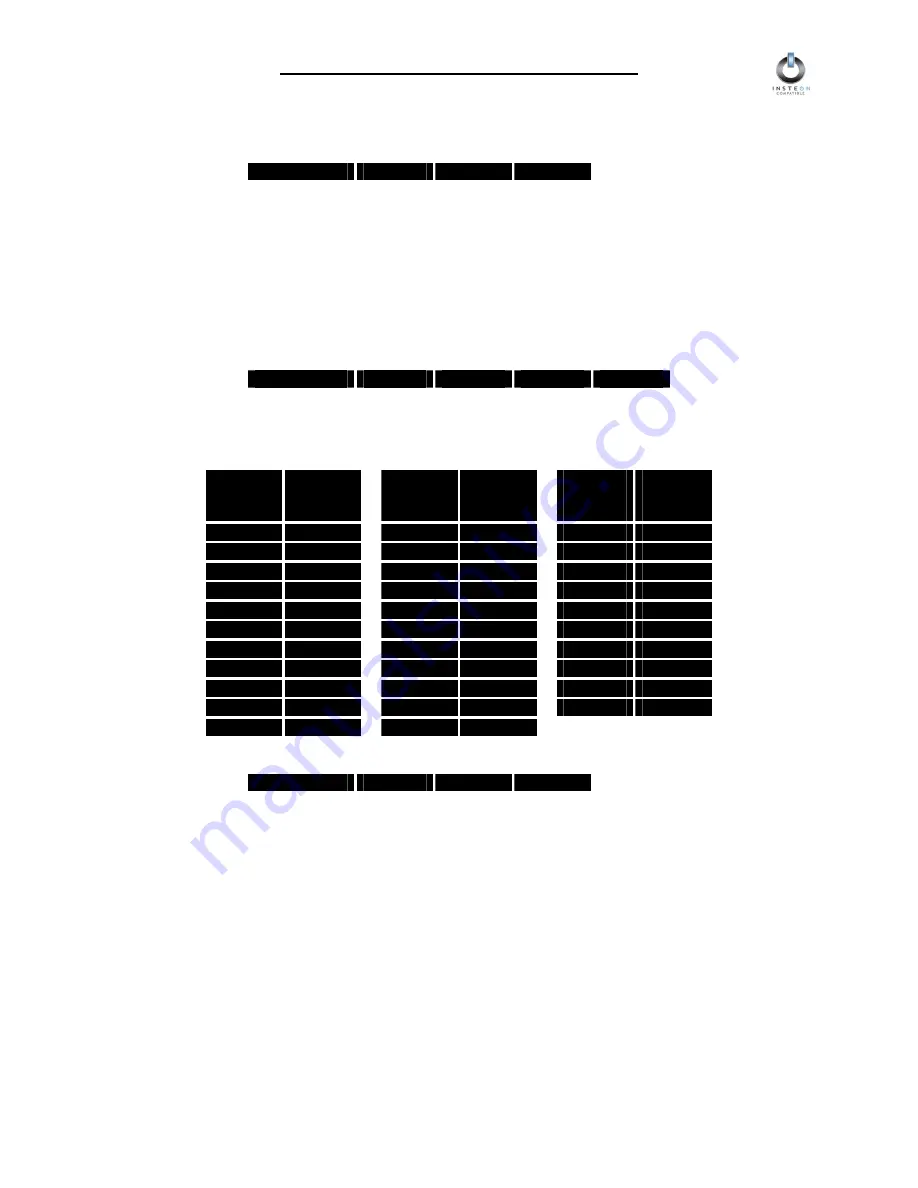
INSTEON LampLinc Dimmer User’s Guide
Page 15 of 21
3. Send an X10 ON or OFF command.
4. Send the following X10 Address sequence:
5. Send the X10 Scene Address (house code and unit code) that is to be removed.
6. LampLinc Dimmer will flash the lamp it is controlling and blink its Status LED, indicating that the X10
Scene Address has been removed.
Remotely Setting the Ramp Rate for an X10 Scene Address
The Ramp Rate of each module in each X10 Scene is adjustable. If this setting is not adjusted, LampLinc
Dimmer will use the Ramp Rate for its X10 Primary Address.
1. Using an X10 Controller, send the CLEAR Sequence:
2. Send LampLinc Dimmer's X10 Primary Address (house code and unit code).
3. Use any controller to adjust LampLinc Dimmer’s brightness so it corresponds to the Ramp Rate you
want in the table below. Brighter is faster.
4. Send the following X10 Address sequence:
5. Send the X10 Scene Address (house code and unit code).
6. LampLinc Dimmer will flash the lamp it is controlling and blink its Status LED, indicating that the new
Ramp Rate has been set for the X10 Scene Address.
O16
P16
M16
N16
O16
N16
M16
P16
M16
Bright-
ness
Level
Ramp
Rate in
Seconds
Bright-
ness
Level
Ramp
Rate in
Seconds
Bright-
ness
Level
Ramp
Rate in
Minutes
100%
0.1
65%
26
29%
2.5
97%
0.2
61%
28
26%
3.0
94%
0.3
58%
30
23%
3.5
90%
0.5
55%
32
19%
4.0
87%
2.0
52%
34
16%
4.5
84%
4.5
48%
38
13%
5
81%
6.5
45%
43
10%
6
77%
8.5
42%
47
6%
7
74%
19.0
39%
60
3%
8
71%
21.5
35%
90
0%
9
68%
23.5
32%
120
N16
O16
P16
M16





















