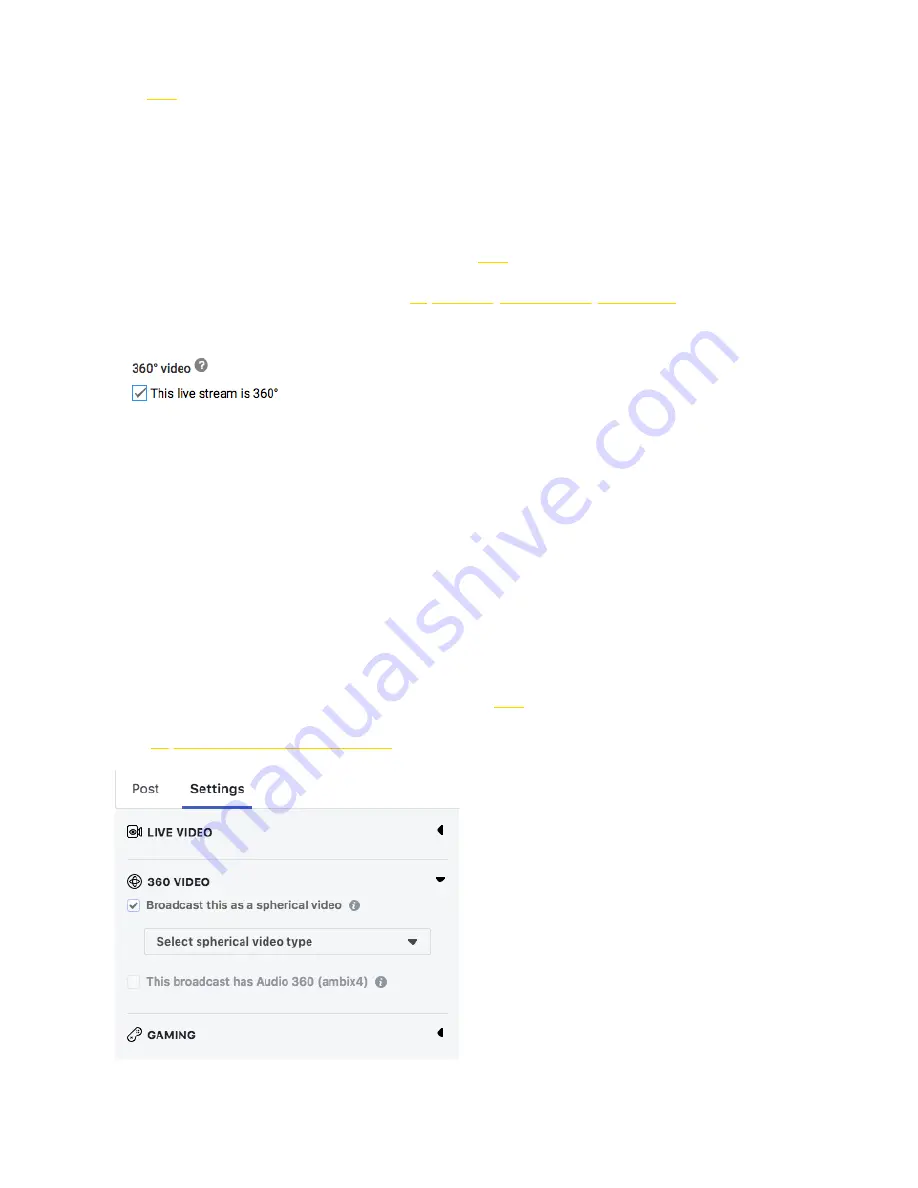
Live-streaming phase:
Refer to:
4.1.4
4.3.1 [Beginner] YouTube live-streaming
1. Connect the camera and apply stitching calibration, refer to
4.1.3
.
2. Create a live stream event on YouTube, address "
https: //www.youtube.com/my_live_events
"
3. In Advanced Settings, select “This live stream is 360°” option.
4. Select bitrate based on your requirements and network environment.
5. Select "Custom RTMP Server" and copy paste RTMP URL and stream names.
6. Click "LIVE" to start live-streaming.
4.3.2 [Beginner] Facebook live-streaming
1. Connect to the camera and apply stitching calibration, refer to
4.1.3
.
2. Open
https: //www.facebook.com/live/create
for live-streaming, and select "360 video" .
3. Select "Custom RTMP Server", copy and paste RTMP URL and stream names.
4. Click "LIVE" for live live-streaming.
Summary of Contents for Pro2
Page 1: ...Pro2 User Manual English ...
Page 11: ...Specification parameter Specification Parameter ...
Page 58: ......
Page 59: ......
Page 73: ...Methods for creating HDR images by using Photoshop ...
Page 74: ......
Page 93: ...Open camera raw filter for color grading ...
Page 94: ...Once again we apply polar coordinate e ect to return to the rectangular of 2 1 ...
Page 122: ...Distort Polar Coordinates Polar to Rectangular Image Rotation 180 ...
Page 166: ...2 AutoPano Video stitching Open AutoPano Video import videos ...
Page 191: ...Modify minimum Trakers Frame to be around 50 Maximum tracker Count to be around 500 ...
Page 201: ...Windows can also use PotPlayer to play ...
Page 215: ... 2 Click Start ...
Page 216: ......
Page 217: ... 3 A er stitching calibration select the option you need If there s no problem click Done ...






























