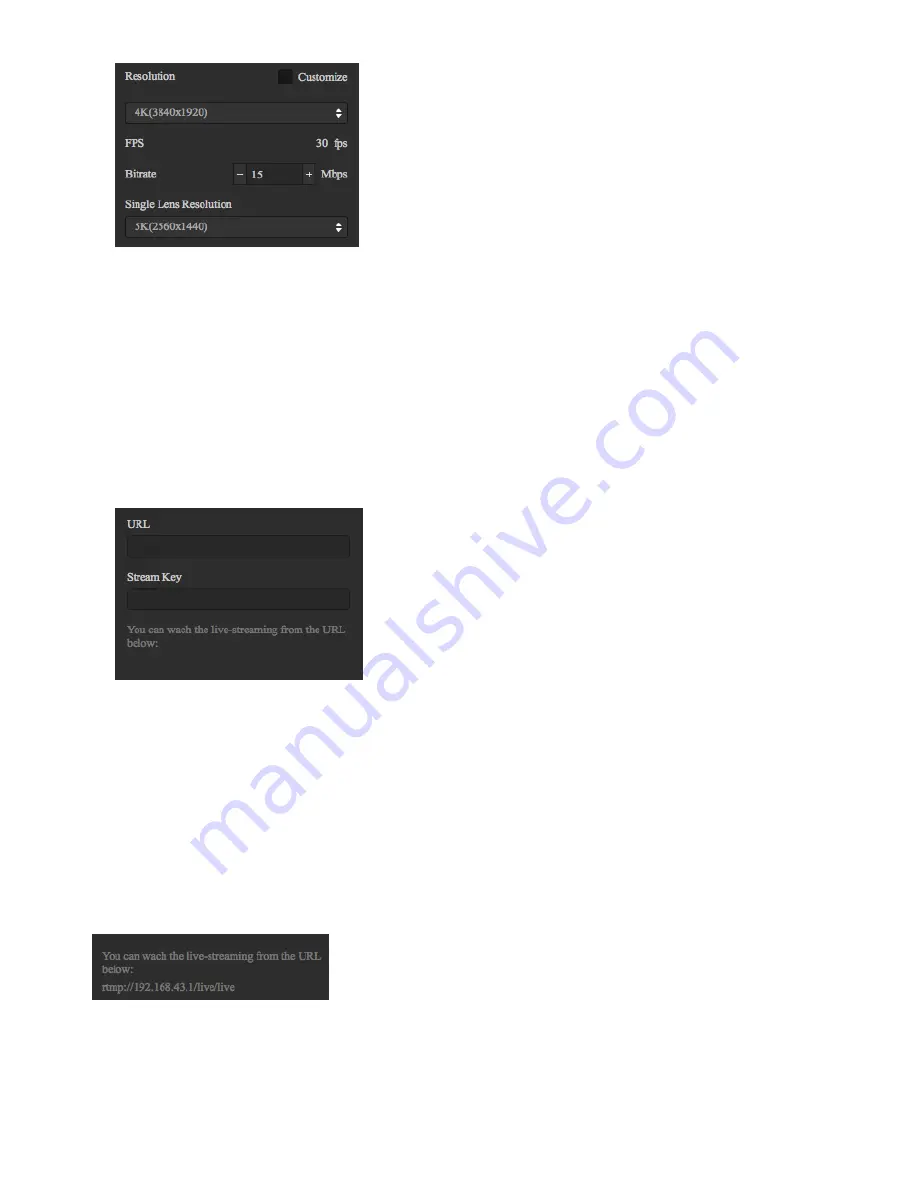
4.
Resolution, frame rate, bitrate setting
Select the desired resolution based on your choice of live platform. If the settings have no desired resolution, click
"Customize" to set your desired resolution (resolution cannot be greater than 3840 * 3840).
Note: when viewing with mobile phone, the recommended encoding rate should be 4Mbps. If there’s video lag, you
should first exclude whether it is caused by phone lag, if not, please select lower bitrate ( in many cases the reason
for video lag is because upload bandwidth isn't enough).
5.
Custom Rtmp Server
If you select "Custom Rtmp Server”, here you can fill out the push address "URL" and "Stream Key" provided by the
platform.
4.2.2 [Beginner] Push mode: internal push, server push,
HDMI output
Build-in Server
It's suitable for computer local playback. Connect computer to Pro 2, select "Built-in Server", click "LIVE", open computer
player, input the URL address displayed in Pro 2 push settings, such as:
Custom Rtmp Server
This is to push live streaming onto panoramic live platforms.
HDMI Output
Output through HDMI line to display, director station, computer etc.
Summary of Contents for Pro2
Page 1: ...Pro2 User Manual English ...
Page 11: ...Specification parameter Specification Parameter ...
Page 58: ......
Page 59: ......
Page 73: ...Methods for creating HDR images by using Photoshop ...
Page 74: ......
Page 93: ...Open camera raw filter for color grading ...
Page 94: ...Once again we apply polar coordinate e ect to return to the rectangular of 2 1 ...
Page 122: ...Distort Polar Coordinates Polar to Rectangular Image Rotation 180 ...
Page 166: ...2 AutoPano Video stitching Open AutoPano Video import videos ...
Page 191: ...Modify minimum Trakers Frame to be around 50 Maximum tracker Count to be around 500 ...
Page 201: ...Windows can also use PotPlayer to play ...
Page 215: ... 2 Click Start ...
Page 216: ......
Page 217: ... 3 A er stitching calibration select the option you need If there s no problem click Done ...






























