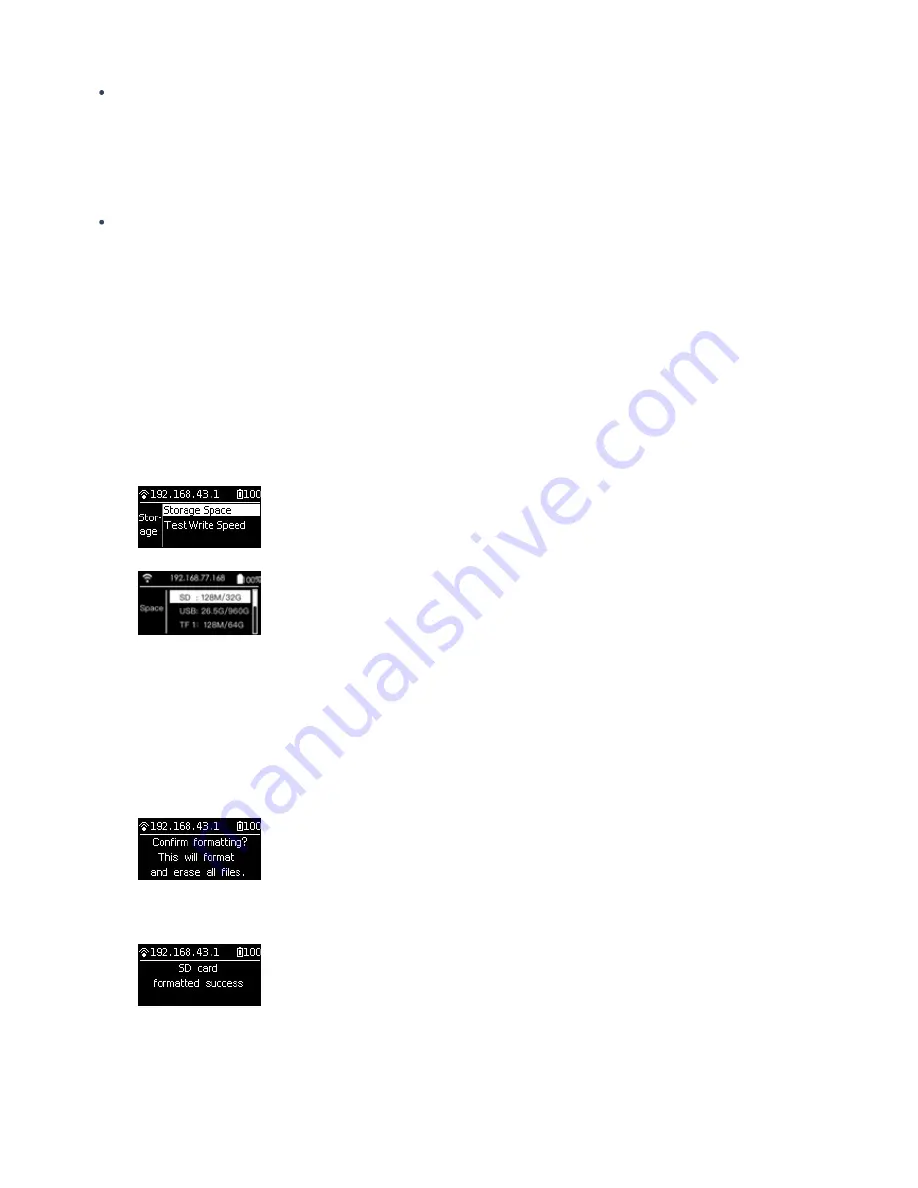
Pro 2 does not have maximum capacity limits on SD card / TF (MicroSD) card
Note for removing storage card
As the file directory structure is more complex in Pro 2, please make sure to turn o the camera before pulling out
storage cards. If the storage card is pulled out when the camera is on, files may fail to be stored completely in very
few cases. Therefore please make sure to turn o the camera first before removing any storage card.
How to use camera to format a SD card
Frequent recording of high-resolution video will lead to accumulation of data fragments generated by multiple files,
a ecting the card speed. So, it is recommend to periodically format storage devices, especially before important
shooting.
Pro 2 has feature of standby formatting and is easy to operate. Using Pro 2 camera to format saves hours and is more
completed than using computer so ware. It is strongly recommended to use the camera to format storage devices.
Detailed operation steps are shown below.
1. Select camera settings on the screen menus, sequentially, Settings -Storage-Storage Space
2. Under this menu, you can view the amount of available capacity / residual capacity information of storage devices
inserted in the current camera. Press the Power button to click on a storage device into the next step to be
formatted, and then the camera will remind you whether to proceed with formatting, continue to click on the
Power button to confirm and then it will start to format the selected storage device. (Please note that before
formatting, you must backup the original data on storage devices and the data cannot be restored once
formatting completes.)
(1) Once formatted, if you are prompted by Formatted success, it means that formatting succeeds.
(2) If it shows "Formatted completed with fragments le ", it means formatting is completed, but there are still
some file fragments existing. The SD card cannot be formatted into the required format, please contact the
manufacturer of the card to fix it or replace with a new card.
Summary of Contents for Pro2
Page 1: ...Pro2 User Manual English ...
Page 11: ...Specification parameter Specification Parameter ...
Page 58: ......
Page 59: ......
Page 73: ...Methods for creating HDR images by using Photoshop ...
Page 74: ......
Page 93: ...Open camera raw filter for color grading ...
Page 94: ...Once again we apply polar coordinate e ect to return to the rectangular of 2 1 ...
Page 122: ...Distort Polar Coordinates Polar to Rectangular Image Rotation 180 ...
Page 166: ...2 AutoPano Video stitching Open AutoPano Video import videos ...
Page 191: ...Modify minimum Trakers Frame to be around 50 Maximum tracker Count to be around 500 ...
Page 201: ...Windows can also use PotPlayer to play ...
Page 215: ... 2 Click Start ...
Page 216: ......
Page 217: ... 3 A er stitching calibration select the option you need If there s no problem click Done ...






























