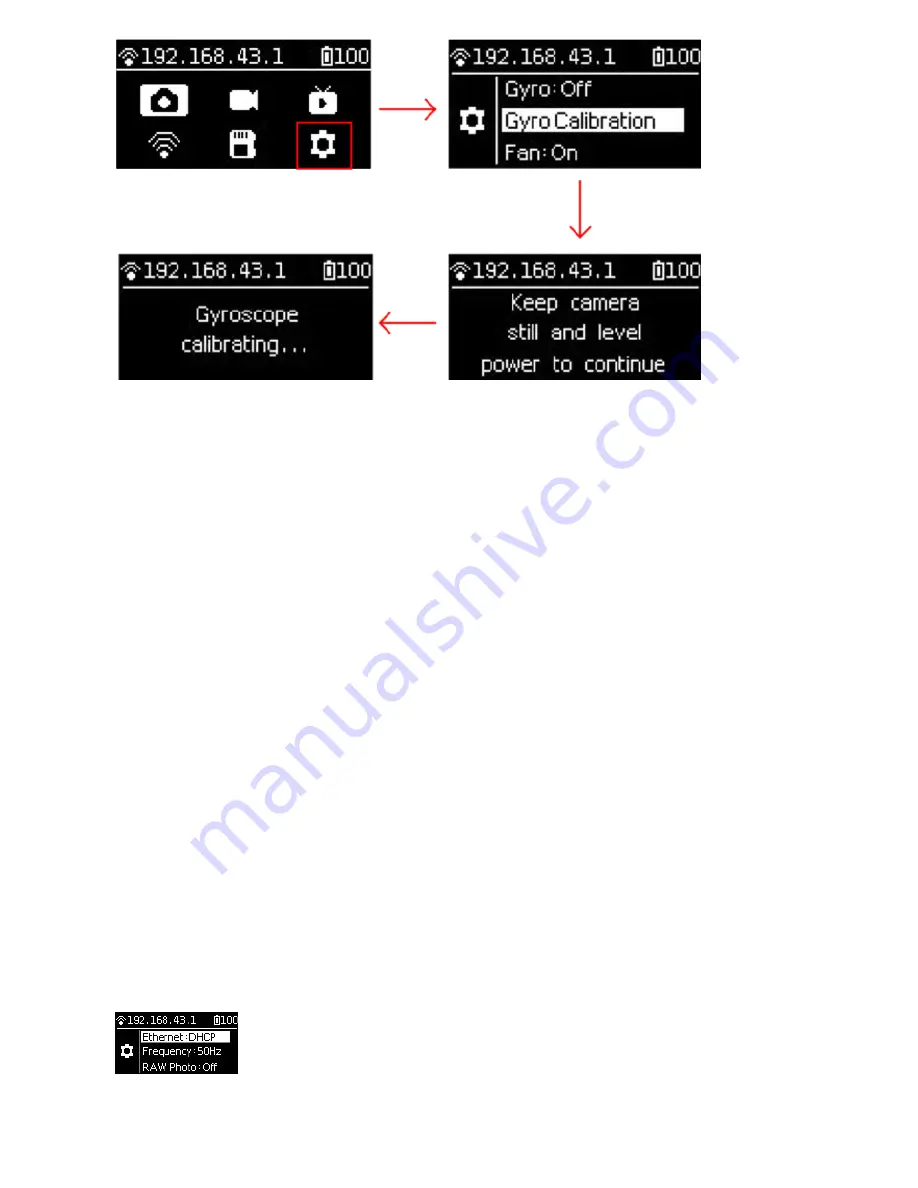
1.1.5 Connection mode of camera
Insta360 Pro 2 provides a variety of camera connection modes, which can be divided into three types, namely, Farsight,
wired connection, and Wi-Fi connection. It can be connected to a computer, iPad or mobile phone, for the remote control
of the camera. Among them, the wired connection is achieved through network cable or local area network (LAN). It is
strongly recommended that the camera be remotely controlled through Farsight, which enjoys the most stable signal and
the farthest communication distance.
If there is no Farsight device, Wi-Fi connection is more convenient and commonly used. The mobile app provides two
ways of camera connectivity: LAN connection and AP hotspot connection of camera. Each of these two ways has its own
characteristics. Hotspot connection is convenient and fast, and the connection distance is usually 5m ~ 10m, which is
suitable for outdoor and quick preview; however, if the LAN is stable enough and the signal coverage area is large, the
LAN connection can be preferentially selected, for the safety range of the connection between the person and the camera
is larger in theory.
These di erent connections are described in more details below:
Farsight connection
1. Install antennas onto the Farsight’s transmitter and receiver respectively.
2. Go to the Pro 2 camera Settings, set Ethernet to DHCP.
Please also turn o AP (WiFi) on the camera.
Summary of Contents for Pro2
Page 1: ...Pro2 User Manual English ...
Page 11: ...Specification parameter Specification Parameter ...
Page 58: ......
Page 59: ......
Page 73: ...Methods for creating HDR images by using Photoshop ...
Page 74: ......
Page 93: ...Open camera raw filter for color grading ...
Page 94: ...Once again we apply polar coordinate e ect to return to the rectangular of 2 1 ...
Page 122: ...Distort Polar Coordinates Polar to Rectangular Image Rotation 180 ...
Page 166: ...2 AutoPano Video stitching Open AutoPano Video import videos ...
Page 191: ...Modify minimum Trakers Frame to be around 50 Maximum tracker Count to be around 500 ...
Page 201: ...Windows can also use PotPlayer to play ...
Page 215: ... 2 Click Start ...
Page 216: ......
Page 217: ... 3 A er stitching calibration select the option you need If there s no problem click Done ...






























