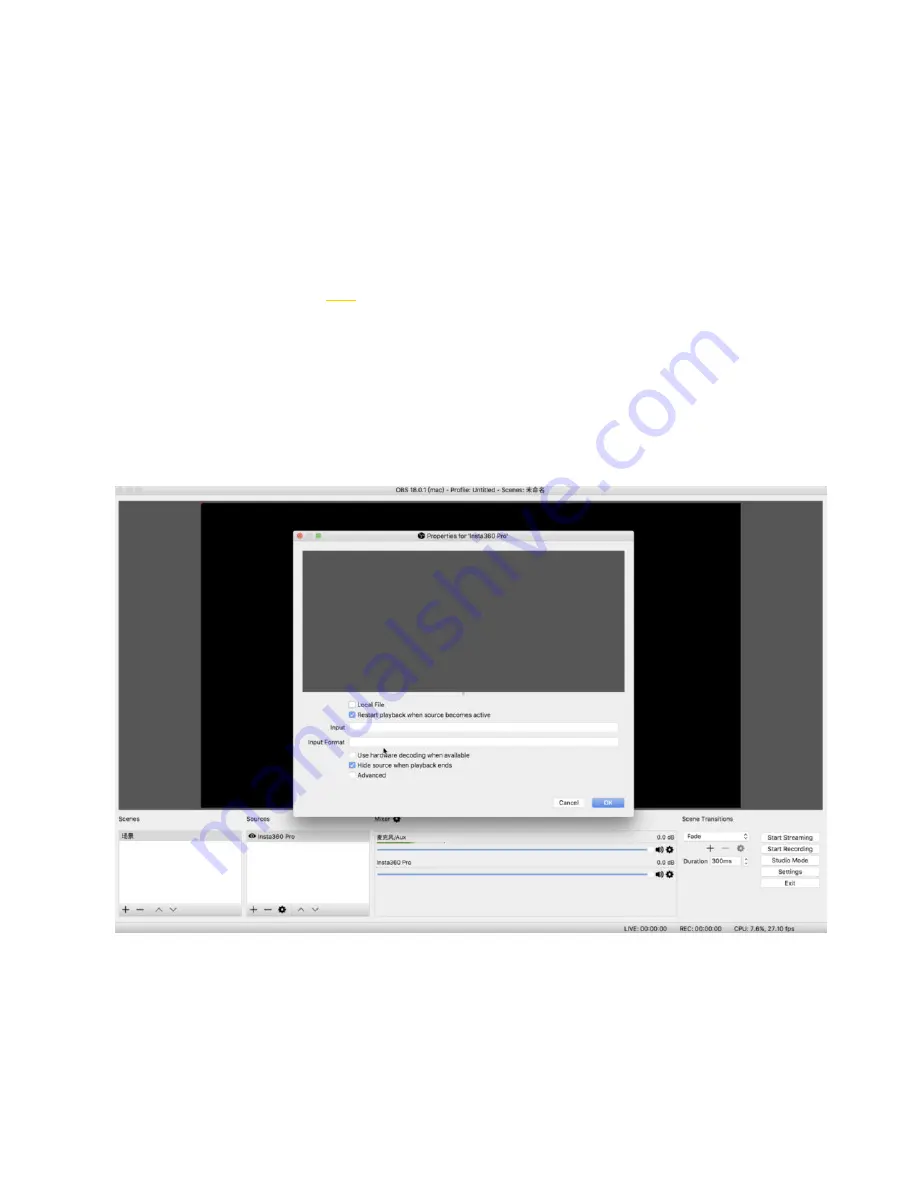
7. Click "Start" to successfully push.
4.1.5 [Intermediate] OBS Computer forwarding push for
live-streaming
1. Connect Pro 2 and router with cable to obtain IP address.
2. Start stitching calibration, refer to:
4.1.3
.
3. Before live-streaming, please adjust the resolution and bitrate of live-streaming first.
4. Select Built-in Server in the live server column.
5. Open OBS and add media sources.
6. Enter RTMP address for Pro 2.
7. Sets the bu er size for audio and video as 30 frames.
8. Click "Start" .
Summary of Contents for Pro2
Page 1: ...Pro2 User Manual English ...
Page 11: ...Specification parameter Specification Parameter ...
Page 58: ......
Page 59: ......
Page 73: ...Methods for creating HDR images by using Photoshop ...
Page 74: ......
Page 93: ...Open camera raw filter for color grading ...
Page 94: ...Once again we apply polar coordinate e ect to return to the rectangular of 2 1 ...
Page 122: ...Distort Polar Coordinates Polar to Rectangular Image Rotation 180 ...
Page 166: ...2 AutoPano Video stitching Open AutoPano Video import videos ...
Page 191: ...Modify minimum Trakers Frame to be around 50 Maximum tracker Count to be around 500 ...
Page 201: ...Windows can also use PotPlayer to play ...
Page 215: ... 2 Click Start ...
Page 216: ......
Page 217: ... 3 A er stitching calibration select the option you need If there s no problem click Done ...






























