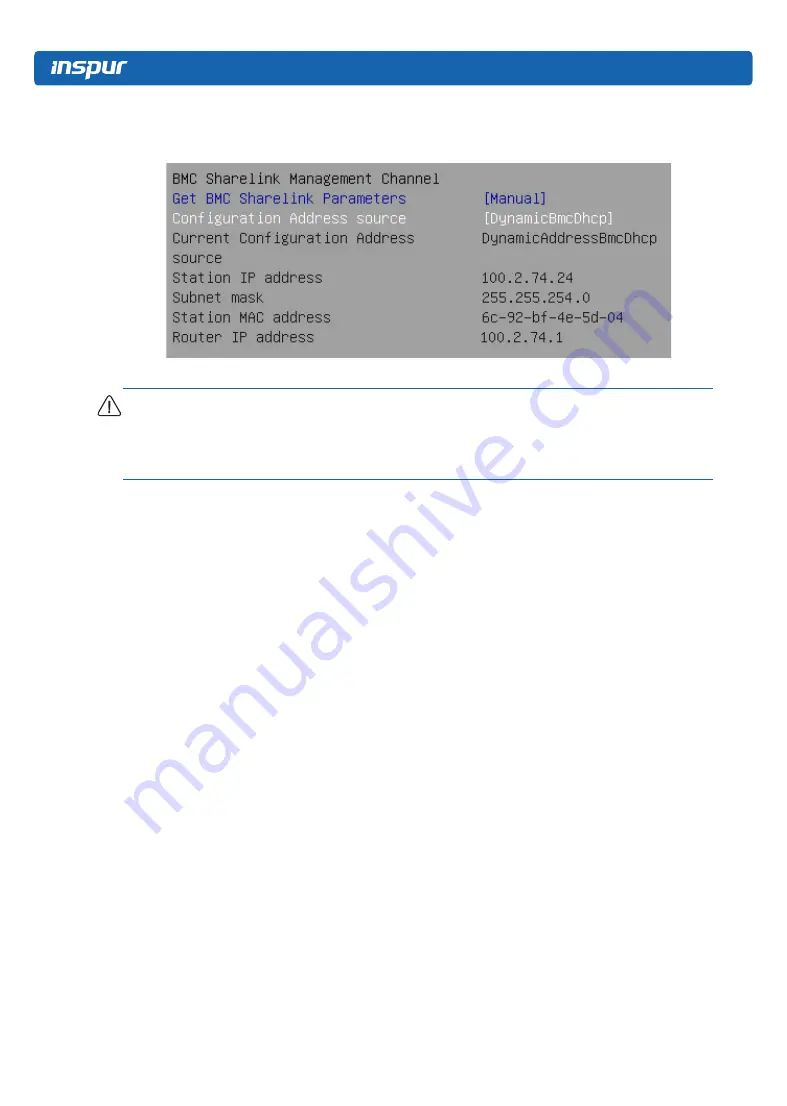
52
After the dynamic network takes effect, the system will prompt “Get Dynamic BMC Dhcp
Success!!”, and the interface will be shown as the following figure.
Figure 7-32
Note:
Please make sure that the BMC management port is connected to the network when you
use the Manual setting options.
The options that take effect immediately in the BIOS Setup interface are implemented by
calling the Callback function. Callback functions are only called when the options in the BIOS
Setup interface are changed. Otherwise, the function will not take effect. For example, if
you want to automatically get BMC parameters again, you need to set Get BMC Sharelink
Parameters to [Do nothing] or [Manual], then set to [Auto], the function will take effect.
The settings of BMC IPv6 network parameters are similar to this, which will be omitted here.
7.2 BIOS Parameter Description
7.2.1 Main
Press [DEL] or [F2] key to enter the BIOS Setup Main interface when the logo appears. The
BIOS Main interface displays the basic information of BIOS system, including BIOS/BMC/ME
version, CPU type, total memory capacity and system time.
Summary of Contents for NF8260M5
Page 1: ...Inspur Server User Manual NF8260M5 ...
Page 35: ...29 Hardware Options Installation Figure 6 4 DIMM population guidelines Figure 6 5 ...
Page 59: ...53 BIOS Setup Figure 7 33 Figure 7 34 ...
Page 98: ...92 Figure 7 74 Figure 7 75 ...
Page 126: ...120 chassis Figure 8 8 Chassis user Figure 8 9 User mc Figure 8 10 MC ...
Page 127: ...121 BMC Settings fan Figure 8 11 Fan psu Figure 8 12 Psu id Figure 8 13 Id diagnose ...
Page 178: ...172 Figure 8 58 SOL Setting in BIOS Figure 8 59 Default Serial Setting ...
















































