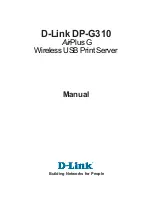50
Chapter Seven: Use Instructions on Management Functions of Integrated Management Card
Chapter Seven: Use Instructions on Management Functions of Integrated Management Card
Chapter Seven: Use Instructions on Management Functions of Integrated Management Card
page
)
, Logout
(
logout
)
, Simpli
fi
ed Chinese (language switch) are also available.
1. Dashboard Menu
Users could see management chip Firmware version, modify time as well as MAC
address etc. in this menu interface.
Click
【
Edit
】
button behind Network Information, to enter network setting
interface, set IP address and gateway etc.
Window at the bottom of remote control displays remote console information.
Click
【
Launch
】
at the back of remote control, to login to console, if system prompts
to install Jviewer browser during operation, please install according to prompts.
2. FRU Information Menu
FRU information will display in this menu, including Basic Information and
Server Information. ID number and name of FRU device will display in Basic
Information. Server machine type, name and manufacturer etc. will display in Server
Information. Detailed information is shown in the following
fi
gure:
3. Server Health Menu
This function menu could view data information related to server health, including
three menus which are namely Sensor Readings, Event Log and System and Audit Log.
①
Sensor Readings Menu: It will display all sensor values, sensor data mainly
includes temperature, voltage value and fan speed, which could be refreshed or
displayed according to types.
②
Event Log Menu: It will display sensor events, BIOS events, system
management software events, OEM events and remote console software event logs,
which could be displayed according to classi
fi
cation or in a uni
fi
ed way. Users could