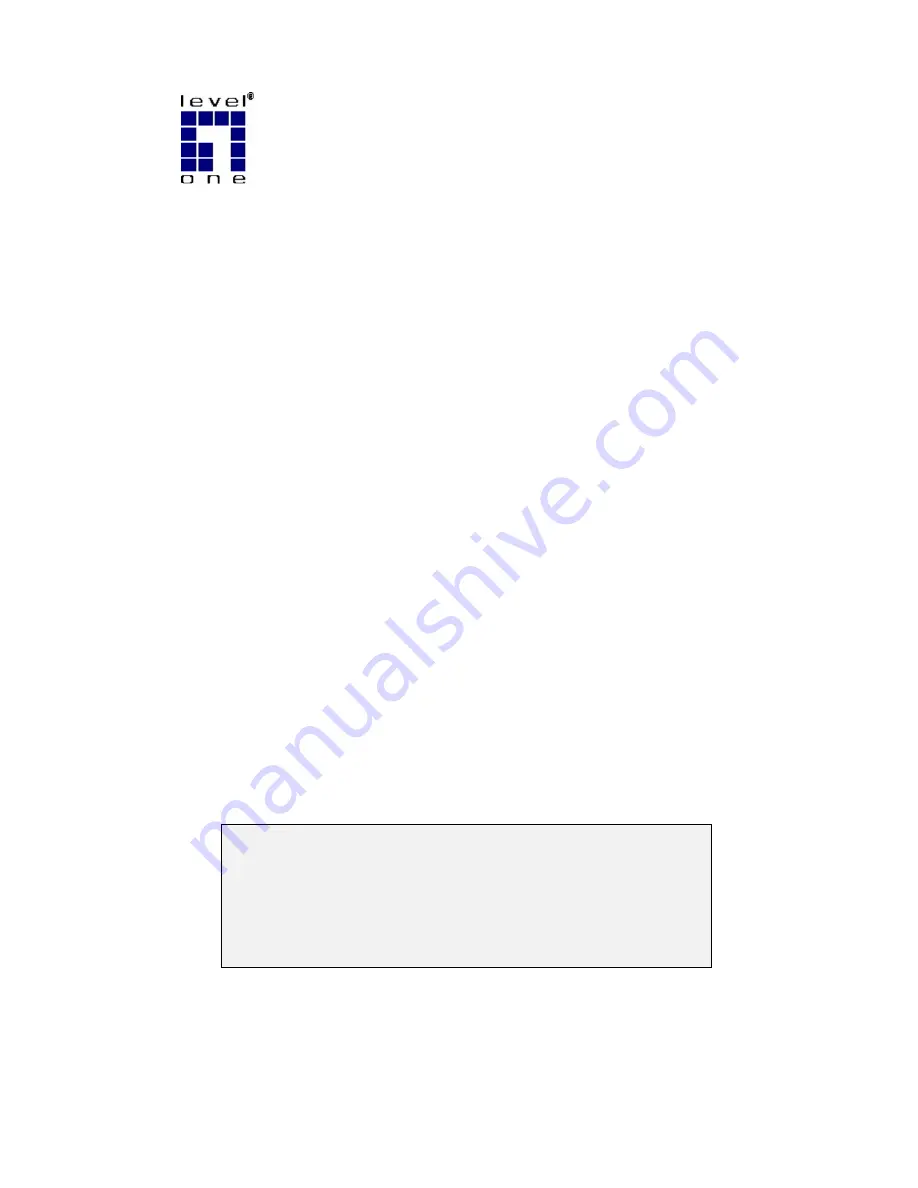
L
L
e
e
v
v
e
e
l
l
O
O
n
n
e
e
P
P
r
r
i
i
n
n
t
t
e
e
r
r
S
S
e
e
r
r
v
v
e
e
r
r
s
s
FPS-2111TXU
FPS-2013TXU
U
U
s
s
e
e
r
r
G
G
u
u
i
i
d
d
e
e
Copyright
©
2004 A
LL
R
IGHTS
R
ESERVED
.
Document Version: 1.4 (March, 2004)
P/N: 9590B506A0
All trademark and trade names are the properties of their respective owners.


































