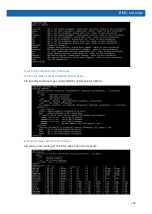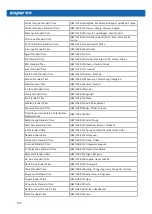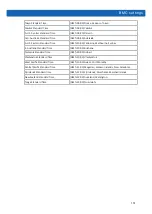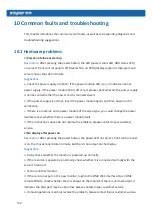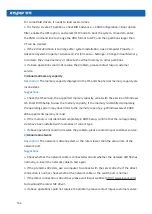Battery Replacement
155
d.
If above operations could not resolve the problem, please contact Inspur customer
service.
8)
Keyboard and mouse are not available
Description:
Neither keyboard nor mouse could be operated normally.
Suggestions:
a.
Make sure the keyboard or mouse has been connected correctly and firmly.
b.
Replace other parts to test whether it is a mouse or keyboard fault.
c.
Power cycle the server and retest.
d.
Reboot and enter BIOS or RAID configuration interface to test keyboard or mouse
performance. When tested in a non-system situation, if the keyboard or mouse performance
turns out to be normal, a system fault could be considered. If the keyboard or mouse fault
still exists, a mainboard interface fault could be considered, and Inspur technical hotline can
be called for support.
9)
USB interface problem
Description:
Unable to use devices with a USB interface.
Suggestions:
a.
Make sure the operating system on server supports USB devices.
b.
Make sure the system has been installed with correct USB device driver.
c.
Power off the server, and then power on again to test.
d.
Check whether the USB device is normal when connected to other hosts.
e.
If the USB device is normal when connected to other hosts, the server may be abnormal:
please contact Inspur customer service.
f.
If the USB device turns out to be abnormal when connecting to other hosts, please replace
the USB device.
10.2 Software problems
1)
System installation problems
Description:
It fails to load the RAID driver or to create partitions larger than 2T during
system installation, C disk utilization is too large, and other problems.
Suggestions:
a.
If it fails to load the driver during system installation, check the RAID driver’s version,
please visit Inspur website (http://www.inspur.com) to download the correct RAID driver.
Summary of Contents for AGX-5
Page 1: ...Inspur Server User Manual NF5888M5 AGX 5 V1 1 ...
Page 18: ...12 shown below ...
Page 22: ...16 ...
Page 37: ...31 Cabling Note Please route the cables according to the purchased machine configuration ...
Page 46: ...40 Fig 2 11 Fig 2 12 Fig 2 13 ...
Page 113: ...BMC settings 107 ...
Page 116: ...110 ...
Page 118: ...112 One key collect log One key collect log ...
Page 123: ...BMC settings 117 ...
Page 139: ...BMC settings 133 ...
Page 142: ...136 ...
Page 144: ...138 ...
Page 149: ...BMC settings 143 ...