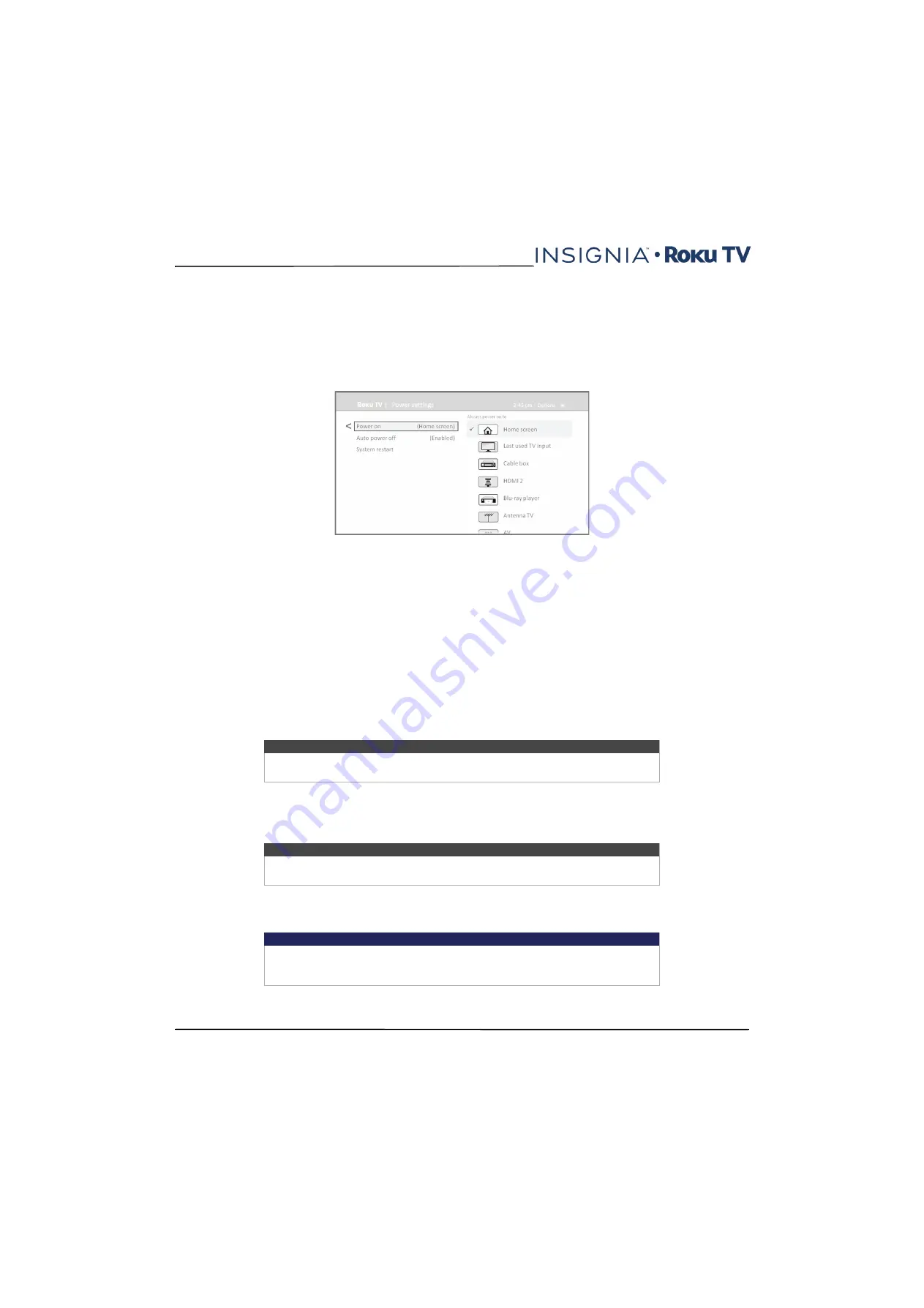
55
NS-32DR420CA16/ NS-55DR420CA16
www.insigniaproducts.com
Configure power settings
Power settings let you set up your Insignia Roku TV so that it turns on to the location you choose. Power settings also
help your Insignia Roku TV save energy by automatically turning it off under certain conditions.
Power on settings
Power on settings tell your Insignia Roku TV what to do when you turn on the power. To configure the power on
settings, from the
Home
screen menu, navigate to
Settings > System > Power > Power on
. Highlight the power on
location from the list, and then press
OK
to select it.
Auto power off settings
To help you save energy, your Insignia Roku TV can automatically turn itself off after a period of inactivity or a period
during which no signal has been detected. It is factory-configured to do both of these things, but you can change these
settings if needed.
To configure automatic power off, from the
Home
screen menu navigate to
Settings > System > Power >Auto power
off
. In the
Power settings
screen, highlight the following options and press
OK
to turn them on or off:
•
After 15 minutes of no signal
—If no signal is detected on a TV input for 15 minutes, your Insignia Roku TV
automatically powers off.
•
After 4 hours of no interaction
—If no remote control or panel button is pressed for 4 hours and your Insignia Roku
TV is not displaying a TV signal or streaming a video, your Insignia Roku TV is automatically powered off.
Configure parental controls
Parental controls enable you to control whether the members of your household can view certain kinds of broadcast TV
programs. When a program or feature is blocked, you can unblock it by entering a parental control PIN that only you
know.
Creating a parental control PIN
The first time you access the Parental controls screen, you must create a new parental control PIN. Thereafter, whenever
you want to change parental control settings, unblock programming that has been blocked, change the PIN, or disable
parental controls, you must enter your parental control PIN.
To create a new parental control PIN, from the
Home
screen menu navigate to
Settings > Parental controls
. The screen
displays a numeric keypad. Use the arrow buttons and the
OK
button to enter a four digit code. Then repeat the process
to enter the same PIN again, just to make sure you correctly entered the PIN you want to use.
Note
The parental controls feature does not block streaming content nor content from
inputs other than the TV tuner.
Tip
Your parental control PIN has nothing to do with your Roku PIN. You can make them
the same if you want—this is entirely your choice.
Important
If you forget your PIN, the only way to recover is to perform a factory reset operation,
as explained in
on page
. Be sure to write it down in a safe
place just in case.






























