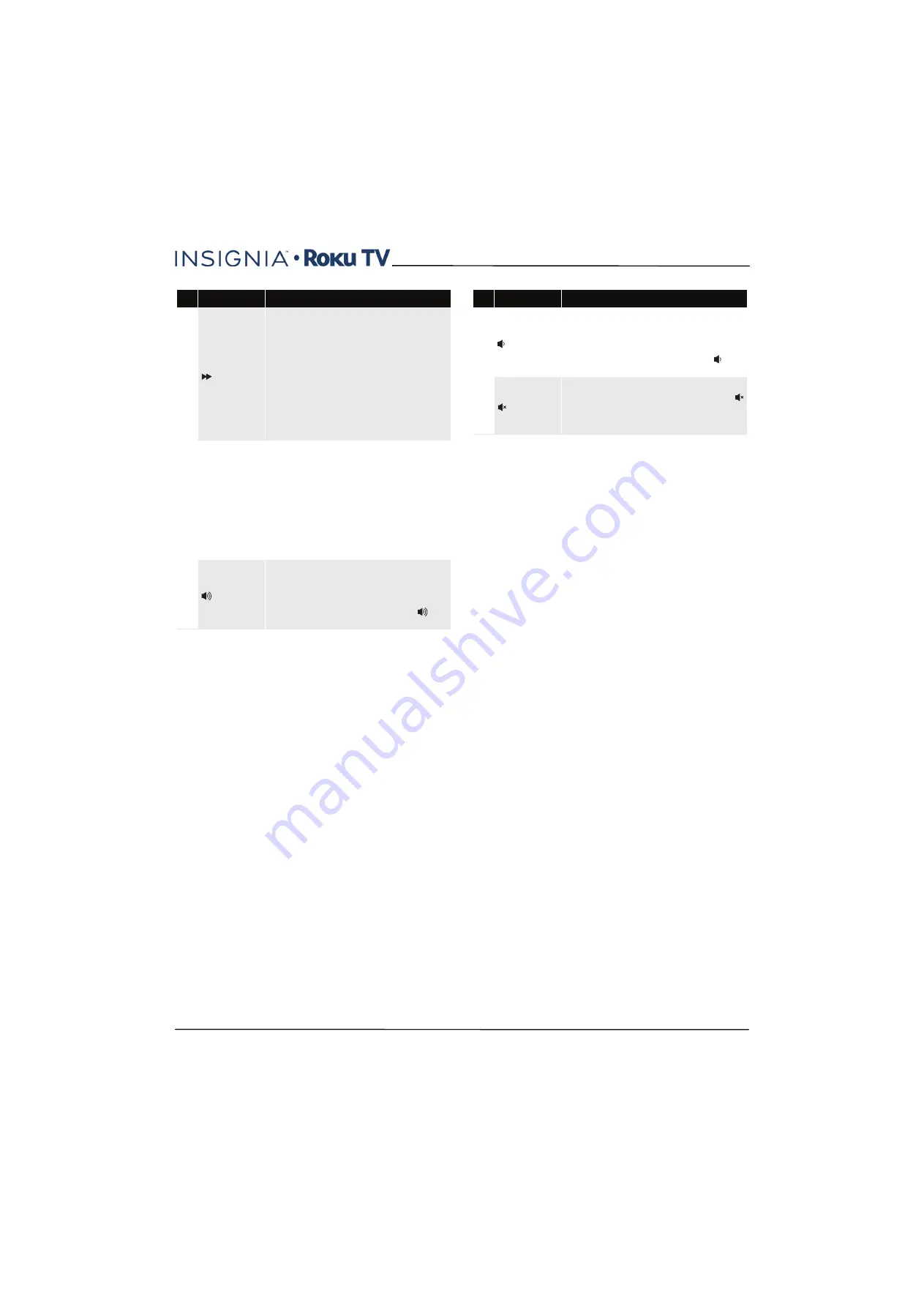
14
32"/55" 1080p, 60Hz, LED Insignia Roku TV
www.insigniaproducts.com
10
When playing streaming video that supports this feature:
•
First press fast forwards at 1x speed.
•
Second press fast forwards at 2x speed.
•
Third press fast forwards at 3x speed.
•
Subsequent presses cycle through 1x, 2x, and 3x
fast forward speed.
When playing streaming audio, jumps to the next
track/selection.
When any menu, tile, or channel in the channel list is
highlighted, jumps down one page.
When using a virtual keyboard, jumps to the character at the
bottom of the current column.
11
FEATURED CHANNEL
SHORTCUT
Dedicated buttons show the logo of a featured streaming
content provider. Pressing a button turns your Insignia Roku
TV on (if your Insignia Roku TV is not already on), and if your
Insignia Roku TV is operating and is connected to the
Internet, performs one of the following actions:
•
Displays the streaming channel's main page if you
have already added the channel to your Home
screen.
•
Displays the streaming channel's sign-up page if
you have not already added the channel so that you
can agree to any terms and fees for the service.
12
(volume up)
Turns volume up one setting with each press. Press and hold
to turn volume up rapidly. A volume indicator shows the
volume level while you are adjusting the volume and for a
few seconds afterward.
Note:
If your Insignia Roku TV is muted, pressing
unmutes the sound.
#
Button
Description
13
(volume down)
Turns volume down one setting with each press. Press and
hold to turn volume down rapidly. A volume indicator shows
the volume level while you are adjusting the volume and for
a few seconds afterward.
Note:
If your Insignia Roku TV is muted, pressing
does
not unmute the sound.
14
Mutes and unmutes the TV sound. A volume indicator shows
the current volume level and a mute icon when you press
and for a few seconds afterward. If
Closed captioning
is set
to
When Mute
, captions are displayed while your Insignia
Roku TV is muted.
#
Button
Description
















































