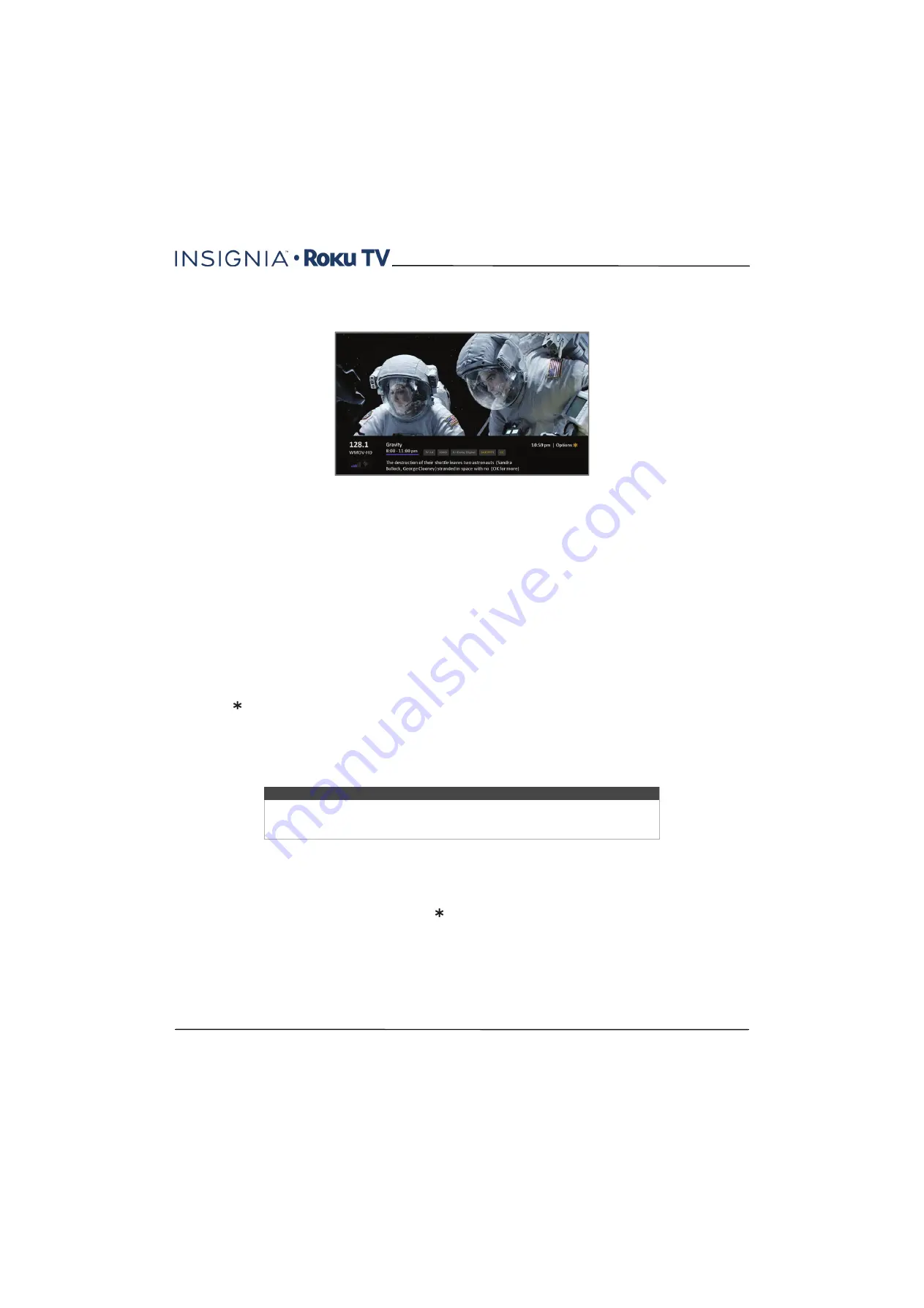
46
32"/55" 1080p, 60Hz, LED Insignia Roku TV
www.insigniaproducts.com
Viewing program information
To view information about the current program, press
OK
. Your Insignia Roku TV displays a banner at the bottom of the
screen with as much information as is available in the program data stream.
Program information, subject to availability, includes:
• Channel number
• Channel call sign
• Signal strength
• Program title
• Start time, end time, and graph of program length showing current position
• Content rating
• Video resolution (480i, 480p, 720p, 1080i, 1080p)
• Audio quality (Mono Dolby Digital, Stereo Dolby Digital, 5.1 Dolby Digital, Dolby )
• Audio features (SAP)
• Closed captioning (CC)
• Current time
• Program description. If the entire description does not fit, press
OK
to expand the size of the banner and see the entire
description.
Adjusting settings
Press to display the
Options
menu. Press
UP
or
DOWN
to highlight an option, and then press
LEFT
or
RIGHT
to
change the setting.
Adjusting Insignia Roku TV settings
on page
explains each of the settings in detail.
Switching TV inputs
Switch to a TV input to access the device connected to that input, for example, a Blu-ray player. Switching inputs is as
simple as highlighting the input’s tile in the
Home
screen, and pressing
OK
. The video signal on the input, if any,
appears on the screen.
Auto-detecting devices
Your Insignia Roku TV automatically detects when you connect a new device to an HDMI input and turn on its power.
The input is automatically added to the
Home
screen if it isn’t already present.
Adjusting audio/video settings
While watching video content on any input, press to display the
Options
menu. Press
UP
or
DOWN
to highlight an
option, and then press
LEFT
or
RIGHT
to change the setting.
Adjusting Insignia Roku TV settings
on page
explains
each of the settings in detail.
Tip
You also can use the buttons on the TV panel to select a TV input, as explained in
on page
Customizing your Insignia Roku TV
on page
explains how to
rename and remove inputs.






























