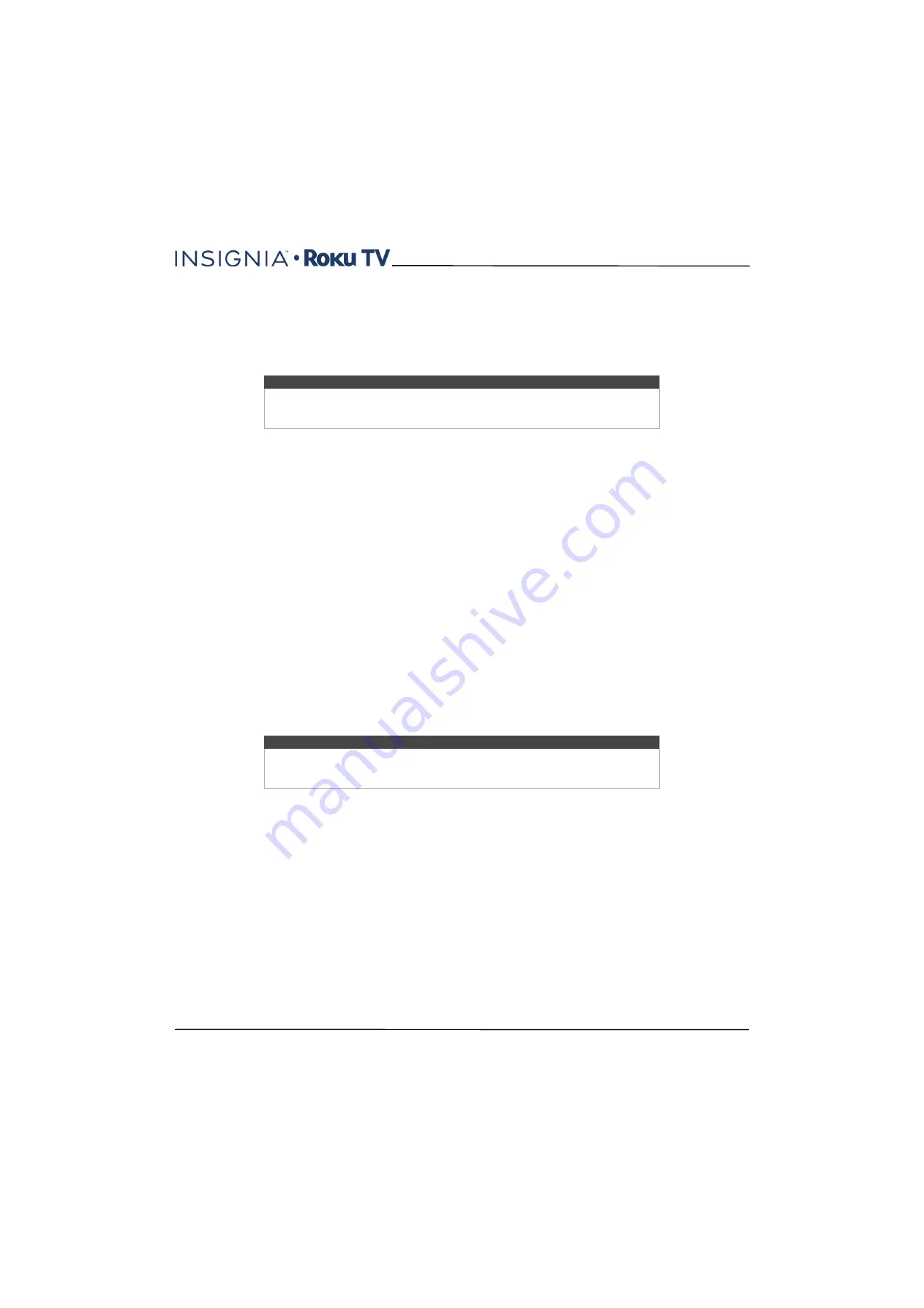
81
43"/50"/55" 4K / 2160p, 60Hz, LED Roku TV
www.insigniaproducts.com
Scanning for broadcast TV channels again
There will be times when you need to create a new channel list. For example, you:
• Change cable providers
• Reorient your TV antenna
• Move to a different city with different channels
Whenever you need to update your TV channel list, you can repeat the channel scan.
To repeat the channel scan, from the
Home
screen menu, navigate to
Settings > TV inputs > Antenna TV > Scan
again
for channels. Then select
Start finding channels
to begin the channel scan process. The screens and options that
appear during this process are identical to those described in
on page
Setting the HDMI® mode
You can independently configure each HDMI® input to match the capabilities of the connected device. From the
Home
screen menu, navigate to
Settings > TV inputs
, and then select an enabled HDMI® input. Next, select
HDMI mode
and
then select one of the following settings:
•
Auto
—Lets the TV determine the best setting. Use this option unless your HDMI® device does not correctly
communicate its HDMI® version compatibility.
•
HDMI 1.4
—Configures the input for compatibility with HDMI® version 1.4, which supports a maximum refresh rate of
30 Hz at full UHD resolution. Most HDMI® devices will work correctly with your TV in this mode.
•
HDMI 2.0
—Configures the input for compatibility with HDMI® version 2.0, which supports a maximum refresh rate of
60 Hz at full UHD resolution. Many older HDMI® devices will not work correctly if the TV's HDMI® input is configured for
this mode.
Using your TV in a home theater
Your TV has several features that make it an ideal TV for a home theater. But you might not notice them because they
remain in the background until you decide to use them.
Turning off the speakers
When you use your TV with a soundbar or an external amplifier and speakers, you’ll probably want to turn off the
internal TV speakers.
To turn off your TV’s built-in speakers, in the
Home
screen menu, navigate to
Settings > Audio > TV speakers
and
change the setting.
Changing the audio mode
Your TV has two audio modes, accessed by navigating in the
Home
screen menu to
Settings > Audio > Audio mode
:
•
Stereo
—Use this setting for internal speakers, headphones, and external stereo amplifiers connected through the
HDMI4/UHD/ARC
,
DIGITAL OUT (Optical)
, or headphone jack.
•
Auto
—Use this setting to automatically detect the best audio setting based on the audio stream in the content
you are watching. If you have connected your TV to an external Dolby Digital or Dolby Digital Plus compatible
amplifier, receiver, or soundbar through
HDMI4/UHD/ARC
or
DIGITAL OUT (Optical)
, your TV automatically
selects the appropriate surround sound capabilities of the device based on the characteristics of the current
program.
Tip
Repeat the channel scan from time to time to make sure you are receiving all of the
latest channels. Broadcasters add and remove channels, move channels to different
parts of the spectrum, and change the power levels of their channels periodically.
Tip
Your TV’s internal speakers can be enabled and disabled automatically as needed by
system audio control, as described in
on page
internal speakers are also turned off when you use the headphone jack.






























