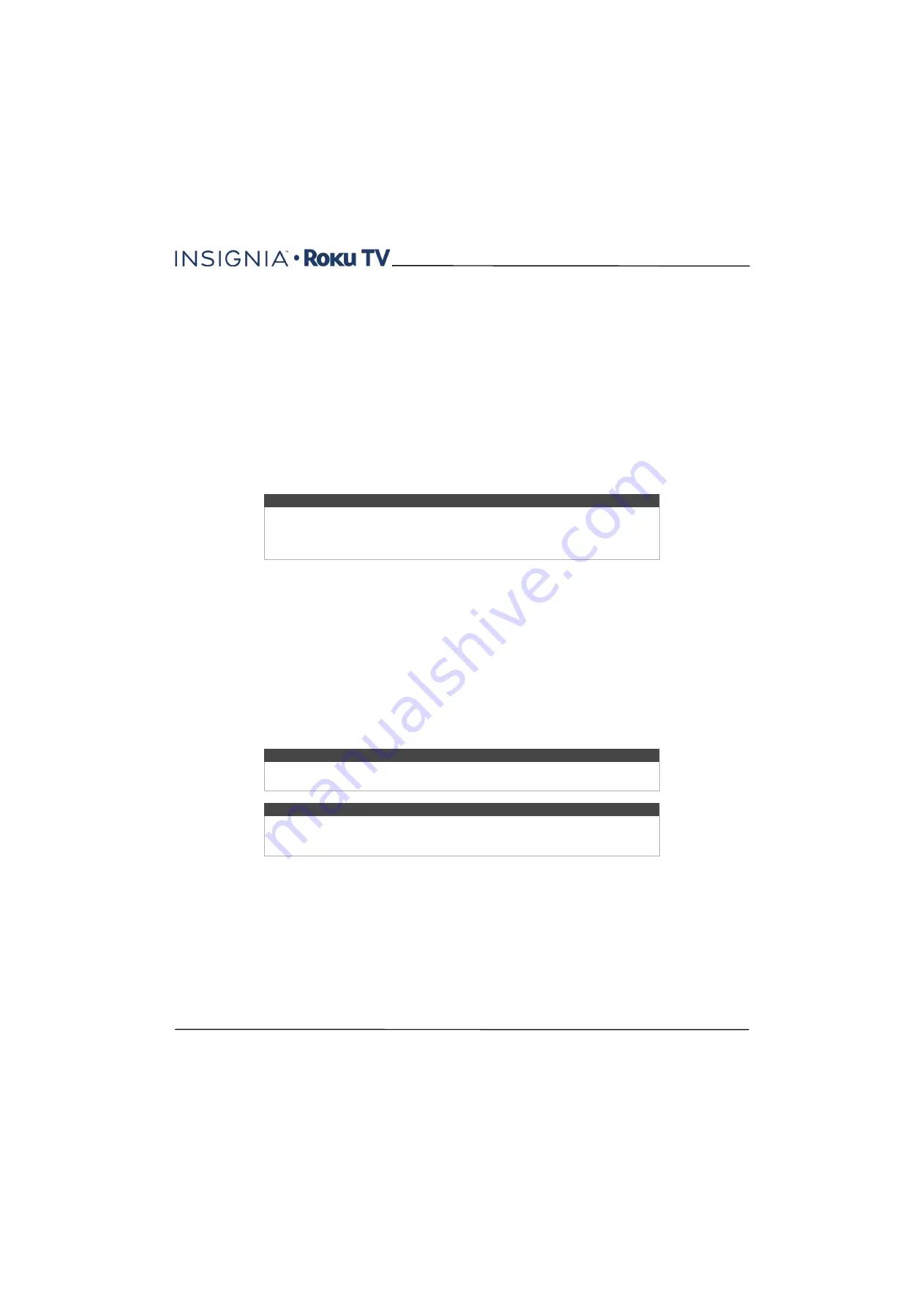
69
43"/50"/55" 4K / 2160p, 60Hz, LED Roku TV
www.insigniaproducts.com
Following on Roku
Rather than watch the show you found in Search, you can add it to My Feed and wait until it’s available on a particular
streaming channel or available at a better price. From the search results screen, select
Follow on Roku
. Then go to
My
Feed
periodically to check for updates to each of your followed movies, TV shows, or people. For more information, see
on page
Recent Searches
The next time you use Roku Search, the
Search
screen displays a list of recent search selections in place of the search
instructions.
Using the recent search selections list makes it easy to quickly get to a previously found item, for example, to find
another movie with the same actor, or another TV show in the same series.
Using the Roku Channel Store
The
Streaming Channels
menu option takes you to the Roku Channel store, where you can add new paid and free
streaming channels to your TV.
To make it easier to find what you want, the streaming channels in the Roku Channel Store are categorized by topic.
Press the
UP
and
DOWN
arrows to highlight the category you want, and then press the
RIGHT
arrow to move the
highlight into the grid of streaming channel tiles.
When you find a streaming channel you want to add or learn more about, highlight it and press
OK
to display more
details.
• If the streaming channel you added is free, you can select
Go to channel
to start watching it immediately.
• If there is a one-time or recurring fee associated with using the streaming channel, you must agree to the terms and
conditions, accept the fee, and—if you created one when you activated your TV, enter your Roku PIN code to
authorize the charges.
• If you already have a subscription to the streaming channel—for example, you already subscribe to Netflix or you
receive HBO through your cable TV provider—you must complete a different, simple authorization step to add the
streaming channel.
You only have to complete the authorization or activation step one time, when you initially add the streaming channel.
After that, you simply select the streaming channel tile from your
Home
screen to start watching. (Channel and content
availability is subject to change. Charges may apply to your selection.)
Tips
• The
Streaming Channels
menu option is available only if your TV is connected
to the Internet.
• You also can search for streaming channels by using the
Search
option, as
Searching for something to watch
on page
.
Tip
New streaming channels are added continuously, so be sure to check back every now
and then.
Note
If you don’t remember your PIN, or if want to change whether you need to use a PIN
to make purchases on your Roku account, see
Changing your Roku Channel Store PIN
on page
.






























