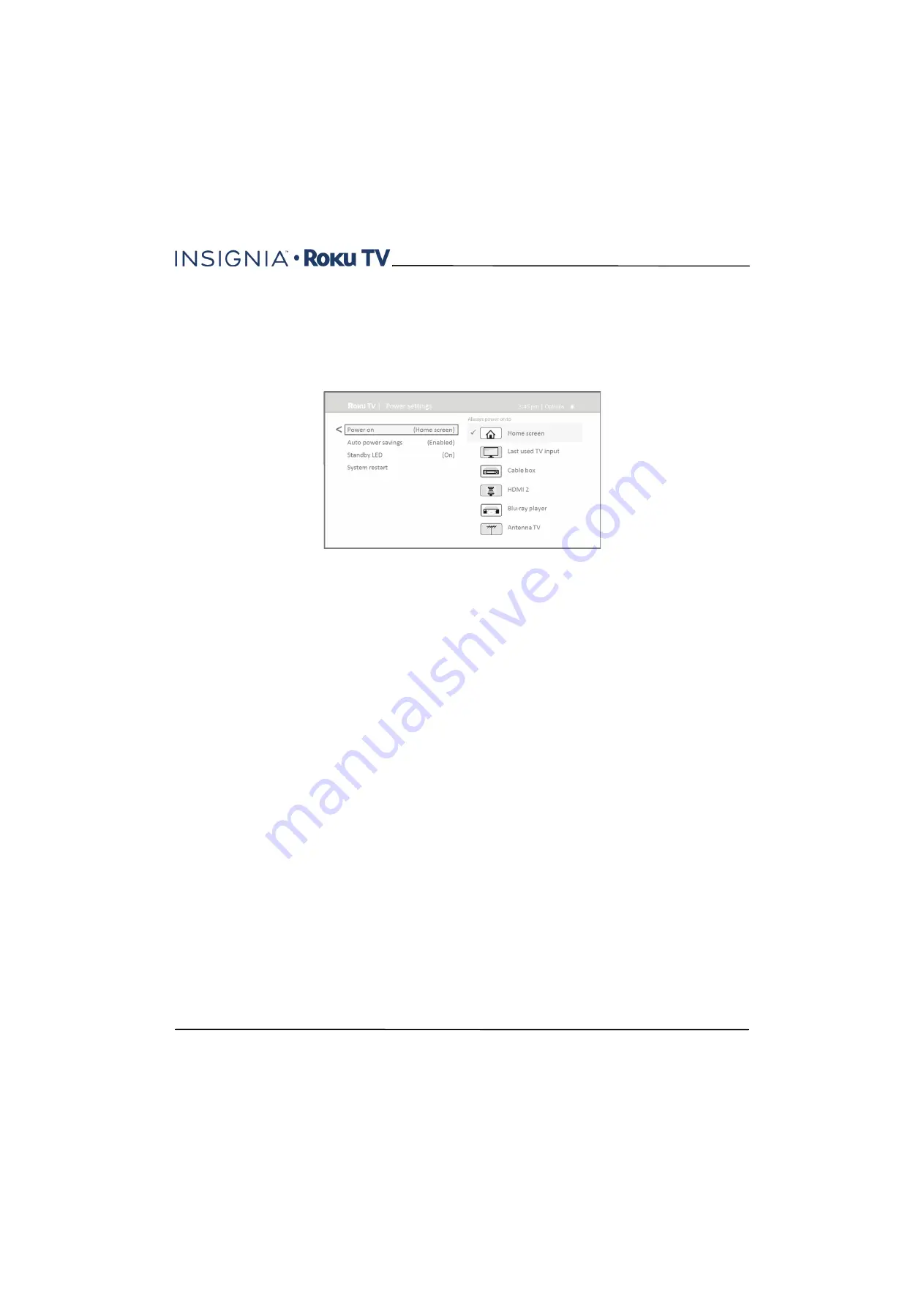
73
43"/50"/55" 4K / 2160p, 60Hz, LED Roku TV
www.insigniaproducts.com
Configure power settings
Power settings let you set up your TV so that it turns on to the location you choose. Power settings also help your TV
save energy by automatically turning it off under certain conditions.
Power on settings
Power on settings tell your TV what to do when you turn on the power. To configure the power on settings, from the
Home
screen menu, navigate to
Settings > System > Power > Power on
. Highlight the power on location from the list,
and then press
OK
to select it.
Auto power off settings
To help you save energy, your TV can automatically turn itself off after a period of inactivity or a period during which no
signal has been detected. It is factory-configured to do both of these things, but you can change these settings if
needed.
To configure automatic power off, from the
Home
screen menu navigate to
Settings > System > Power > Auto power
savings
. In the
Power settings
screen, highlight the following options and press
OK
to turn them on or off:
•
Reduce power after 15 minutes
—If no video or audio activity and no user interaction occur for 15 minutes, the TV
automatically turns off the screen and sound.
•
Turn off after 4 hours
—If no video or audio activity and no user interaction occur for 4 hours, the TV goes into
standby mode.
Turning the status LED off
Normally, the status LED on the front of your TV is lit whenever your TV is in standby mode. If you prefer the status LED
to not be lit in standby mode, you can turn it off with this setting. To do so, from the
Home
screen, navigate to
Settings > System > Power > Standby LED
, and then select
Off
.
After making this change, the status LED still performs the other indication functions listed in the User Guide.






























