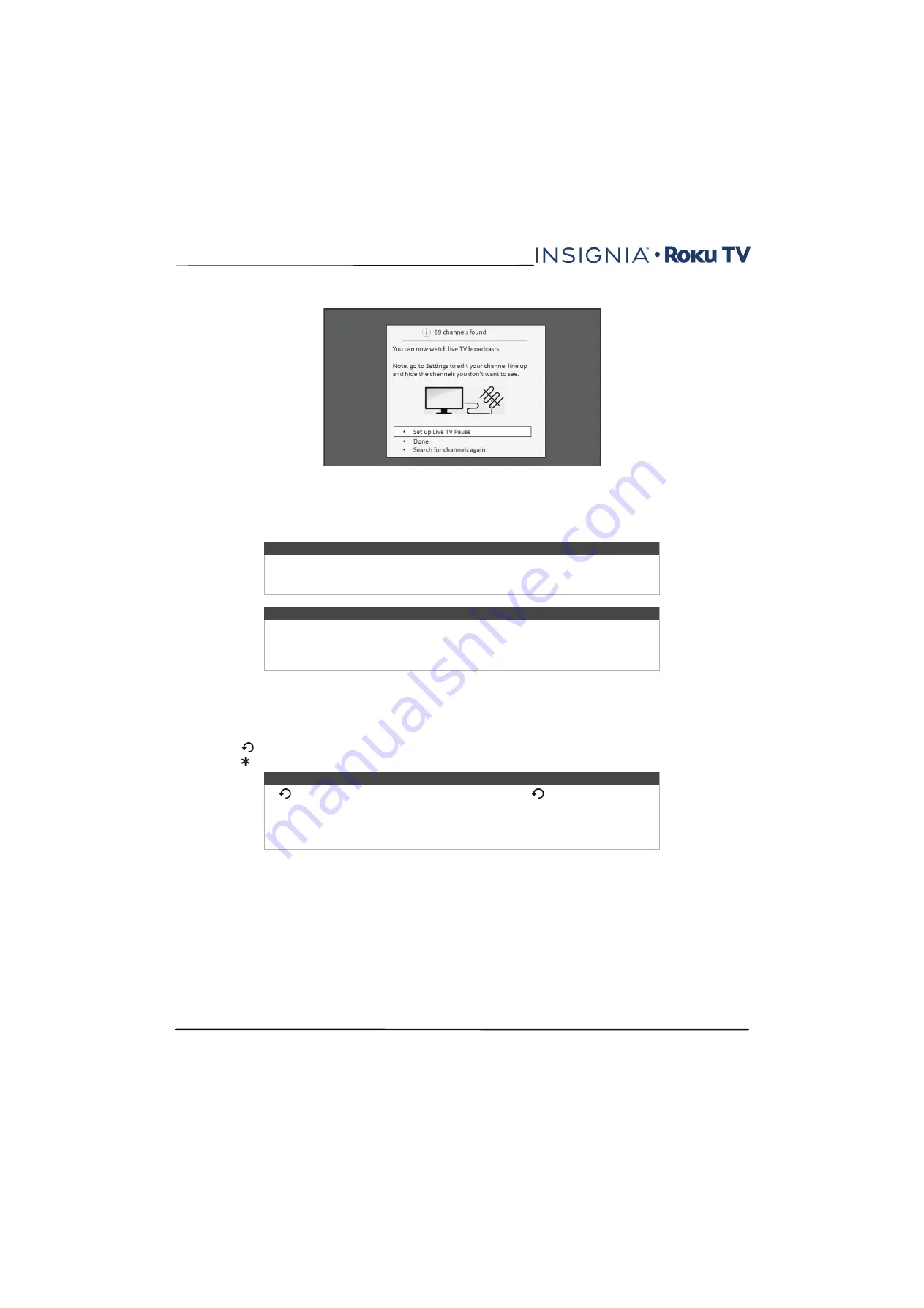
54
NS-43DR710NA17 / NS-43DR710CA17
NS-50DR710NA17 / NS-50DR710CA17 / NS-55DR710NA17
www.insigniaproducts.com
7
When the channel scans finish, your TV shows the number of channels it added.
8
If you connected your TV to the Internet, you have the option of setting up Live TV Pause.
on
page
explains how to set up and use this feature. If you don't want to set up Live TV Pause, or if this option is not
available to you, select Done to start watching Live TV.
Scanning for channels can take several minutes.
Now, you’re ready to watch broadcast TV! While you're watching, try the following:
• Press the
UP
and
DOWN
arrows to change channels.
• Press the
RIGHT
arrow to display the channel list and then use the
UP
and
DOWN
arrows to select a channel to watch.
Or press
REWIND
or
FAST FORWARD
to jump through the channel list a page at a time.
• Press
OK
to display information about the current program.
• Press
to switch to the previously tuned channel.
• Press to see options for picture and sound settings.
Tip
Repeat the channel scan from time to time to make sure you are receiving all of the
latest channels. Broadcasters add and remove channels, move channels to different
parts of the spectrum, and change the power levels of their channels periodically.
Note
You’ll have to repeat the channel scan if you remove the
Antenna TV
tile from the
Home
screen or perform a factory reset. To repeat the channel scan at any time, go to
Settings > TV inputs > Antenna TV > Scan again for channels
> Start finding
channels
.
Note
If
is not available on your remote control, you can use
on the Roku App or the
Jump Back button on a universal remote. For more information, see
on
page
.
on page
has more information on using the remote control
buttons while watching TV.






























