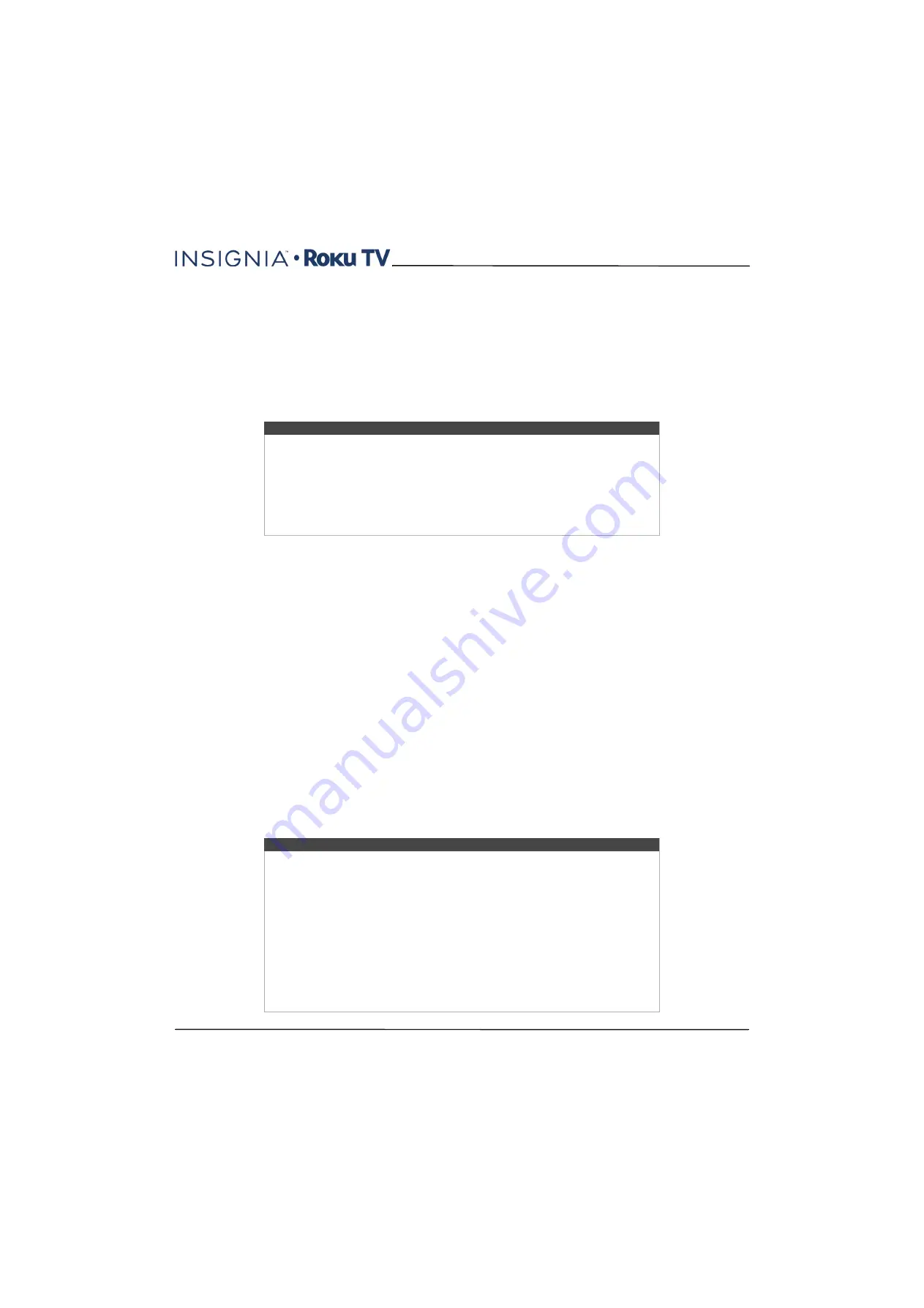
59
43"/50"/55" 4K / 2160p, 60Hz, LED Roku TV
www.insigniaproducts.com
Playing content from USB storage devices
Your TV has a USB port that can be used to play personal music, video, and photo files from a personal USB flash drive or
hard disk. If your TV is connected to the Internet, your
Home
screen has the
Roku Media Player
tile. If your TV has not
been connected to the Internet, the
Home
screen has the
USB Media Player
tile.
To use this feature, first make sure your media files are compatible with the Roku/USB Media Player. As of the
publication date of this guide, the following media file formats are supported:
• Video—(H.264/262/265HEVC) in MKV, MP4, and MOV files; VP9 in MKV files
• Music—AAC (5.1), MP3, WMA, WAV (PCM), AIFF, FLAC, and AC3, and DTS
• Photo—JPG, PNG (up to 16k x 16k pixels), GIF (up to 16k x 16k pixels)
To see the latest list of supported formats, view
Help
in the Media Player.
Auto player launch
If your TV is connected to a Roku account, you can set it to automatically open the Roku Media Player when you connect
a USB drive with a recognizable file system (such as FAT16/32, NTFS, HFS+ or EXT2/3). To configure this setting, from the
Home screen, navigate to
Settings > System > USB media
. At this point, the following options are available:
•
Auto-launch
- Choose
Prompt
,
On
, or
Off
, as desired.
•
Prompt
- (default) Display a prompt each time a recognized USB drive is connected. The prompt provides options
to launch the Roku Media Player as well as to change future auto-play behavior.
•
On
- Always launch the Roku Media Player whenever you connect a recognized USB drive.
•
Off
- Never launch the Roku Media Player automatically
•
Launch channel
- Choose the app you want to use to play back media files.
Playing content from local network media servers
If you have connected your TV to a network, it can play personal video, music, and photo files from a media server on
your local network. Media servers include personal computers running media server software such as Plex or Windows
Media Player, network file storage systems that have built-in media server software, and other devices that implement
the specifications of the Digital Living Network Alliance. Some servers do not fully implement the DLNA specification
but are UPNP (Universal Plug and Play) compatible. The Roku Media Player will connect to them as well.
Some media servers can convert files into Roku compatible formats. DRM-protected content is not supported.
Using your TV in a hotel or dorm room
Hotels, school dorms, conference facilities, and similar locations with public wireless Internet access often require you to
interact with a web page to authenticate your access. These restricted public networks are commonly known as captive
portal networks. When you select a network of this type, your TV automatically detects that additional information is
needed and prompts you through using another wireless device to supply the requested information.
Notes
• The Roku/USB Media Player displays supported file types only, and hides file
types it knows it cannot play.
• There are many variants of each of these media formats. Some variants may not
play at all or may have issues or inconsistencies during playback.
• DTS audio, whether in music or video files, is supported only by pass-through,
meaning that your TV cannot directly output the sound of a DTS file, but can pass
it through to a DTS-compatible receiver that is connected to the
HDMI4/UHD/ARC
or
DIGITAL OUT (Optical)
connector on your TV.
Tips
• Using your Roku TV on a hotel or dorm room network requires wireless
availability and use of your network-connected smartphone, tablet, or computer
to authenticate access to your account.
• Your TV must already be running software version 7.0 or later. You can find the
version number by navigating from the Home screen to
Settings > System > About
. If it is running an earlier software version, you must
use a non-restricted wireless network to link and activate your TV, and then
update the software to version 7.5.
• Be sure to bring your Roku TV remote control, because the Remote feature of the
Roku mobile app may not work when connected to a hotel or dorm room
network.
• Content might be limited or unavailable if you try to connect outside your home
country due to geo-filtering.
















































