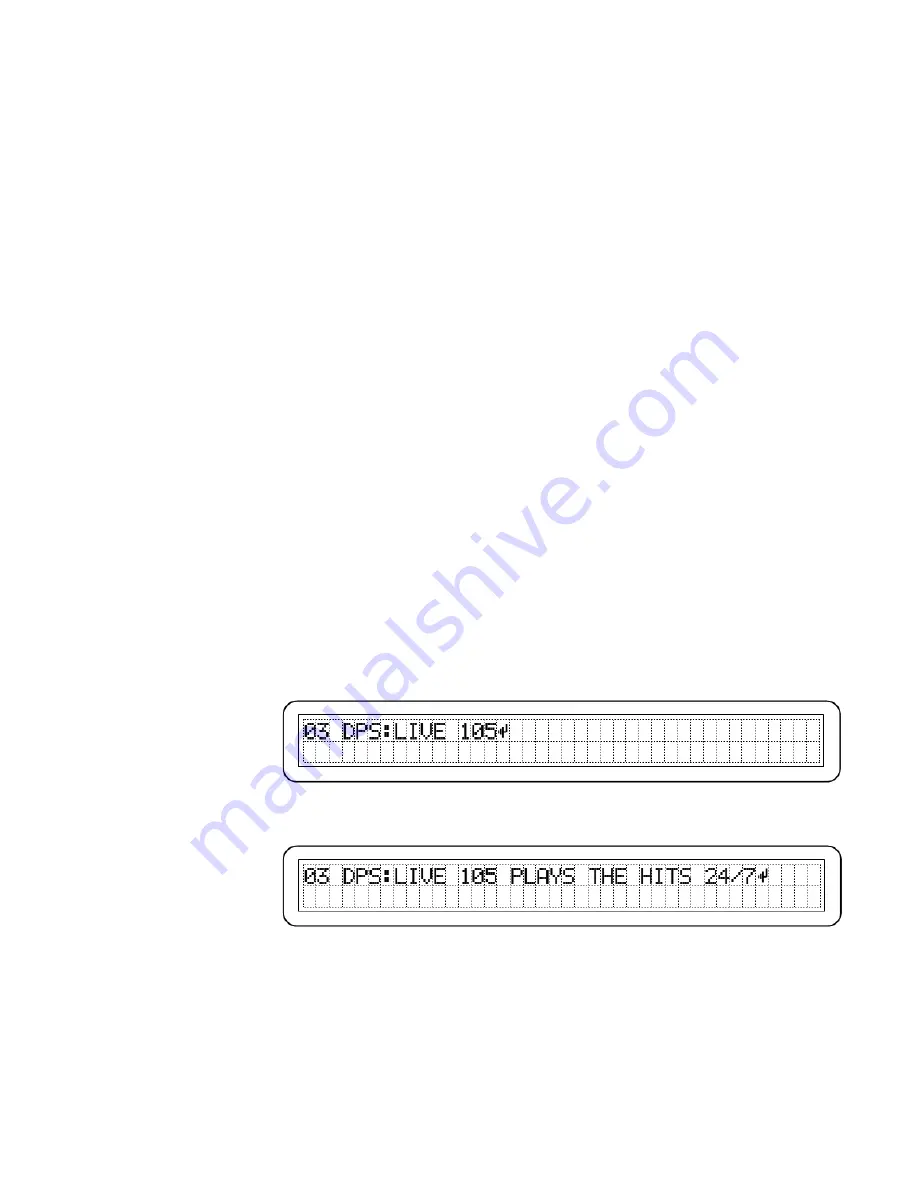
— 15 —
To back up to a previous character, push and hold the jog
wheel down. The cursor will back up one character at a time at
a fixed rate. If the blinking cursor backs up all the way and
leaves the screen on the
left
-hand side of the data entry area,
any changes that have been made will be cancelled. (This is al-
so the way to exit the screen without making any changes if the
screen was entered inadvertently.)
The Essential
Enter Character
↵
↵
↵
↵
Once the field is filled-in, you
must
insert an ‘Enter’ character,
the little arrow pointing to the left in the illustrations. The En-
ter character
↵
↵
↵
↵
is for internal housekeeping only and will not
show on the listener’s radio. You’ll find the Enter character
with the jog wheel as the fifth character following the lower-
case ‘z.’
Once
↵
↵
↵
↵
has been dialed-in, the next push of the jog wheel will
erase any leftover characters to the right of your entry and dis-
play the word
Set!
in the corner of the display as the encoder
accepts the entry into memory.
If you are simply changing letters in an entry, it is not neces-
sary to re-enter them all. Just press the jog wheel repeatedly
until the blinking cursor reaches the
↵
↵
↵
↵
and exits the display on
the right-hand side.
At this point the jog wheel is once again free to navigate among
the menus.
This
↵
↵
↵
↵
operation is essential in many of the menu data-entry
fields, as noted under the various menu items described from
here on.
Here’s an example of an 8-character ‘static’ PS that simply iden-
tifies the station:
And a ‘Dynamic-PS’ scrolling message that will repeat over and
over:
This is the general procedure for jog wheel editing, but there
are some variations and exceptions that will be discussed under
the appropriate headings in the menu list that follows.
Using Uppercase
Letters
We advise using all uppercase (capital) letters with any RDS
messaging application. Many radios cannot show the full ASCII
set because of their own display limitations. Lowercase letters
and special symbols may not show at all on these radios.






























