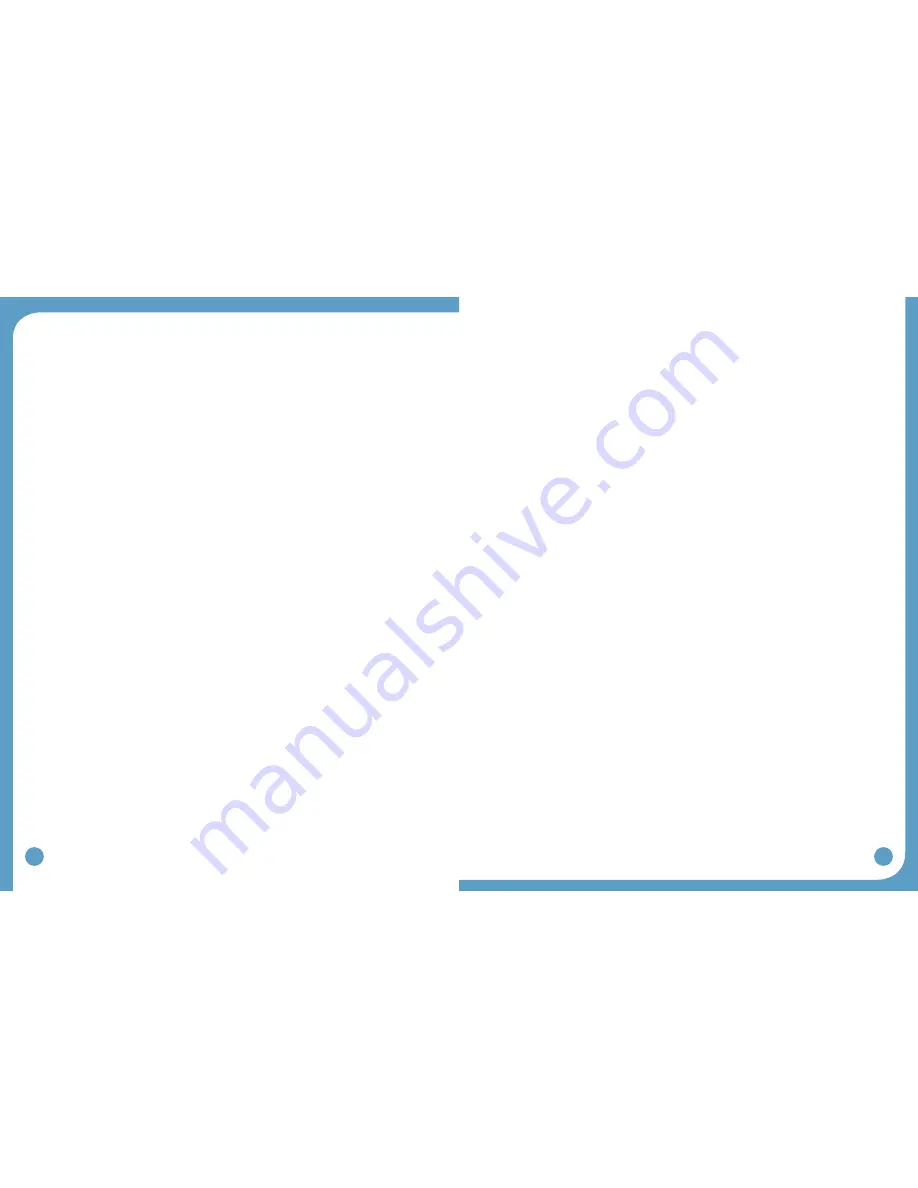
40
41
in the same direction the hair lies. Never grasp the cuff and roughly pull away from the leg.
Using a dab of water to separate the electrode from the skin can prolong electrode wear.
Always cover the gel electrodes with the plastic backing when not in use. Be sure the ‘on’
•
side of the plastic piece is covering the gel.
Always store and seal the unit in the provided storage bag and keep in a cool dry place
•
when not in use. (Electrodes should be stored at temperatures of 41˚ to 80˚ F. Do not
store in the freezer/refrigerator, or leave in extreme heat.)
Never submerge the electrodes in water.
•
Re-hydrate the gel electrodes with a drop of water several times during daily wear.
•
Electrodes are to be used for a single user. Never share electrodes or re-use on a second
•
person.
Never apply the electrodes to broken, blistered or irritated skin.
•
If a rash or skin irritation occurs, discontinue use and contact the WalkAide clinician. It is
•
not appropriate to restart WalkAide wear until the skin is 100% clear of irritation or redness.
The electrodes must be replaced at least every 1 – 2 weeks, or sooner if the gel surface is
•
disrupted, appears to be dirty or if the quality or strength of the stimulation changes during
use.
8.0 Clinical Troubleshooting
8.1 Electrode Placement Best Practice
A
ccuracy of electrode placement is the key to the efficient, comfort and functional control
of foot lift. ‘Balanced’ placement of the electrodes promotes a safe and symmetrical gait
while preserving muscle endurance. The closer the black (posterior) electrode is to a position
directly over the motor nerve, the more comfortable the stimulation is for the user as precise
positioning of the electrodes lessens the sensory response to the stimulation. The more
precise the electrode placement, the stronger the muscle contraction at lower levels of
intensity. The goal of electrode placement is to produce the most functional movement at the
lowest intensity level so that the risks of muscle fatigue or skin irritation are minimized.
B
lack to the back and red ahead is the key phrase to remember when connecting the
electrodes. The black electrode is negative and sends the stimulation into the leg. The red
electrode is positive and forms a complete circuit to pull the stimulation out of the leg. The
stimulation is optimized if it enters at the motor nerve and exits after traveling in the direction
of the muscle. Electrode position varies with each patient.
C
onductivity is enhanced by a complete circuit. Assuring a uniform electrode-skin interface.
Apply water to the electrodes (and the skin if desired); make sure that there is no water
between the electrodes. Spacing of the electrodes will also affect conduction of the stimulus
signal:
1. The closer the electrodes, the more superficial the current; = more eversion
2. The farther apart the electrodes, the deeper the current; = more dorsiflexion
8.2 Manual Adjustment of the Stimulation Settings
Manual adjustment of the setting can always be performed by fine-tuning swing and stance
duration. This process relies on the clinical judgment or the clinician and adjustment activities
accessed through the Adjustment screen with the Show Gait option or the Standard program
data collection graph.
ON and OFF Thresholds: On and Off Thresholds trigger the timing of the initiation and
termination of the stimuli swing and stance (Figure 67).
On Threshold - Stimulation
initiates
when the sensor value reaches the On threshold.
The On threshold (horizontal solid green line) may be too high and the sensor value never
•
reaches it.
Lowering the ON threshold triggers stim to come on sooner (smaller step length)
Raising the ON threshold dealys the ON stimulus (longer step length)
OFF Threshold - Stimulation terminates when the sensor value reaches the Off threshold.
The Off threshold (solid horizontal orange line) may be too low. The value of the sensor
•
must go below this line after one stimulus is completed to allow another stimulus to be
generated. To correct this, raise the Off threshold by clicking on the orange bar to the left
of the graph screen area and dragging it higher.
The On and Off Thresholds may be adjusted over time as changes occur in walking speed,
step length, symmetry, ease of swing, amount of hip and knee flexion, degree of hypertonicity,
etc, or to achieve specific therapeutic modacities.
The numerical values listed as the On and Off thresholds relate to the range of tilt from
vertical position available for measurement within the WalkAide unit itself. The numerical
values are not a report of hip, knee or ankle alignment angles. The clinical significance of the
numerical values is that a change in the numerical value of the threshold by a value of three is
approximately one degree of tilt.






















