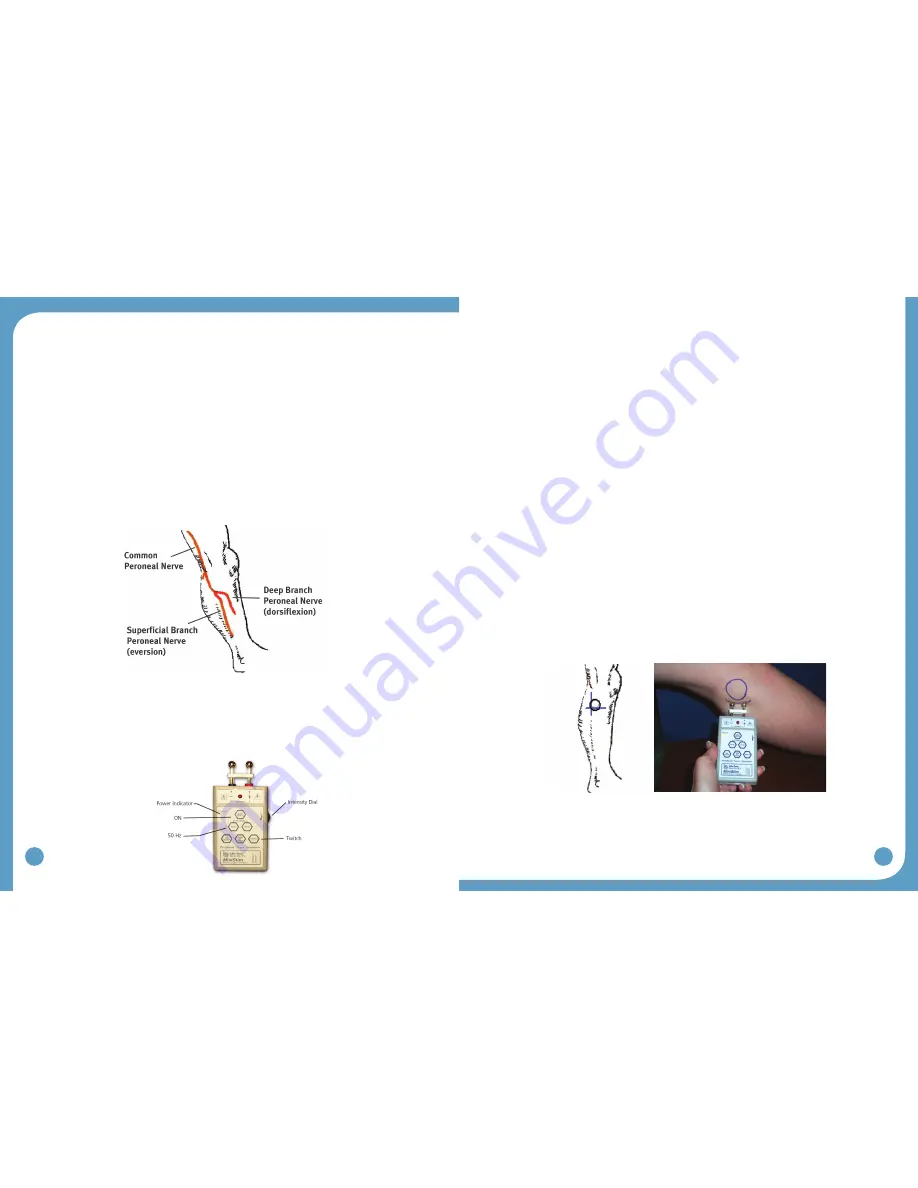
20
21
Note:
If the computer and the WalkLink were previously connected:
Turn on the
WalkLink and open the WalkAnalyst software program. The blue light on the front of the
WalkLink should begin to blink. The WalkAide can be attached to the WalkLink at any
time. The blue light in the upper left hand corner of the WalkAnalyst screen will indicate a
solid connection to the WalkLink, and the green light will indicate a solid connection to the
WalkAide.
5.0 Fitting Process
5.1 Pre-screening with the Peripheral Nerve Stimulator
There are two primary purposes of the peripheral nerve stimulator testing procedure. The
first is to determine the viability of the common peroneal nerve and the degree of innervation
of the peroneus longus (superficial branch) and tibialis anterior (deep branch) muscles.
The second purpose is to identify initial placement of the posterior electrode to produce a
‘balanced’ dorsiflexion and eversion movement of the foot/ankle. (Figure 23)
Prepare the peripheral nerve stimulator by pressing: (1) ON, (2) 50 Hz and (3) Twitch; then
(4) set the intensity dial in between 0 and 1. The orange power indicator light will be seen
to indicate that the peripheral nerve stimulator is on. (Extra 9V batteries should always be
available) The red light on the peripheral nerve stimulator will flash when a circuit between
the stimulator, the nerve and the muscle is completed. (Figure 24)
1. Always prepare the user for the testing procedure by providing a thorough explanation of
the process and always ask for continuous feedback during the procedure.
2. The user should be comfortably seated in a chair with the affected leg resting on a low
stool. The leg should be relatively extended, with just slight knee flexion to simulate the
position of the leg at terminal stance during walking, when the stimulation will be initiated.
The heel should be somewhat supported, with the foot close to a neutral alignment.
3. Clean the skin in the area around the head of the fibula with soap and water and wipe
dry. Failure to adequately prepare the skin may cause improper contact and provide less
than ideal stimulation
4. Identify (and mark) the head of the fibula. The common peroneal nerve runs posterior
and distal to the head of the fibula. (Figure 23)
The superficial branch innervates the peroneus longus to produce eversion.
The deep branch innervates the tibialis anterior to produce dorsiflexion (and inversion in
a non-weightbearing condition).
5. Wet the area around the head of the fibula generously with water. Place one hand on
the lower leg in a position to be able to feel the contraction of both the peroneus longus
and tibialis anterior muscles.
6. Identify the intersection of a line dropped vertically behind the head of the fibular and
horizontally below the head of the fibula. This is a good starting point to test for viability
of the common peroneal nerve. (Figure 25)
7. Position the peripheral nerve stimulator against the leg so that the black-based silver
node is posterior and the red-based silver node is anterior. Press the peripheral nerve
stimulator firmly into the leg, keep the stimulator perpendicular to the leg. Gradually
turn up the intensity dial on the peripheral nerve stimulator until muscle contraction
is evidenced. Most often, this will be contraction of the peroneus longus when the
superficial branch of the common peroneal nerve is stimulated. (Figure 25)
8. Slide or shift the peripheral nerve stimulator slightly anteriorly to find the deep branch of
the common peroneal nerve and to produce a contraction of the tibialis anterior muscle.
Watch and feel for any slight twitch of the tibialis anterior muscle. Once the twitch is
discovered, stop sliding the peripheral nerve stimulator and start increasing the intensity
level until a more functional dorsiflexion movement is produced.
Figure 23: Superficial and deep branches of the
common peroneal nerve
Figure 25: Initial placement of the peripheral nerve stimulator
Figure 24



























