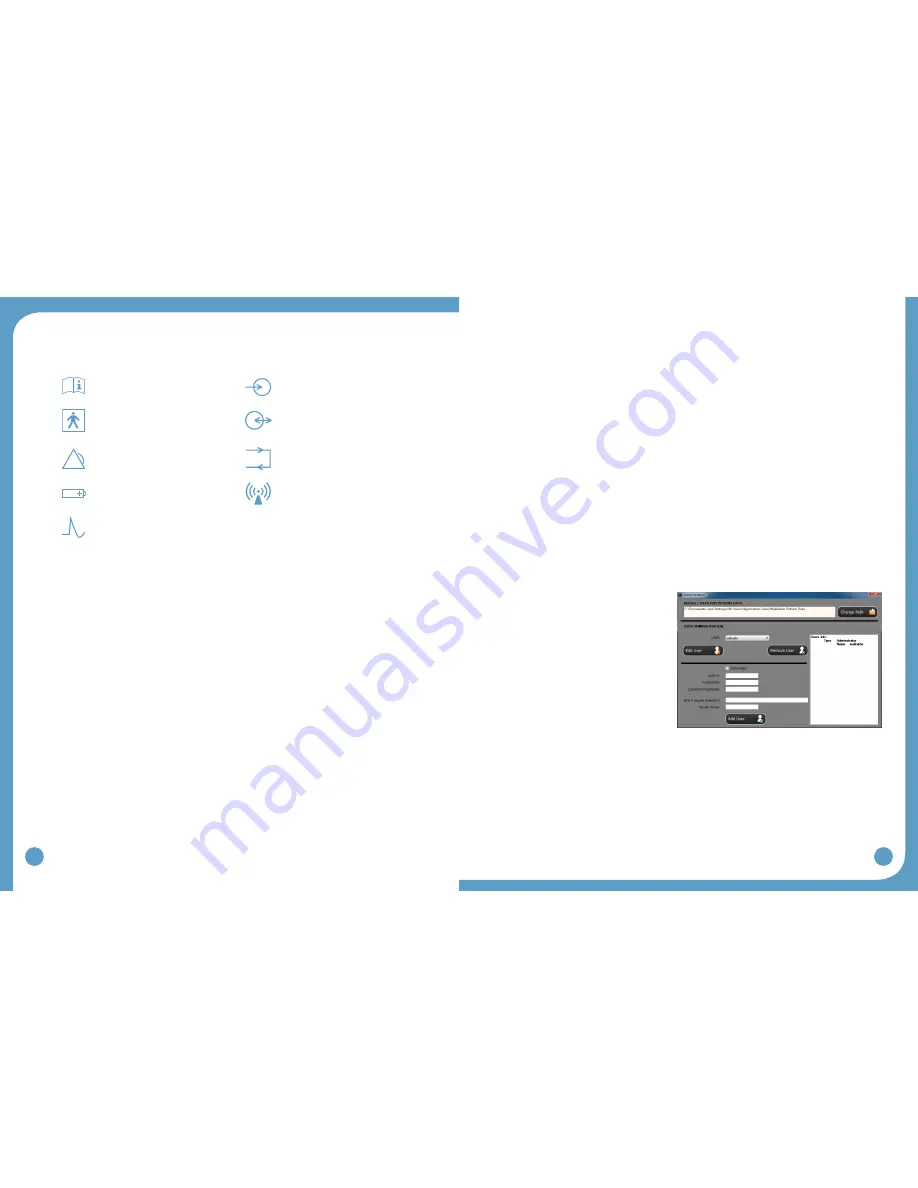
16
17
2.8 Symbols and Definitions
Meaning of Symbols
Attention, consult accompanying
documents
Indicates connector location for
Clinician Heel Sensor and
optional Patient Foot Sensor
Type BF Equipment
Indicates input/output connector
location for WalkLink
Indicates Error Signal
Indicates exercise button
Indicates battery location and
positioning
Ionizing radiation (Wireless radio
transmitter / Bluetooth)
Indicates impulse, STIM button
3.0 WalkAnalyst Software
WalkAnalyst is the software used by the clinician to interface with the WalkAide unit. This is
used to collect and analyze the patient’s walking data and program/personalize the WalkAide
to the patient’s gait. The gait analysis data are saved in the protected patient file. The
WalkAnalyst features Rapid+ Program for easy step programming and Standard Program
for advanced programming. It also allows clinicians to evaluate and report on WalkAide
performace compared with the patient wearing a brace or no assisted device. This software
allows the clinician to customize clinical preferences suitable to a specific patient population
or his/her fitting processes.
3.1 Installation
WalkAnalyst only needs to be installed once in order to run this program. Installation requires
administrator or power user rights.
1. Insert the WalkAnalyst CD or flashdrive in the appropriate drive. The PC may have an
external CD or USB Port. Make sure it is properly connected and operating correctly
prior to inserting the WalkAnalyst CD/flashdrive. If you already have WalkAnalyst
software installed, you can get software updates from the WalkAide.com website (look
for the Download link available on the Support page).
2. The installer should automatically start. Follow the set up instructions that will appear.
3. If the installer does not start automatically, find the appropriate drive icon and open the
folder. For Windows XP double click on the Setup.exe file. For Windows 7, right click
on Setup.exe and choose “Run as Administrator”. Follow the set up instructions that will
appear.
4. The WalkAnalyst program will be installed in the Program Files/Innovative Neurotronics
directory unless another directory is selected.
5. Once the program has been installed, an icon will be created on the desktop for quick
access. WalkAnalyst can also be accessed from the Windows start menu. For detailed
instruction, refer to WalkAnalyst Installation & Bluetooth Configuration Guide provided
with the WalkAnalyst Software.
Note: The WalkAnalyst installer will detect if Microsoft .NET framework 3.5 Service Pack 1
(or better) is installed on your computer. If the approriate framework is not installed, the user
can find it in the WalkAnalyst installation CD/flashdrive or Microsoft Download Center. After
framework is installed, restart WalkAnalyst installation again (step 3).
3.2 WalkAnalyst Upgrades
WalkAnalyst software, when connected to the internet, prompts the user when a new upgrade
is available. Download the software from the WalkAide.com (Support > Download) site or
contact the information technology department to download and upgrade the software.
3.3 Administration
If you are a WalkAnalyst user with Administrator level access you can select on the
Administration link to open Administration screen.
User administration:
To add a new user, check/uncheck
•
administrator access checkbox, type in
the User ID, password (twice), a security
question specific to the user, a security
answer and press the Add User button.
The user will use the security answer to
change the password and/or change the
security question/answer.
To edit a user, select a user and
•
press the Edit User button. To edit
user information, check/uncheck
administrator access checkbox, edit
User ID, password (twice), a security question specific to the user, and a security answer.
To remove a user, select a user and press the Remove User button.
•
Patient file storage administration:
The current location for WalkAide patient data is displayed in the Default Path for Patient
•
Data field. Press the Change Path button to change this default path.
Figure 15: Administration

























