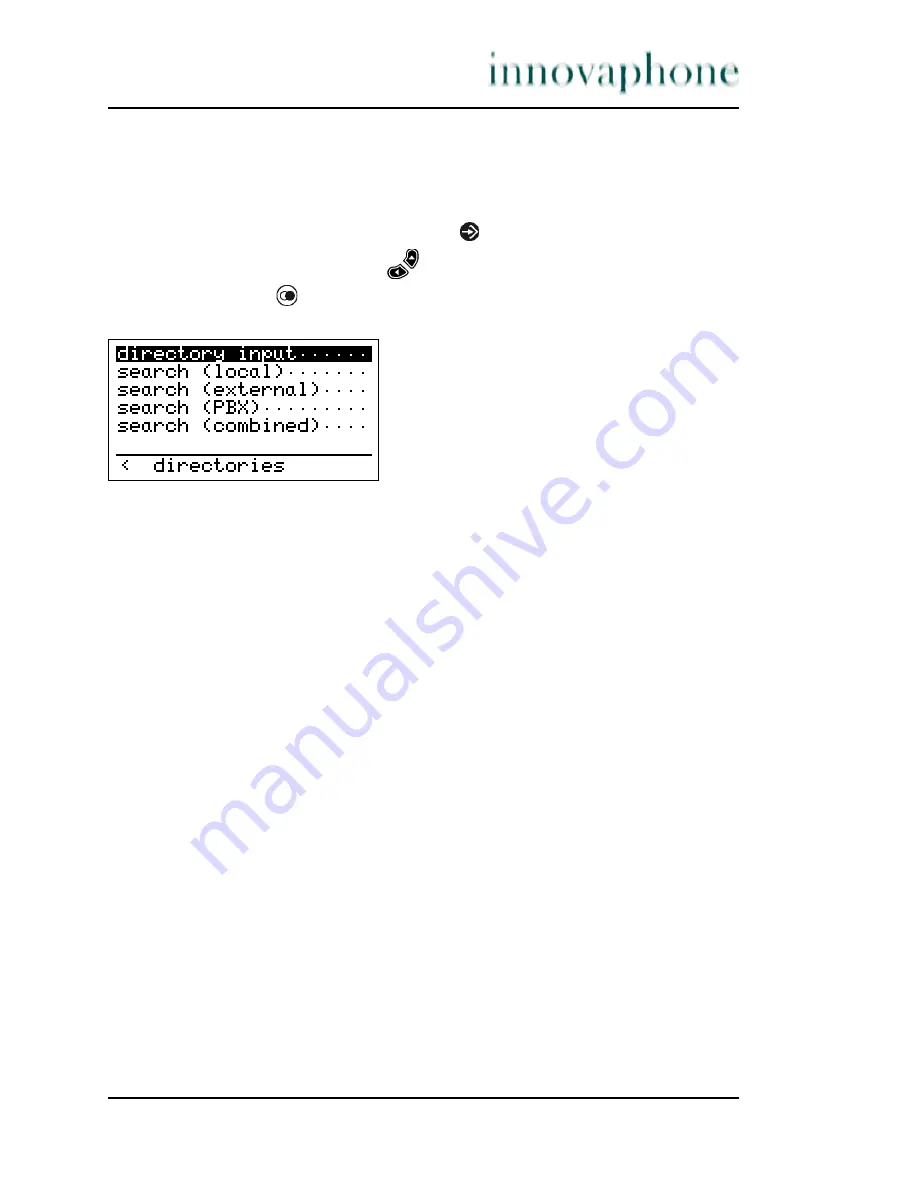
Manual IP110 Release 6.0
Page 31
3.4
Directories menu
The telephone directory is your personal phone book in which the names and call
numbers of your conversation partners are administered.
1. In the initial condition, press the key .
2. With the Arrow keys, select
the menu
Telephone directory
.
3. Press the key
. The following will be displayed:
Fig. 21 Directories menu
Depending on the configuration, it may be possible to access the directory of the
telephone system (exchange) or of an external LDAP server.
Entries in the local telephone directory consist of the name (= search term), the
call number and, if desired, further settings and notes.
The number of possible entries depends on the available storage space of the
telephone. Up to 2000 entries can be managed. All entries are sorted
alphabetically. The entire telephone directory can be saved on a PC and reloaded
for further processing and in order to additionally back up the data. You can also
import external address books from the PC. To do so, please refer to your
administrator (see "Administrator Manual - innovaphone PBX").






























