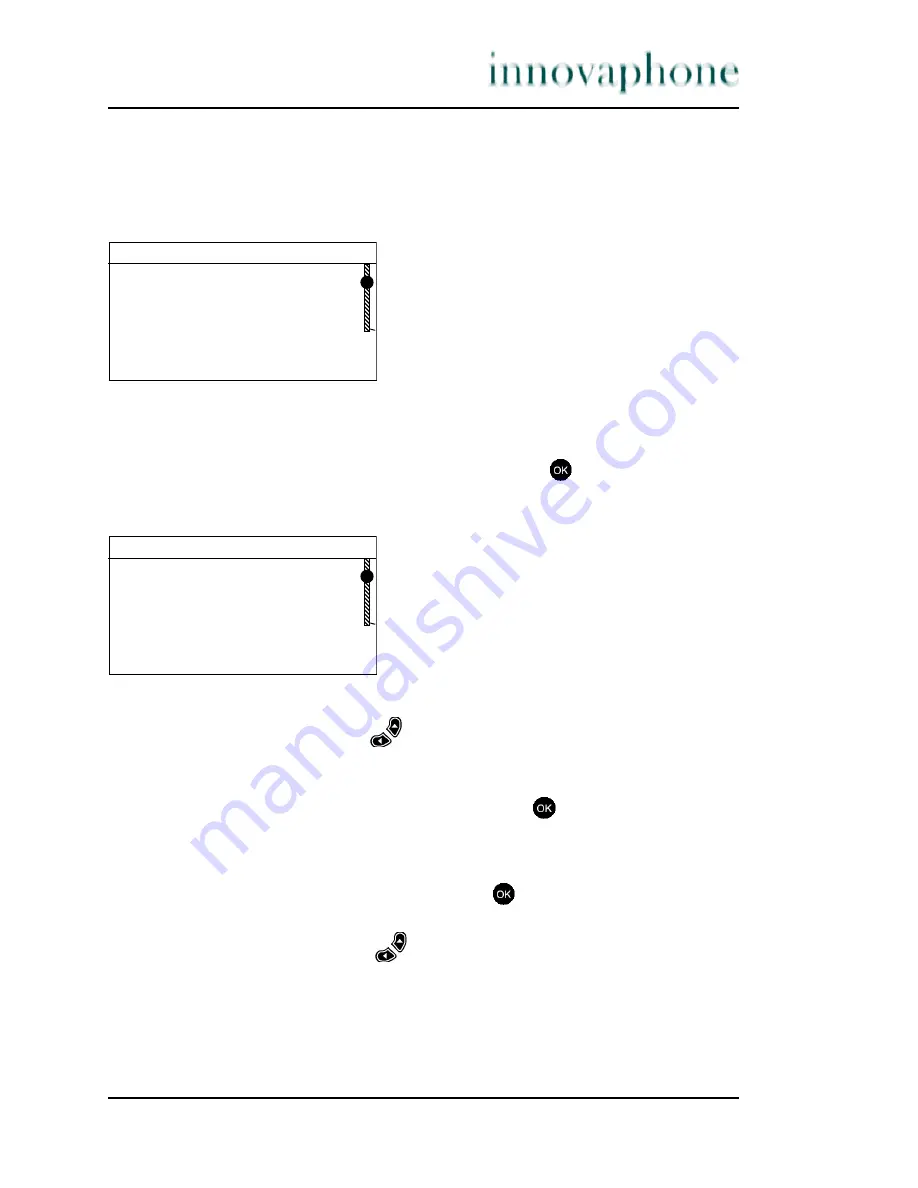
Manual IP 100 version 5.01
Page 29
3.6.2 Display
Via the user settings menu, you can choose your idle state display and set the
display contrast.
Fig. 22 Display
To set the idle state of your
display
, proceed as follows:
1. From the state as illustrated in fig. 22 using the
key, select the idle
image. The following display will appear:
Fig. 23 Idle image
2. Here, using the arrow keys
, you can select what you would like to see
on the display when the phone is in idle mode, such as digital clock,
operator logo, user name or user number etc.
3. After you have chosen the idle image with the
key, a message
“Idle
image set”
will appear on the display.
To set the
contrast
of your display, proceed as follows:
1. From the state as shown in fig. 22 use the
key to select the
Contrast
.
On the display you will see the last contrast set, in 6 levels.
2. Now, using the arrow keys,
you can set the contrast for your display.
Display
>Idle image <
Contrast
Select
Idle image
>Idle text <
User logo
Operator logo
Digital clock
Select






























