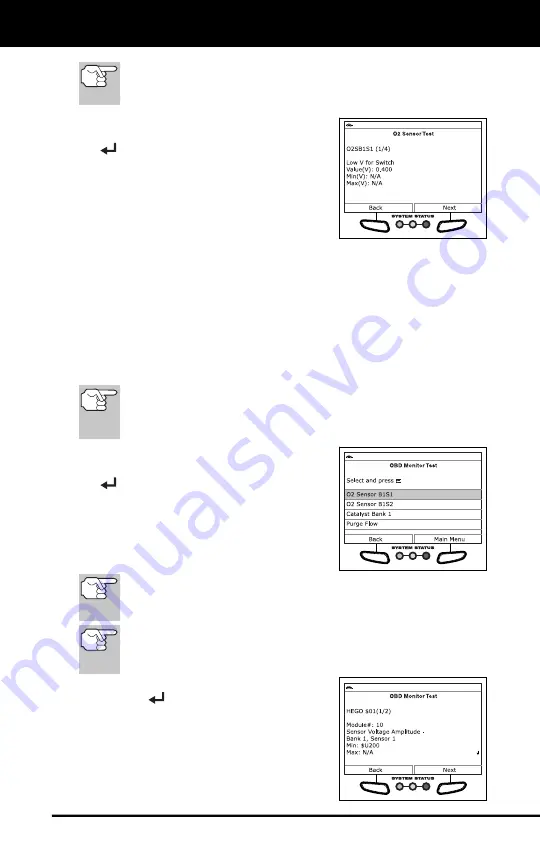
Additional Tests
SYSTEM TEST MENU
89
If O2 sensor tests are not supported by the vehicle under test,
an advisory message displays. Choose
Back
(to return to the
System Tests menu) or
Main Menu
, as desired.
3.
Select the O2 sensor for which you wish
to view test results, then press
ENTER
to display the test results.
4.
When you have finished viewing the re-
trieved test data, choose
Next
to view test
results for the next sensor, or choose
Back
to return to the Select Sensor screen.
5.
When you have finished viewing test data
for all desired sensors, choose
Back
from the Select Sensor screen to
return to the System Test menu; or, press
M
to return to the Main Menu.
OBD Monitor Test
The
OBD Monitor Test
function retrieves and displays test results for
emission-related powertrain components and systems that are not
continuously monitored. The tests available are determined by the
vehicle manufacturer.
The Scan Tool does not perform the OBD monitor test, but
retrieves results from the most recently performed tests from
the on-board computer’s memory. You may retrieve OBD
monitor test results for only one test at any given time.
1.
From the System Test menu, select
OBD Monitor Test
, then press
ENTER
.
2.
A “One moment please. . .” message
displays, followed by the Select Test
screen. (Refer to the vehicle’s service
repair manual for information related to
non-continuous tests.)
If OBD monitor test data is not presently stored in the vehicle’s
computer, an advisory message displays. Choose
Back
(to
return to the System Tests menu) or
Main Menu
, as desired.
If OBD monitor tests are not supported by the vehicle under test,
an advisory message displays. Choose
Back
(to return to the
System Tests menu) or
Main Menu
, as desired.
3.
Select the desired test, then press
ENTER
to display the test results.
The display shows the following
information:
Test ID
number
Module ID
number






























