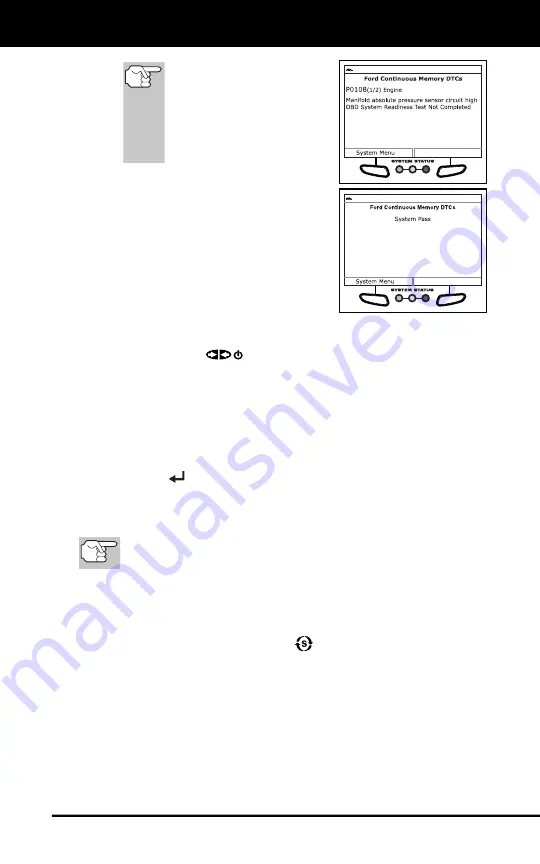
Using the Scan Tool
VIEWING ABS DTCs
15
In the case of long code
definitions, a small arrow
is shown in the upper/
lower right-hand corner of
the code display area to
indicate the presence of
additional information.
If no codes are present, a “System
Pass” message displays. Choose
System Menu
to return to the
System Menu.
6.
If more than one code was retrieved
press
DTC/FF
to display additional
codes one at a time.
Whenever the Scroll function is
used to view additional codes, the
Scan Tool’s communication link with the vehicle’s computer
disconnects. To re-establish communication, press
POWER/LINK
again.
7.
When the last retrieved DTC has been displayed and
DTC/FF
is
pressed, the Scan Tool returns to the “Priority” Code.
To view
additional
enhanced DTCs, repeat steps
1
through
5
,
above.
To exit the enhanced mode, choose
System Menu
button to
return to the System Menu. Select
Global OBD
, then press
ENTER
to return to the Global OBD2 mode.
VIEWING ABS DTCs
Refer to the manufacturer’s website for vehicle makes covered.
1.
When
ABS
is chosen from the System Menu, a "One moment
please" message displays while the Scan Tool retrieves the selected
DTCs.
If ABS functionality is not supported, an advisory message
shows. Press
SYSTEM MENU
to return to the System Menu.
If the Scan Tool fails to link to the vehicle’s computer, a
"Communication Error" message shows.
- Ensure your vehicle is OBD2 compliant.
- Verify the connection at the DLC, and verify the ignition is ON.
- Turn the ignition OFF, wait 5 seconds, then back ON to reset
the computer.
















































