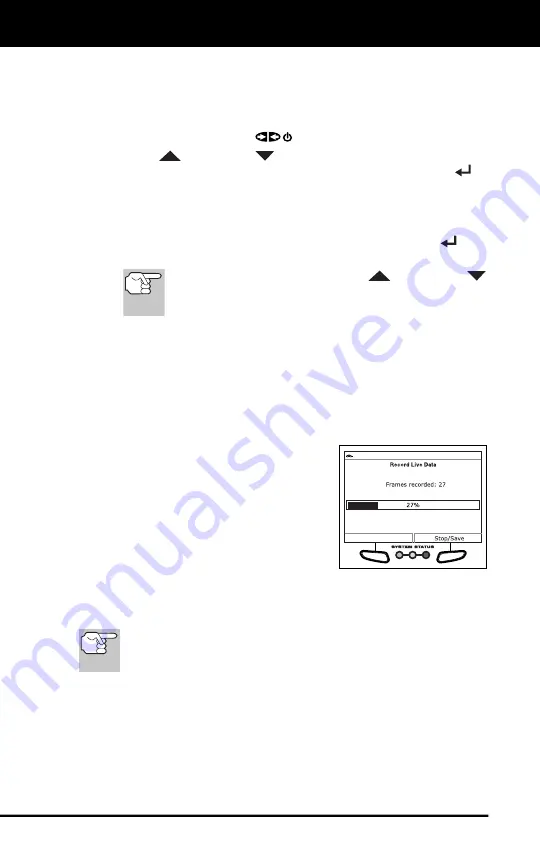
Live Data Mode
LIVE DATA PLAYBACK
30
- Ensure your vehicle is OBD2 compliant.
- Verify the connection at the DLC, and verify the ignition is ON.
- Turn the ignition OFF, wait 5 seconds, then back ON to reset
the computer.
- Press
POWER/LINK
to continue.
3.
Press
UP
and
DOWN
to scroll through the available PIDs.
When a PID you wish to record is highlighted, press
ENTER
(a
“checkmark” shows to confirm your selection). Repeat until only the
PIDs you want to record are selected.
To select
all
PIDs, choose
Select All PIDs
.
To deselect a PID, highlight the PID, then press
ENTER
. The
checkmark is removed.
To record all PIDs, use the
UP
and
DOWN
buttons, as necessary, to highlight
Record All PIDs
,
the press the
LD
button to continue.
4.
When you are finished making your selections, choose
Done
to
continue.
The Record Live Data screen displays.
Put the engine in the operating condition where the problem
manifests itself.
- If necessary, drive the vehicle until you reach the vehicle
speed at which the problem occurs.
5.
When the problem occurs, choose
Record
.
A progress message shows on the
display.
When recording is complete, a
confirmation screen displays.
Choose
Yes
to playback Live Data
(see LIVE DATA PLAYBACK on
page 30 for details) or
No
to return
to the Live Data menu, as desired.
If recording was not successful, an advisory message displays.
Choose
Continue
to return to the Live Data menu.
If desired, you can transfer the recorded Live Data information
to a personal computer with the use of optional software (see
instructions included with the software for more information).
LIVE DATA PLAYBACK
Once Live Data has been recorded, it is saved in the Scan Tool's
memory. You can view recorded Live Data immediately after recording
by selecting
Yes
from the Record Live Data confirmation screen (see
RECORDING (CAPTURING) LIVE DATA on page 27 for more
information), or you can view it later using the "Playback" function.






























