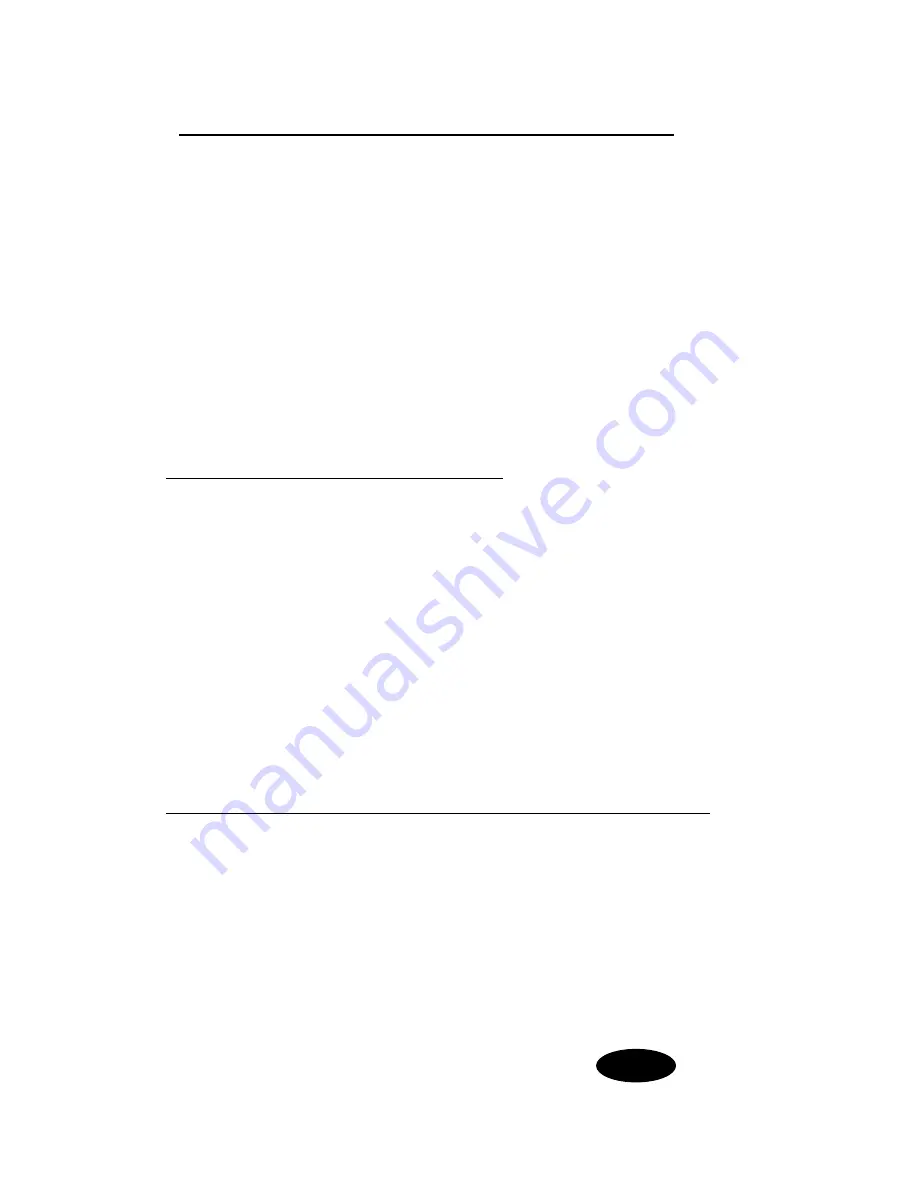
Making Calls
A. Calling Methods
There are 4 simple ways to call another IP Videophone user.
Method 1 - Direct dial via
IP address
H
or
phone number
H,S
or
extension
H,S
Method 2 -
Phonebook
H,S
Method 3 –
Call History
H,S
Method 4 -
Redial
H,S
Method 1a – Direct Dial (via IP address)
H only
1. Enter the number you wish to dial. The videophone allows user to call
using the IP address or phone or extension. If you are entering a remote
IP address, please use '
✶
' to enter the dot delimiter.
E.g
202
✶
79
✶
82
✶
122 for the IP address 202.79.82.122
2. Once the telephone number or IP address is entered, press <CALL> to
start dialling. You will see the message '
Dialling (IP address)
' followed by
'
Ringing…
' once the call is successful. Wait for the remote user to pick up
the call to begin your videoconferencing session. To end the call, simply
hang up the phone.
Method 1b - Direct Dial (via phone number or ext. to a Gatekeeper)
H,S,M
MTA 3368 IP VideoPhone is require to register to a H.323 gatekeeper/ SIP
Call Agent for direct dialling of phone number or extension number
1. Enter the phone number/ extension number of the remote videophone,
then press <CALL>.
2. You will see a message similar to '
Dialing (phone number /
extension)
'…. Wait for the call to be picked up.
[Note] For MGCP version, making an out going call via Direct dial requires
the user to enter the phone number without pressing the button
CALL

































