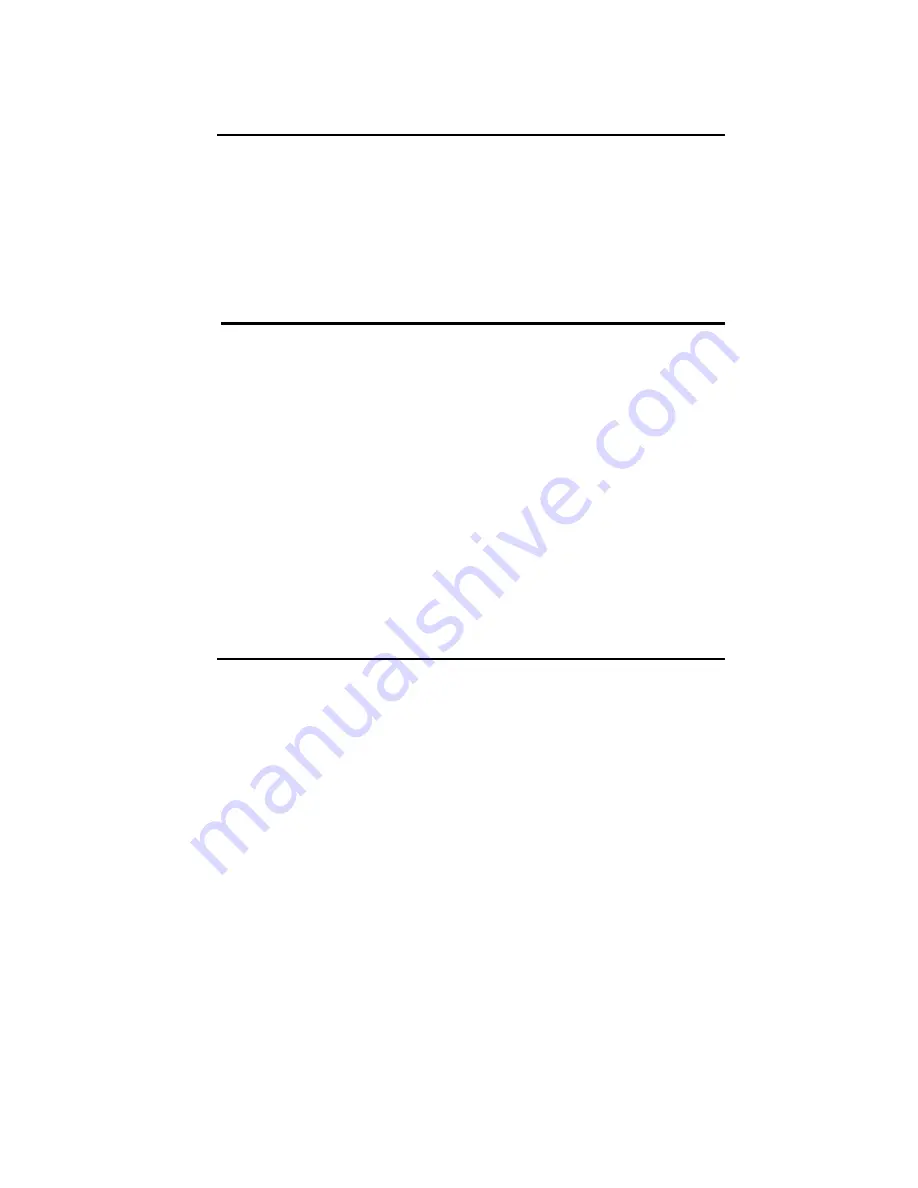
I. Introduction
InnoMedia MTA 3368 IP VideoPhone is a compact, all-in-one desktop
phone that takes the complexity out of videoconferencing and enable easy
to use and real-time face-to-face video calls anywhere in the world over a
broadband IP network.
II.
Usage
Environment
Design to suit both residential and enterprise environment, the InnoMedia
MTA 3368 IP VideoPhone achieves best performance when it is being
deployed in a broadband network with the following conditions:
QoS LAN or cable modem connections
Network that supports 10/100 BaseT equipment
Managed network that guarantees a minimum bandwidth of 64 kbps
Ethernet connections offering minimum bandwidth requirement of 64 kps
NO Firewall configured within the LAN environment
Network that is NOT operating behind Network Address Translation (NAT)
III. Installation & Setup Requirements
The following system settings have to be configured before making any calls.
You can either manually assign a fixed setting or leave the setting as 0.0.0.0
to enable auto provisioning by DHCP server
H
- settings for Videophone to register to a H.323 Gatekeeper
S
- setting for Videophone to register for a SIP Call Agent/Proxy
IP Address
Netmask
Default GW
Gatekeeper
H
(optional) – To enable calling via Phone number / Ext
number
Call Agent
S
(compulsory) – To enable calling via phone number
Phone number (min. 3 digits) – Have to ensure the assigned phone
number is configured into the GateKeeper/Call Agent as well
Network BW – select operating bandwidth between 64 kbps – 768 kbps
































