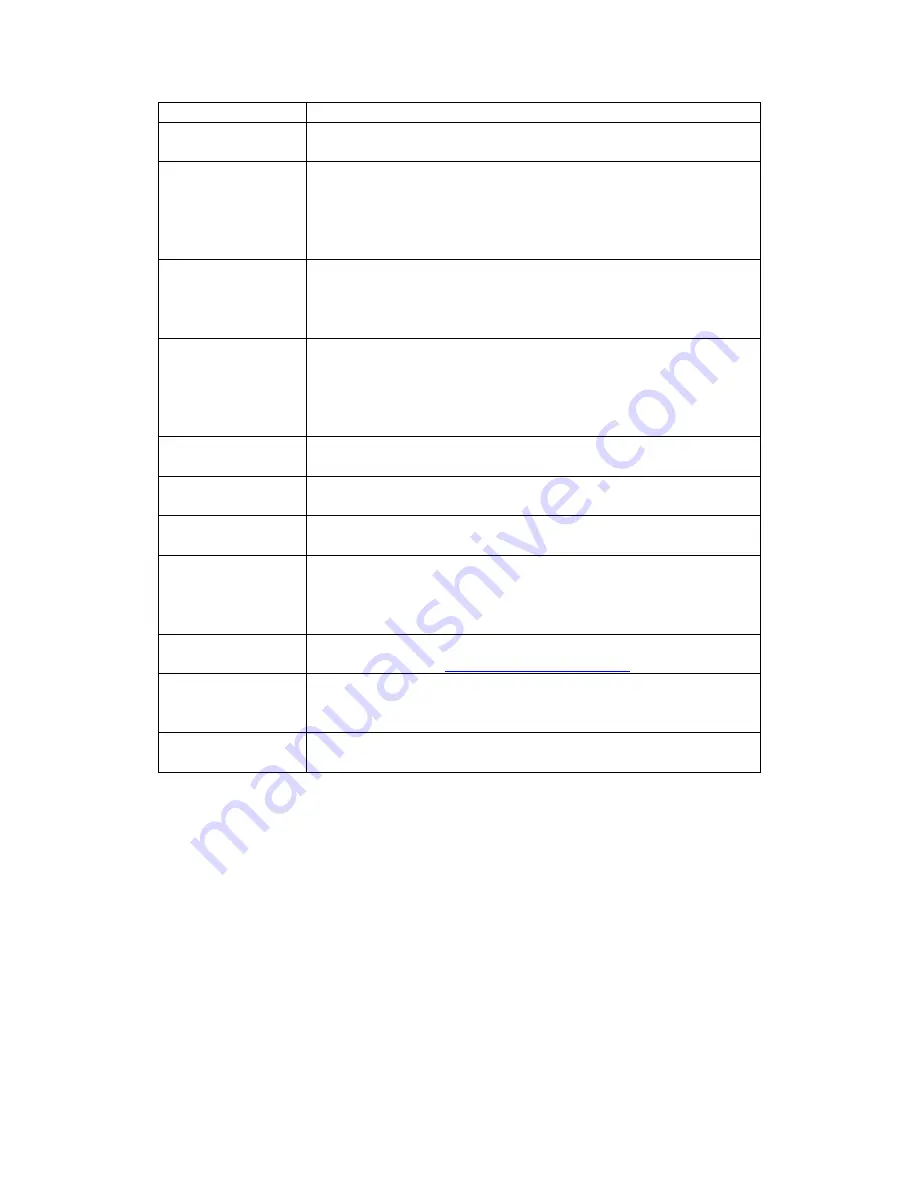
Fields Remarks
IP address, when the field is left blank or configured as
0.0.0.0
Netmask ^ **
Either
Manually enter the Netmask of the network
or
DHCP server will assign the unit with a Netmask, when
the field is left blank or configured as 0.0.0.0
Network BW
Select the preferred video bandwidth setting for your
video call depending on your network bandwidth
availability
For optimum performance set BW at 128kbps.
Default GW ^
Either
Manually enter the Gateway IP in the network or
or
DHCP server will configure the Gateway IP of the unit,
when the field is left blank or configured as 0.0.0.0
GateKeeper
H
(optional)
IP VideoPhone will register with a GateKeeper iff the
settings is configured
Call Agent
S
(compulsory)
IP VideoPhone will register with a SIP Call Agent iff the
settings is configured
User name
(optional)
The assigned name will be used as the caller ID when
device is making outgoing calls
Phone number
(H.323 - optional)
(SIP -
compulsory)
The assigned phone number/ext is used to make calls
via phone number/ext between devices. It is
compulsory that both devices are registered to the
same gatekeeper
FQDN
[M]
Manually enter the Domain Name or IP address
assigned e.g.
EndPoint ID
[M]
Manually enter the assigned setting, whose formats
include phone number or username or customized ID
e.g. aaln/1
MGCP variant
[M]
Depending on the MGCP Call Agent type, select
between Telcordia and MGCP 1.0/NCS variant
^ Compulsory Settings
** The settings obtained can be viewed in
Info
->
About
menu.
[M]
MGCP settings only

































