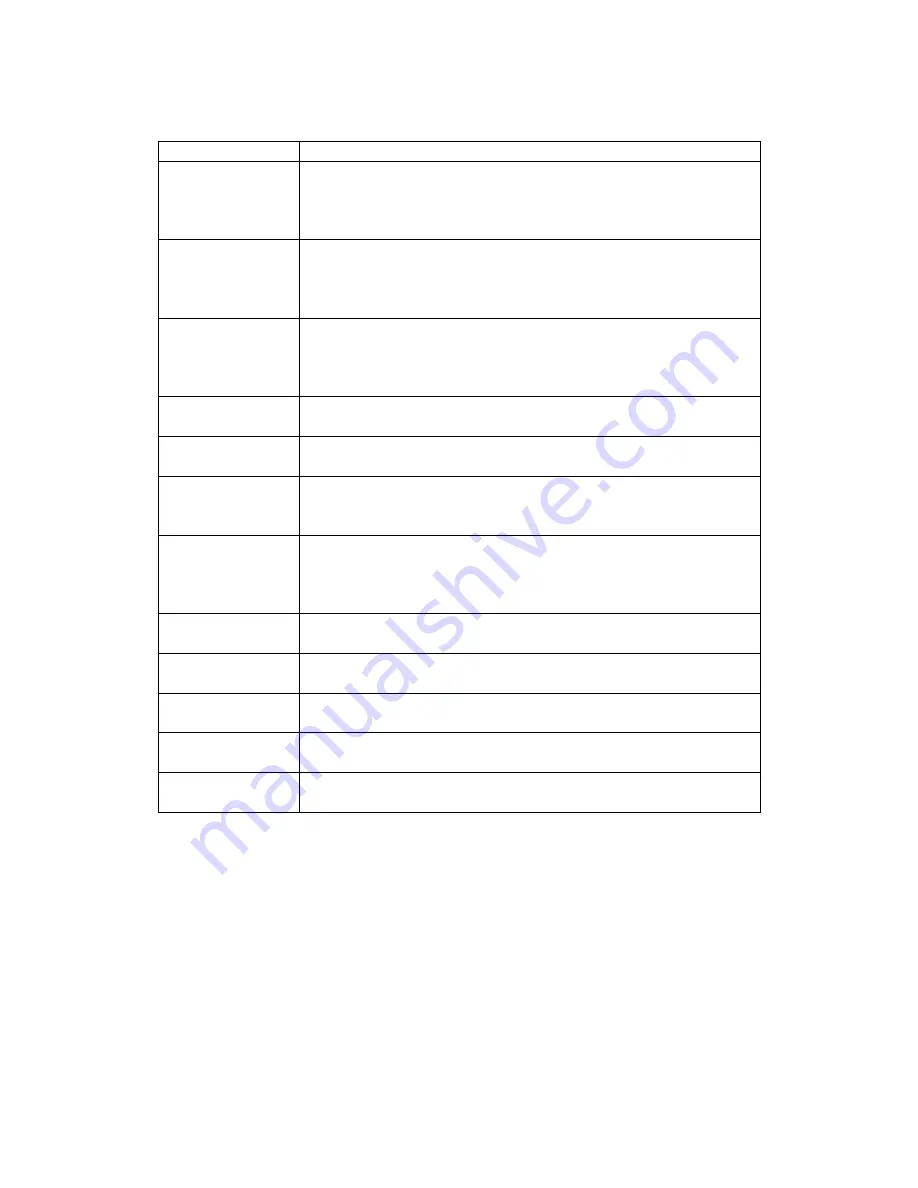
H.323 , SIP and MGCP optional Settings
Fields Remarks
Menu Password
Default Password is 8888, for subsequent PW changes
Go to
Settings
->
System
page
Enter new password in
Menu Password
settings or
Leave the settings blank to disable the feature
GK Password
The feature supports MD5, RAS authentication.
Enter a password (can be both alphanumeric) which is
used for authentication when Videophone registers to a
GateKeeper
IVAS Address
The Upgrade server provides new firmware notices to
all registered end devices and also supports firmware
upgrade process
Enter the IP address of the Upgrade server.
SNTP Address
The server provides the time settings in Videophone
Enter the IP address of the Time server.
Timezone GMT
Scroll and select one out of the 29 pre-configured time
zones
Auto answer
Select
1 ring
,
2 rings
,
3 rings
,
4 rings
or
5 rings
.
to
enable Videophone to auto answer mode. Select
Never
to
disable feature
Screen saver
This feature enables LCD to power down when
VideoPhone is in a power save mode.
Select either
5s
,
10s
,
30s
,
1 min,
2 mins
,
10 mins
,
30 mins
,
1 hour
or
never
Language Select
English
or
Chinese
for the preferred language
display in
Menu
and
LCD messages
PPPoE Select
On
or
Off
to control the activation of the feature to
support PPPoE deployment
Audio codec
Select either
G.711 A-law
,
G.711 u-law
or
G.723.1
and
G.729
for the preferred audio codec standard
Video size
Select either
CIF
for resolution at 352 x 288 pixels or
QCIF
for resolution at 176 x144 pixels
Video quality
Select either
High, Average
or
Low
for the preferred video
quality settings
Please reboot your videophone after configuring the above settings.















