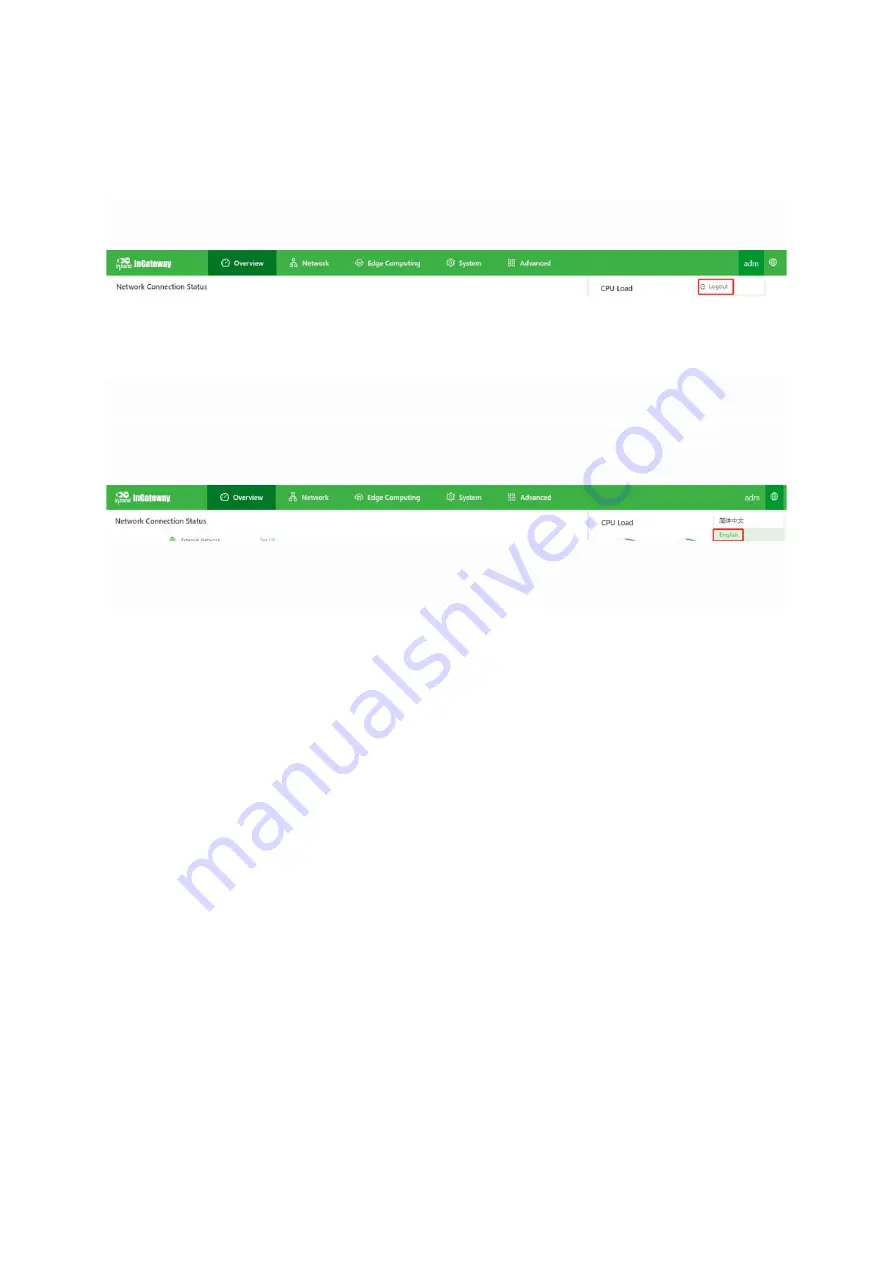
22
4.3.2.
Logging Out
To log out from the IG502, click the user name in the upper right corner.
4.3.3.
Changing the Language
You can click the globe icon in the upper right corner to change the language
of web pages. The IG502 supports simplified Chinese and English.
4.4.
Overview
The Overview page displays information about the IG502, such as its network connection
status, system information, and data usage. You can quickly obtain the IG502 running status
on this page.After you log in to the IG502 web page, the Overview page appears by default.
You can also click Overview to display this page. This page displays the following
information:
Network Connection Status: shows the IG502
’
s network connection status and network
Summary of Contents for InGateway502
Page 1: ......
Page 8: ...4 2 2 Structure and Dimensions Figure 2 2 1 Wall Mounting A Figure 2 3 2 Wall Mounting B...
Page 48: ...44 The following figure shows the configuration of an extended access control policy...
Page 49: ...45 The following figure shows the configuration of an access control list...
Page 58: ...54 Once enabled the App automatically runs and will run every time the IG502 is started...
Page 62: ...58 After the update is completed as shown below...
Page 71: ...67...






























