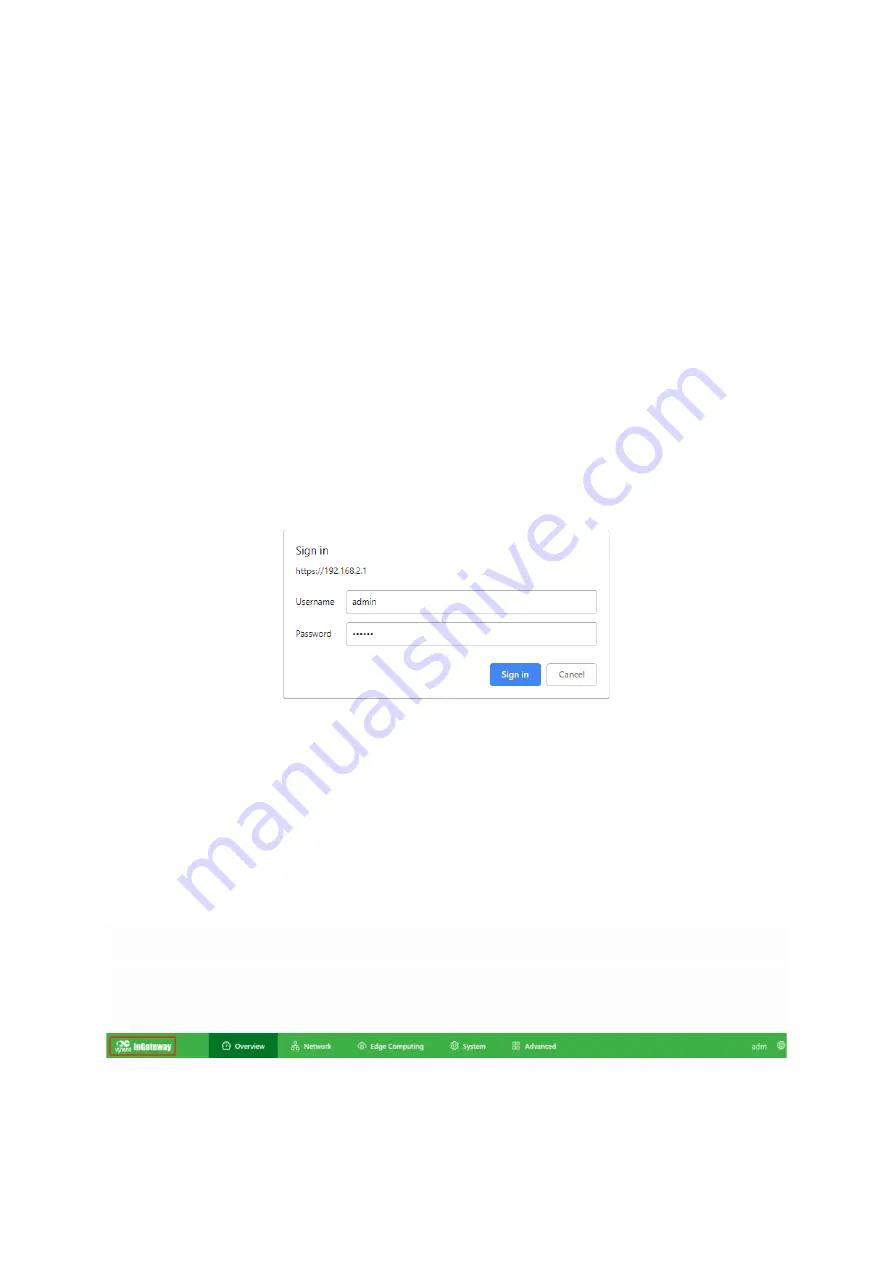
21
4.2.
Logging in to the Gateway
Connect the PC to the gateway directly by using the network cable, start the web browser,
enter
https://192.168.2.1
in the address bar, and press
Enter
to jump to the web login
page. Enter the user name (default:
adm
) and password (default:
123456
), and click
OK
or
press
Enter
to access the web configuration page.
Figure
4-2
Login gateway Web management interface
4.3.
Navigation Bar Operations
4.3.1.
Returning to the Homepage
You can click the InGateway logo in the upper left corner of any web page of
the IG502 to return to the
Overview
page quickly.
Summary of Contents for InGateway502
Page 1: ......
Page 8: ...4 2 2 Structure and Dimensions Figure 2 2 1 Wall Mounting A Figure 2 3 2 Wall Mounting B...
Page 48: ...44 The following figure shows the configuration of an extended access control policy...
Page 49: ...45 The following figure shows the configuration of an access control list...
Page 58: ...54 Once enabled the App automatically runs and will run every time the IG502 is started...
Page 62: ...58 After the update is completed as shown below...
Page 71: ...67...






























