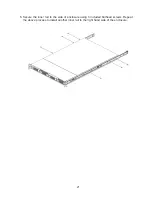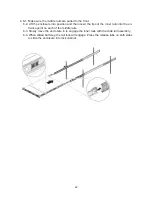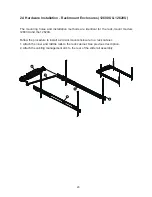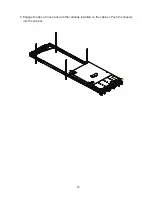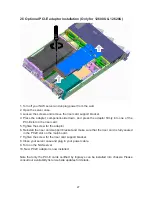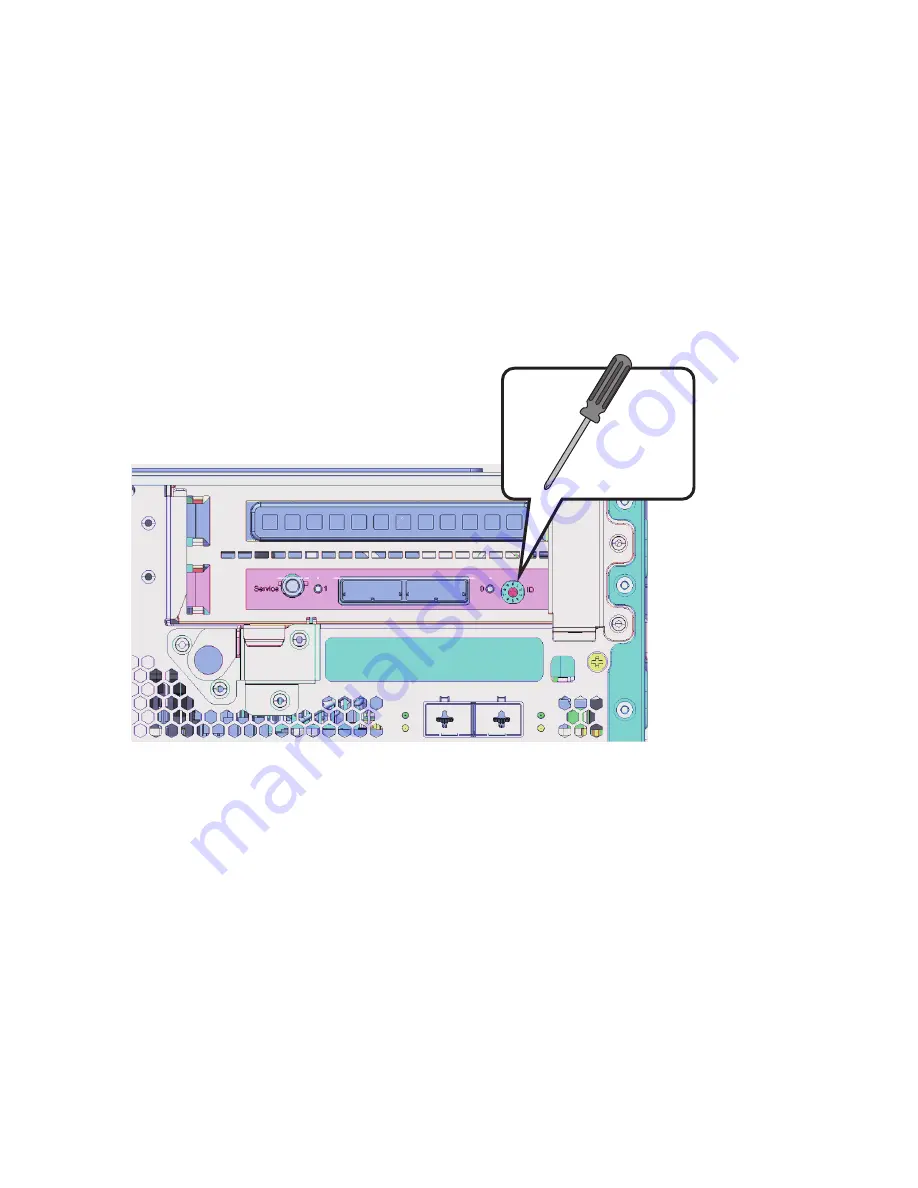
28
2.6 Connecting Expansion Enclosures (for 12600U & 12620U)
1. To connect expansion enclosures (the 1200J) to the 12600U NAS, first use a small-
size Phillips screw to set up the enclosure IDs. These IDs are necessary to address the
WWN addresses for the hard disks inside the expansion enclosures.
Set the NAS server ID to 0, and the IDs on the JBOD enclosures consecutively. The
configuration supports up to 3 JBODs.