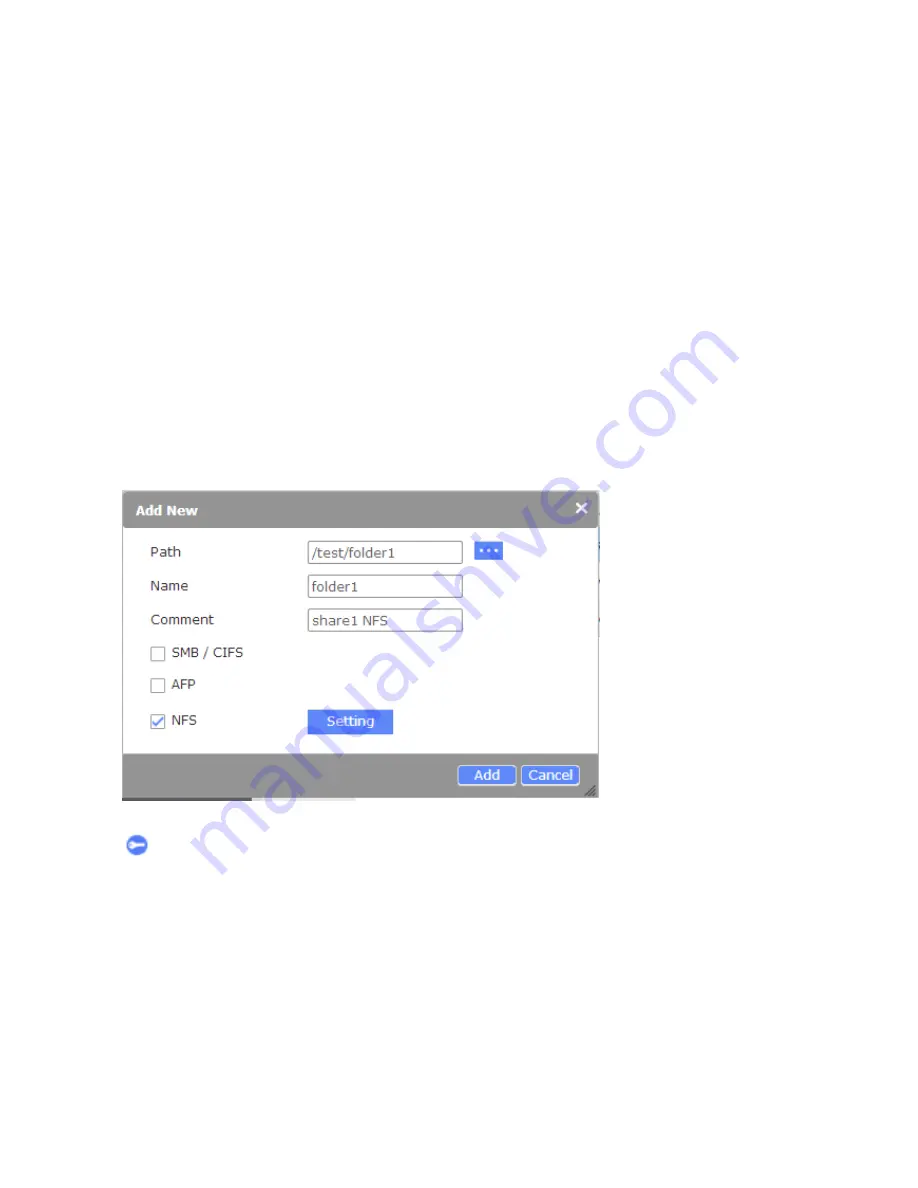
131
Chapter 7 Share
The Share window displays the currently available Folder Groups that are ready to provide
shared storage over the network.
7.1. Share - Adding Shares
Once you create a Folder Group within a volume, you can create a share in the Share
window by clicking the
Add
button.
An Add New window will appear:
1. Click on the Find button on the right to select a directory under the storage volume (those
that you created previously.) Select a Folder Group.
2. The
Name
of the Folder Group will appear automatically.
3. Add comments to the share, such as share1 for NFS.
4. Select a file system to which you want this share to be accessed.
5. Click the
Add
button to complete the process.
To examine the account who can access the share, you can click on the Permission button
on the right to visit the Account > Permission window.






























