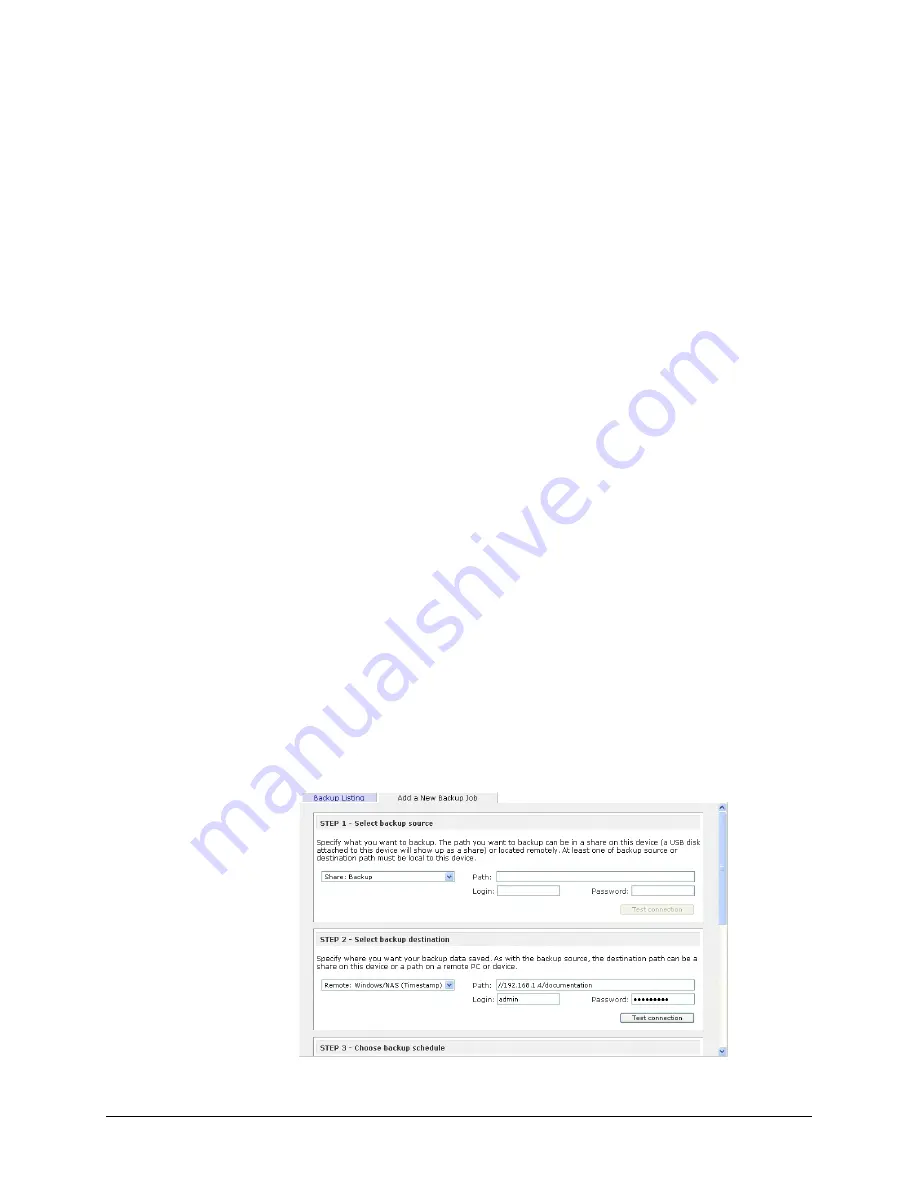
Website
– select this if you wish to backup a website or a directory off the website. Files
that will be backed up are the files referred to in the default index file and all the files
associated with it, including image files referred by web pages linked to from the index file.
FTP site
– select this if you wish to back up an FTP site or a path from that site.
NFS server
– select this option if you wish to back up from a Linux/Unix server across
NFS. Mac OS X users can also use this option by setting up a NFS share from the console
terminal.
Rsync server
– select this if you wish to perform backup from a rsync server. Rsync was
originally available for Linux and other flavors of Unix, but has lately become popular
under Windows and Mac for its efficient use of incremental file transfers.
Once you have selected a backup source, you can enter the path from that source. If you selected a
ReadyNAS share, you can either leave the path blank to backup the entire share, or enter a folder
path. Note that you should use forward slashes, ‘/’, in place of backslashes.
If you selected a remote source, each remote protocol uses a slightly different notation for the path.
If the path field is empty, selecting the remote source in the selection box shows an example format
of the path. You can also click
Help
for more examples.
With a remote source, you may need to enter a login and password to access the share. If you are
accessing a password-protected share on a remote ReadyNAS server configured for Share security
mode, enter the name of the share name for login.
You should click on the
Test Connection
button to make sure you have proper access to the
backup source before continuing.
►
S T E P 2 – S E L E C T B A C K U P D E S T I N A T I O N
The
Step 2
process is almost identical to Step 1 except that you are now specifying the backup
destination. If you had selected a remote backup source, you will need to select a public or a private
home share on the ReadyNAS (either the source or destination must be local to the ReadyNAS). If
you had chosen a ReadyNAS share for the source, you can either enter another local ReadyNAS
share for the destination, or you can specify a remote backup destination.
53
Page 53
















































