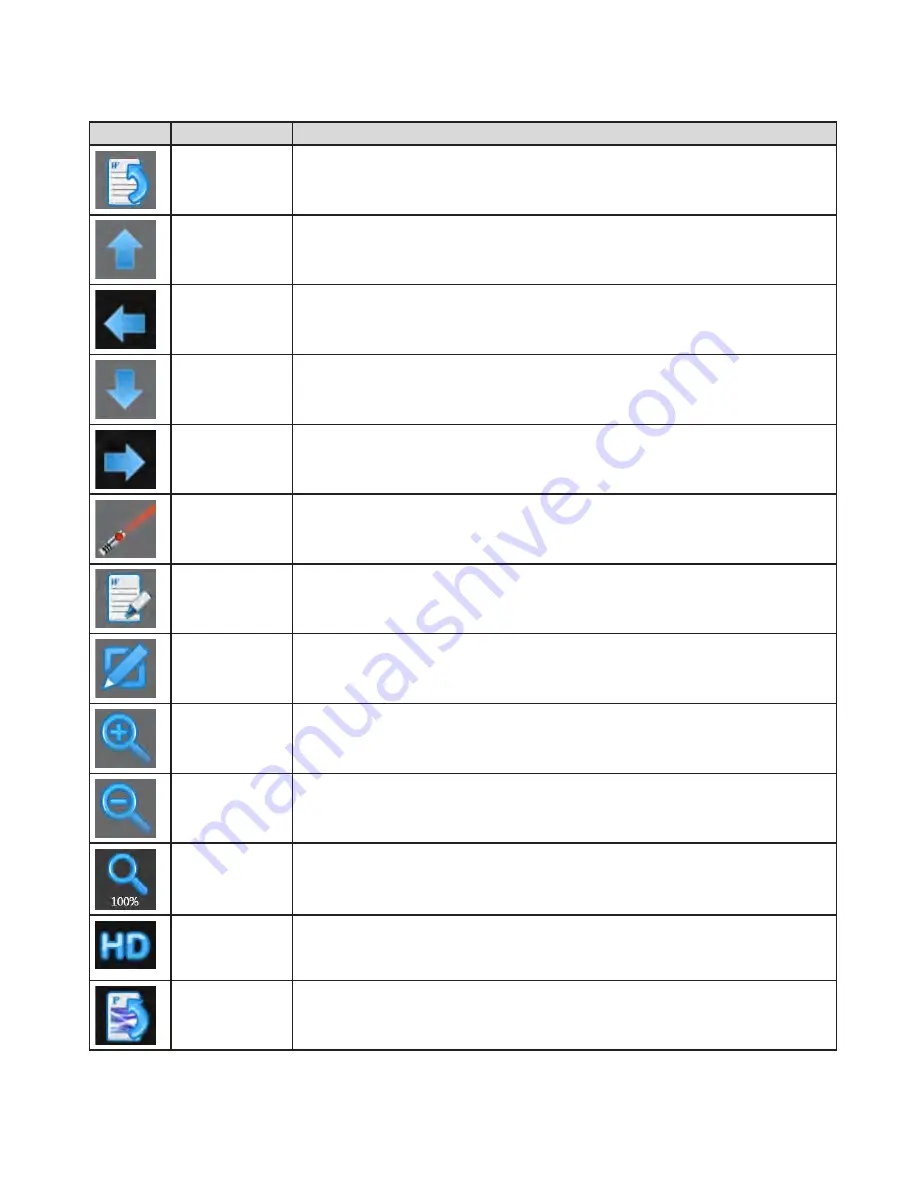
View & Share navigation tools
NOTE
: Navigation tools vary depending on the file type.
Icon
Navigation Tool
Description
To Files
Tap to return to the View & Share folder.
Previous
Tap to display the previous page in the file.
Previous
Tap to display the previous image in the folder.
Next
Tap to display the next page in the file.
Next
Tap to display the next image in the folder.
Laser Pen
Tap to highlight something temporarily. The mark disappears when a new mark is
made. Laser marks cannot be saved.
Annotation
See "View & Share annotation tools (varies by file type)" on page 21
Edit
Tap to open the Microsoft or Adobe Reader application and make changes to the files.
Closing the application returns you to the View & Share folder..
Zoom In
Tap to magnify a portion of the open file.
Zoom Out
Tap to reduce a portion of the open file.
100%
Tap to return the file to its original size.
HD
Displays when images are greater than 1920x1080. This indicates the image was down-
sized for the Mondopad device. To display the image in its native resolution, tap the HD
icon.
Rotate Left
Tap to rotate the image 45 degrees to the left.




















